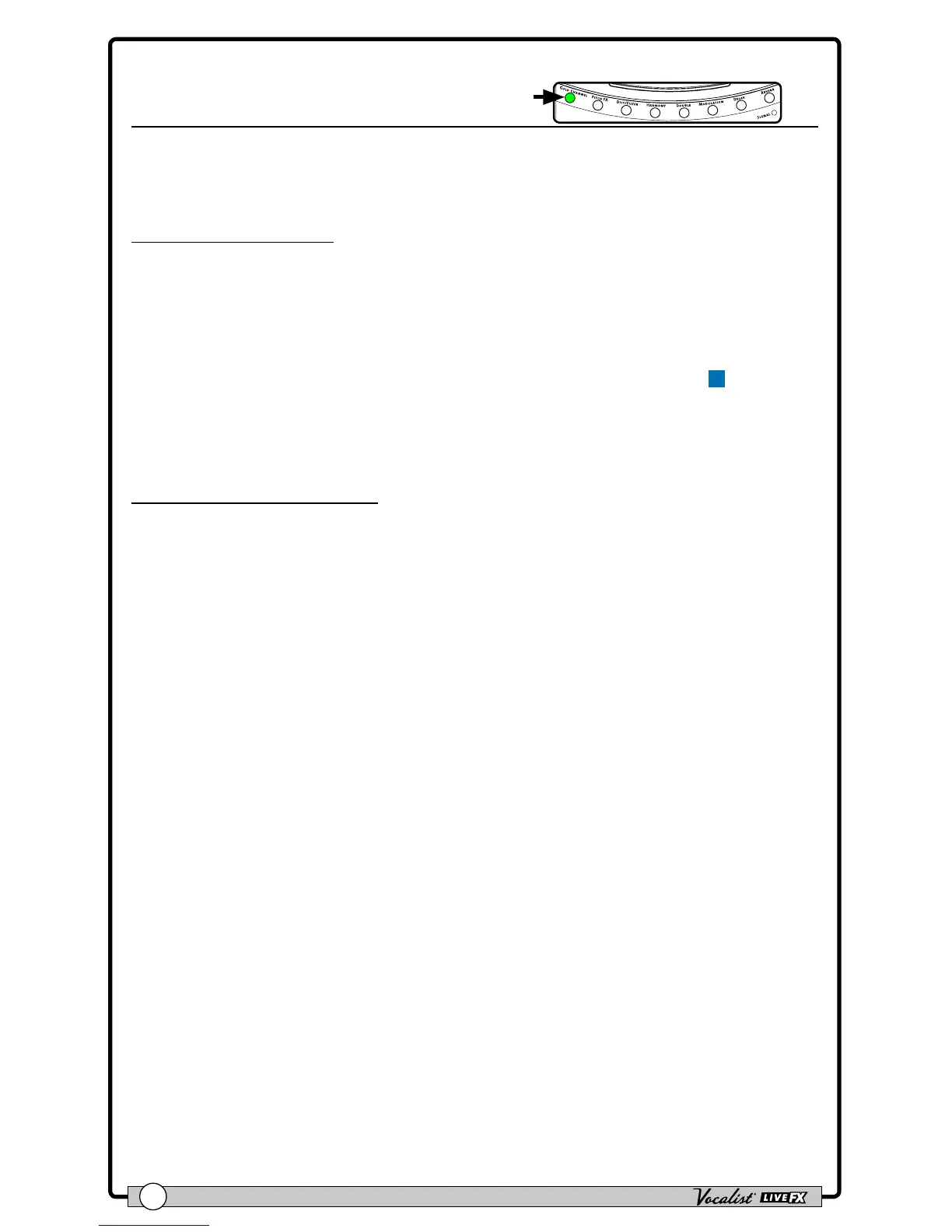Owner's Manual
48
Noise Gate
Press & Hold To Edit
The Noise Gate removes non-vocal signals from passing through the Live FX when
you are not singing. This can help clean up the mix and help prevent feedback.
Available parameter:
• GATE (0-99)
This parameter allows you to set the Noise Gate’s threshold, with 0 being the
highest threshold and 99 being the lowest threshold. In other words, a lower
setting will allow the Noise Gate to open for lower level signals and a higher
setting will require a louder signal to open the Noise Gate. When the adaptive
"GATE" option is enabled in the Live Adapt menu, the Adapt icon
A
will
appear next to this parameter and the parameter will adapt as the surrounding
conditions change.
To dial in the Noise Gate:
1. Press and hold the <GOLD CHANNEL> button to edit the effect.
2. Press the <DATA> encoder twice to navigate to page 3 in the menu (3/3).
3. Sing into the microphone (or use the Sound Check feature, see
"Sound Check"
on page 18
) and raise the GATE parameter until the Noise Gate begins
cutting off the beginning and/or end of your vocal phrases.
4. Now back it off slightly until the beginning and end of your vocal phrases return
and the Noise Gate opens and closes correctly.
5. You can take noise gate control a step further by enabling the adaptive "GATE"
feature in the Live Adapt menu. This will allow the gate threshold to adapt to
the surrounding conditions and further prevent leakage into the vocal mic. For
information on using Live Adapt, see "Live Adapt™" on page 19.
