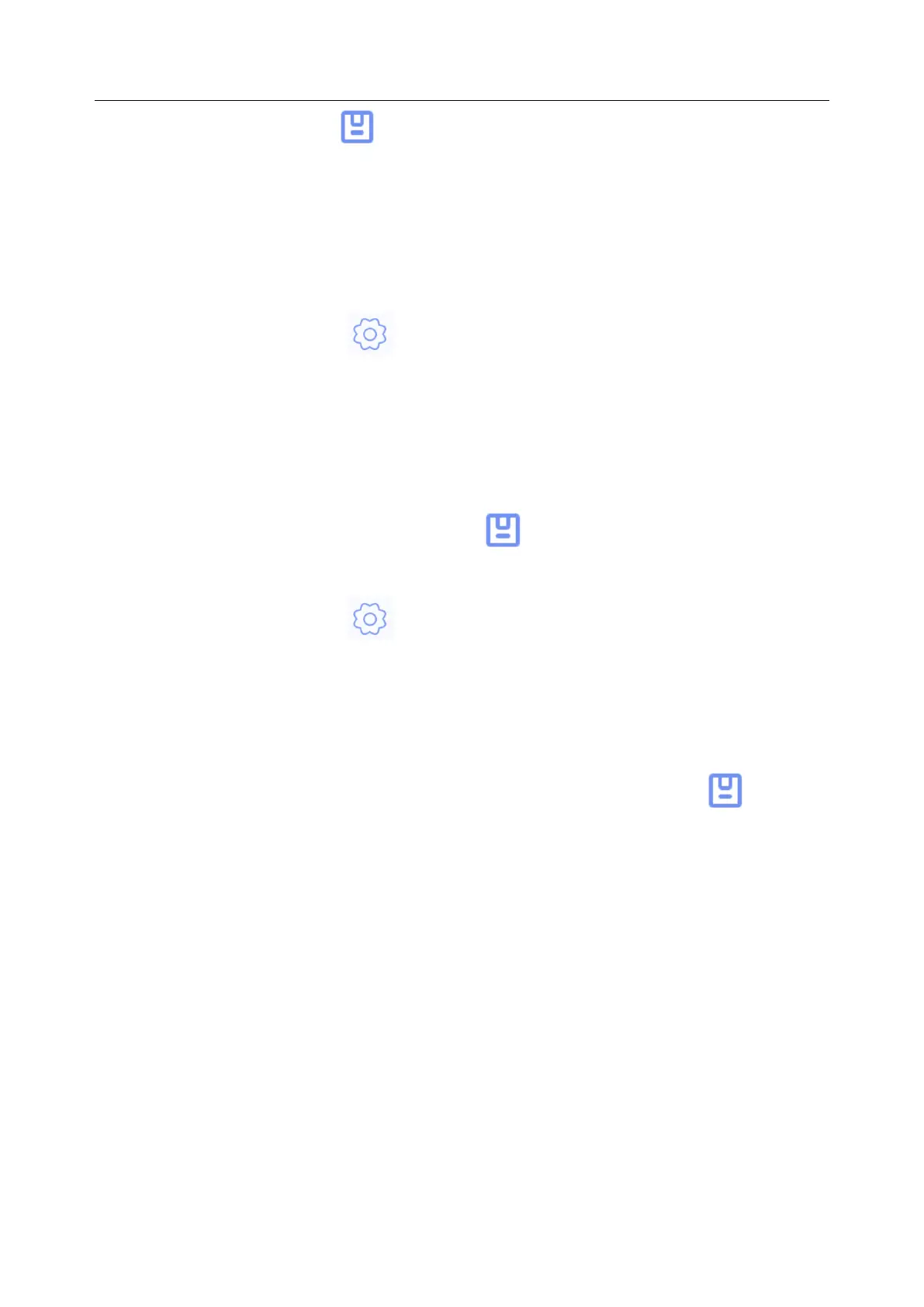PA Series Biofeedback and Stimulation System User Manual Software Operations
45
5) Click the Save button .
NOTE:
The user in different type can pick different authorization. The system manager
defaults to have all authorizations; the director cannot pick "Setup"; the doctor
and nurse cannot pick "Setup" and "Delete Historical Data".
5.8.1.4 Modifying User
1) Click the Setup button on the main interface.
2) Click User Setup.
3) Click Modify User.
4) Select the user requiring modification in the drop-down menu of Name, and the
user information will be shown below. You can edit the information.
5) After modification, click the Save button and restart the software.
5.8.1.5 Login Settings
1) Click the Setup button on the main interface.
2) Click User Setup.
3) Click Login Settings.
4) Select Default User Login (not selected by default).
5) Select a user in the drop-down menu and click the Save button and then
next time you can log in directly with the user’s account and password after
starting the software without confirmation.
5.8.2 General Settings
5.8.2.1 Interface Settings
Filled Color: sets the filled color of Kegel template in Kegel and Biostim Feedback
interface, and the filled color of ETS template in ETS and initiative Biostim Feedback
interface.
Waveform Color: sets the color of all waveforms on the Assessment and Treatment
interface.
Template Color: sets the template color of MVC detection on the Assessment and
Treatment interface.
Threshold Line Color: sets the color of all the threshold lines on the Assessment and
Treatment interface.
