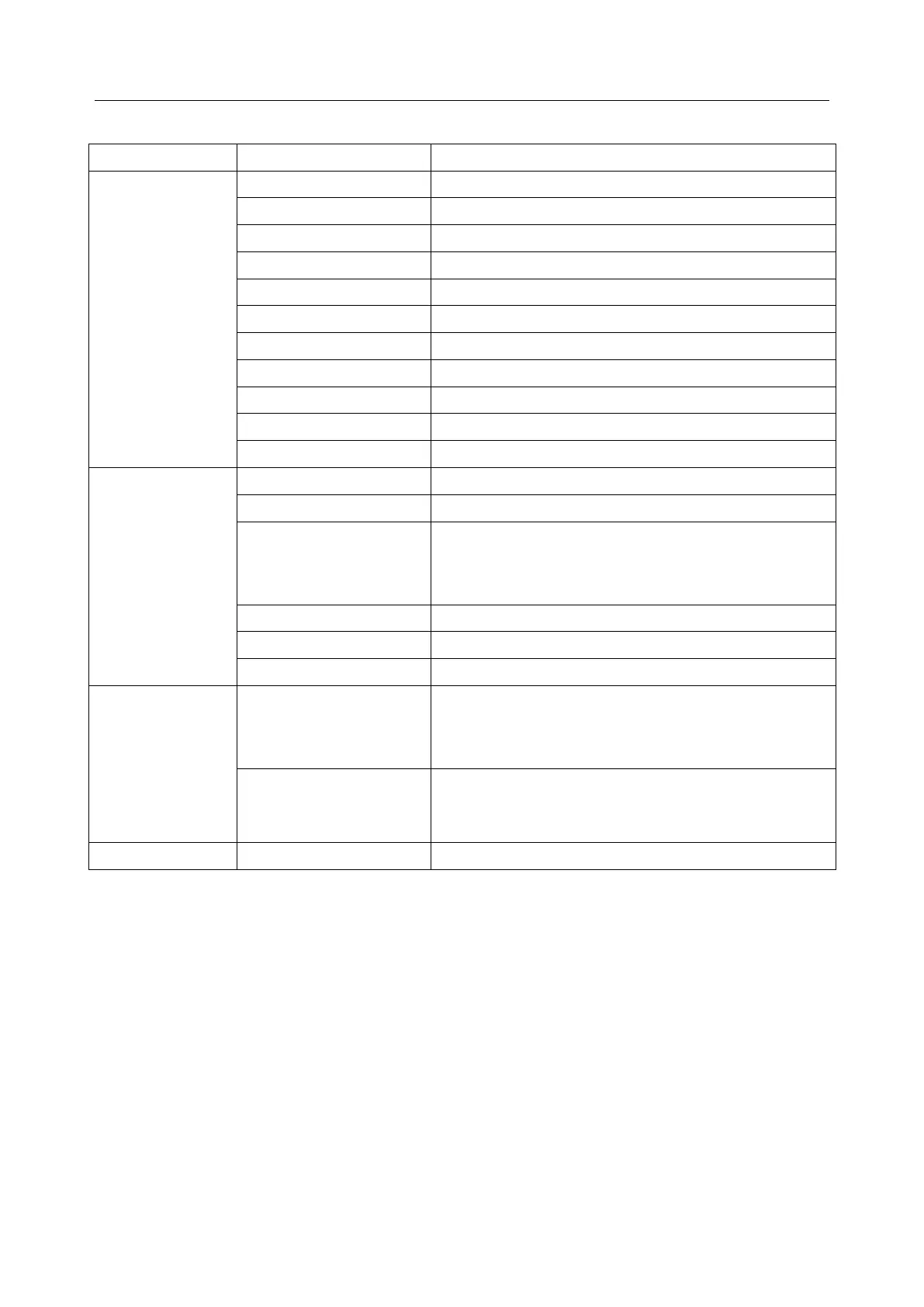When the report type is Assessment Report, then it’s
selected by default and can be edited. When the
report type is General Report, then it’s not selected by
default and will be printed when selected.
5.8.4 Protocol Management
Click the Protocol Management button to check Pelvic Floor Protocols, Postpartum
Protocols and Import Protocol. Protocols with * in the front is system-provided which
cannot be deleted or modified.
Pelvic Floor Protocols include Intelligent Protocol, Single Protocol and Fixed Protocol.
1) Click the Add button below the three libraries to add custom protocol.
2) Select a protocol and click the View Protocol button to check the parameters of the
protocol; click the Delete button to delete the protocol; click the Up and Down buttons
to move the protocol upward and downward in the list.
3) Select a protocol and click the Export or Import button, the dialogue box of export or
import route will pop out, click Yes to export or import the selected protocol.
