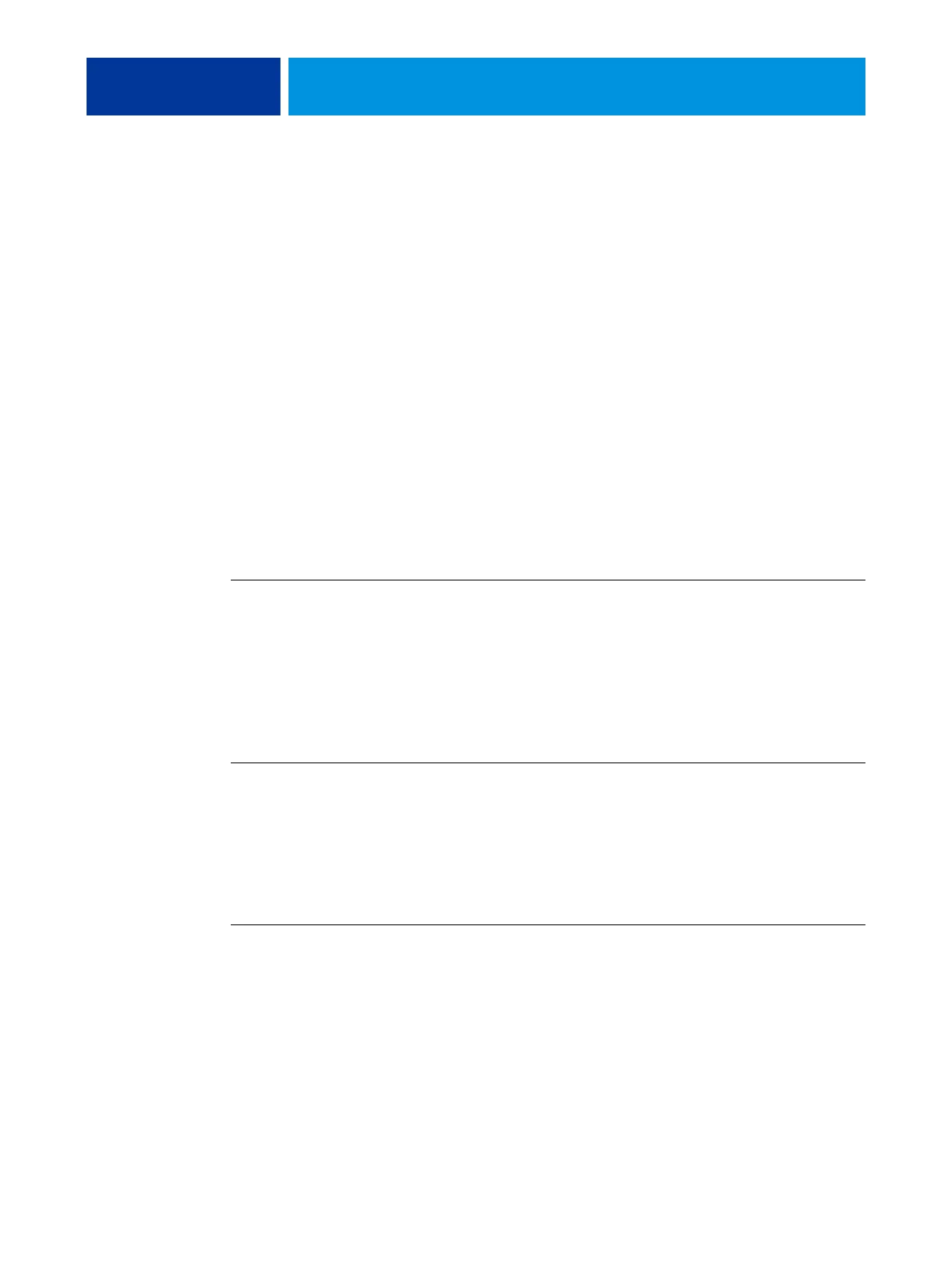ADMINISTERING THE FIERY CONTROLLER 48
• Reduce unnecessary network communication.
Large numbers of users running Fiery utilities, especially with frequent updates, may have a
significant effect on Fiery Controller performance.
• Make sure that you have adequate disk space on the Fiery Controller.
Periodically review the list of jobs in the Hold queue, and the number of jobs being retained
in the Printed queue.
An administrator can print or delete jobs that are in the print queue and hold queue.
Consider printing or offloading inactive jobs. If disk space on the Fiery Controller is
frequently low, you can disable the Printed queue and choose not to publish the Hold queue
(in Printer Setup).
To move or remove queued jobs, use the job management tools. When you free up disk space
by removing inactive jobs, new jobs are spooled and printed more quickly.
Shutting down, rebooting, and restarting the Fiery Controller
This section describes how to start, shut down, and reboot the Fiery Controller.
TO START THE FIERY CONTROLLER
1 Make sure that the printer is off.
2 On the Fiery Controller, make sure the power switch is in the ON position and then press the
power button.
3 Wait approximately 1 minute while the Fiery Controller starts.
Once the LED states 00 continuously, you can power on the printer.
TO REBOOT THE FIERY CONTROLLER
1 On the printer touch panel, press the Services Home button.
2 Press Fiery, the Info tab, and then the Server tab.
3 Press Reboot/Shutdown Server and, if prompted, log in as Administrator.
4 Press Reboot Server.
TO SHUT DOWN THE FIERY CONTROLLER
1 On the printer touch panel, press the Services Home button.
2 Press Fiery, the Info tab, and then the Server tab.
3 Press Reboot/Shutdown Server and, if prompted, log in as Administrator.
4 Press Shut Down System.
After the Fiery Controller shuts down, if desired, move the Fiery Controller power switch to
the OFF position for maximum energy savings.