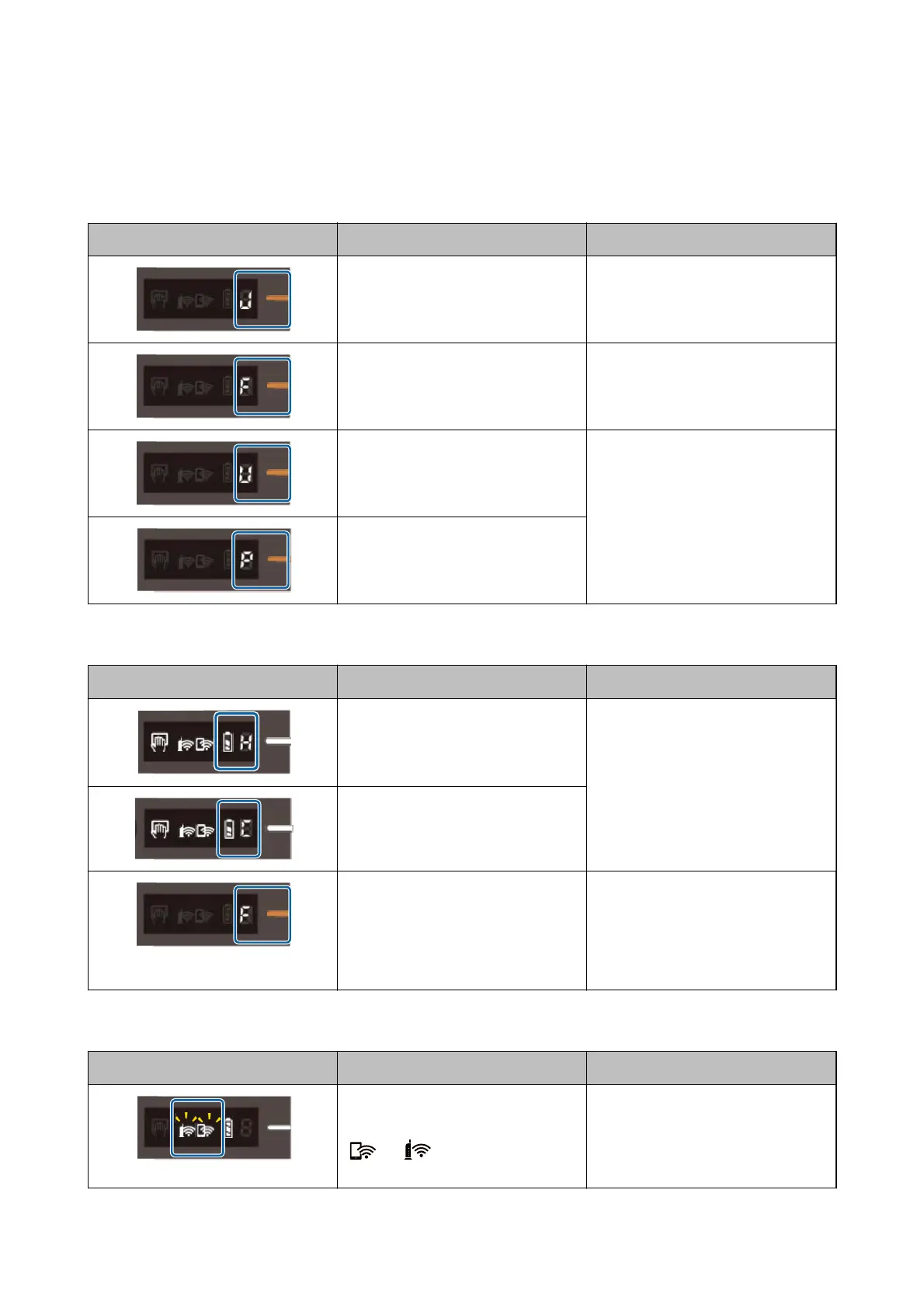Error Indicators
Scanner errors
Indicators Situation Solutions
A paper jam has occurred. Remove jammed original, and then
load the original again.
A fatal error has occurred. Turn the power o and on again. If the
error continues to occur, contact your
local dealer.
The rmware update failed. Follow the steps below to try to up-
date the rmware again.
1. Connect the computer and the scan-
ner with a USB cable. (During recovery
mode, you cannot update the rm-
ware over a network connection.)
2. Visit your local Epson website for fur-
ther instructions.
The scanner has started in recovery
mode.
Battery charging errors
Indicators Situation Solutions
Battery charging has been stopped be-
cause it became too hot.
Charge the battery in an ambient tem-
perature of 8°C to 35°C (46 to 95 °F).
Battery charging has stopped because
it is too cold.
The battery cannot be fully charged
even if you are charging the battery
within the guaranteed charging tem-
perature range (8 to 35 °C (46 to 95
°F)). It may be damaged or has reached
the end of its service life.
Contact your local dealer.
Network connection errors
Indicators Situation Solutions
An access point settings error has oc-
curred.
and light ash at the same
time.
Restart the scanner and access point,
move them closer together, and then
make network settings again.
User's Guide
Scanner Basics
13