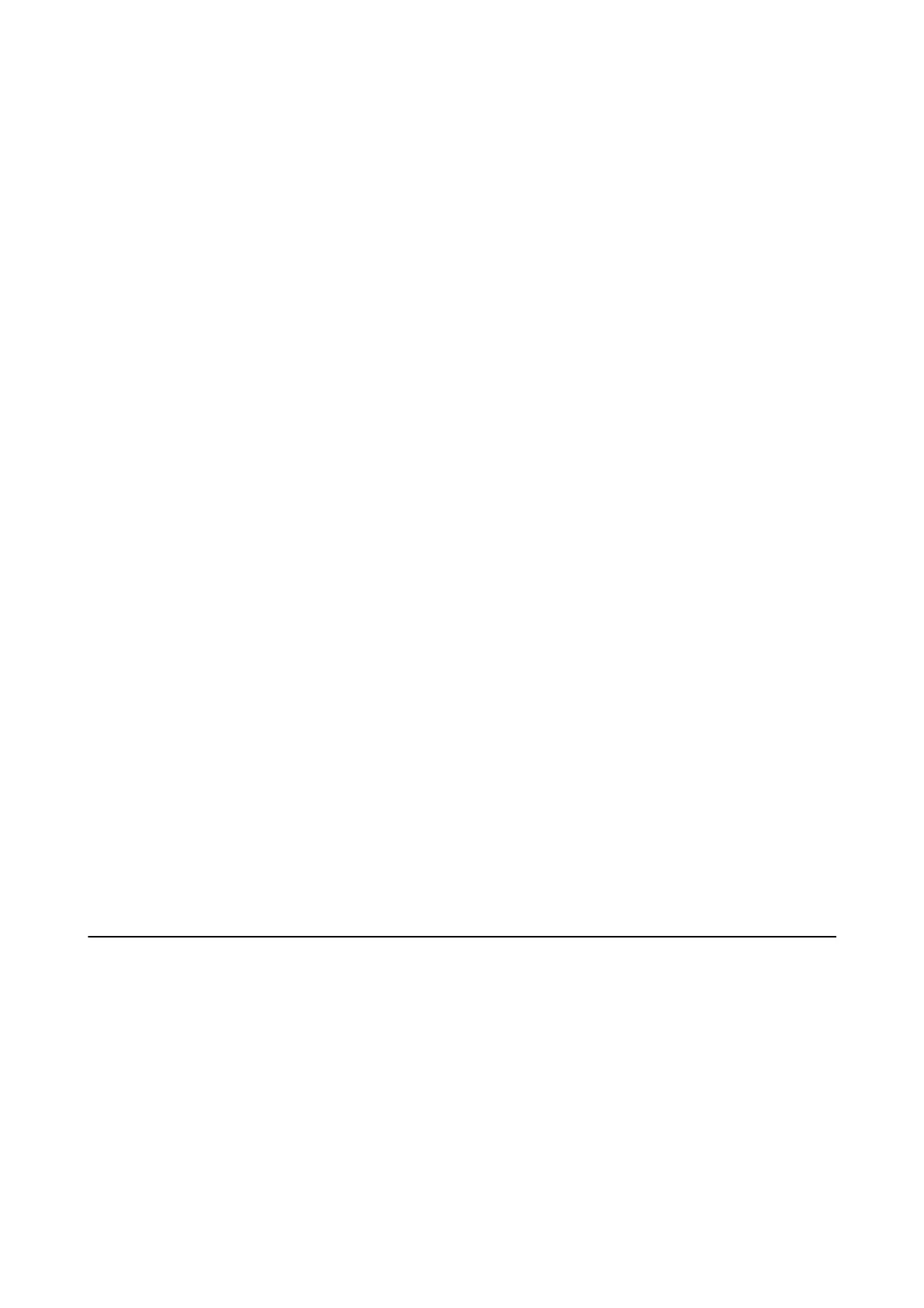3. Start Epson Scan 2 Utility.
❏ Wind o w s 1 0
Click the start button, and then select All apps > EPSON > Epson Scan 2 > Epson Scan 2 Utility.
❏ Windows 8.1/Windows 8/Windows Server 2012 R2/Windows Server 2012
Start screen > Apps > Epson > Epson Scan 2 Utility.
❏ Windows 7/Windows Vista/Windows XP/Windows Server 2008 R2/Windows Server 2008/Windows Server
2003 R2/Windows Server 2003
Click the start button, and then select All Programs (or Programs) > EPSON > Epson Scan 2 > Epson
Scan 2 Utility.
❏ Mac OS
Select Go > Applications > EPSON Soware > Epson Scan 2 Utility.
4. Click the Maintenance tab.
5. Click the Cleaning button.
Cleaning starts. Wait about 30 seconds.
e Cleaning sheet is ejected automatically when cleaning is complete.
Try repeating this procedure if the scanner is not cleaned at the
rst
attempt.
Note:
❏ If dirt still remains, try using the Cleaning sheet (wet) sold as a Maintenance Sheet in the Epson store. Remove the
Cleaning sheet (wet) from its bag, unfold it, and then follow the same steps as when cleaning the product using the
Cleaning sheet.
e
Cleaning sheet (wet) can only be used once. If you cannot clean the product using the Cleaning sheet
(wet), contact your Epson dealer. Do not disassemble your product. e best before date for the Cleaning sheet (wet) is
approximately three years from the production date printed on the package.
❏ e Cleaning sheet, Cleaning sheet (wet), and Calibration sheet are available as a Maintenance Sheet from your nearest
Epson store.
❏
e
Cleaning sheet can be used more than once. However, if it begins to lose its
eect,
purchase a new Cleaning sheet.
❏ Cleaning does not start if the product's batteries are running low.
Related Information
& “Maintenance Sheet Codes” on page 16
Scanner Adjustment Using the Calibration Sheet
You can adjust the scanned image quality using the Calibration sheet supplied with your product.
Perform calibration in the following situations.
❏
e
results are blurred
❏ e colors dier from the original
❏ e density diers from the original
❏ Vertical lines appear in the results
1. Make sure that the product is turned on.
User's Guide
Maintenance
70