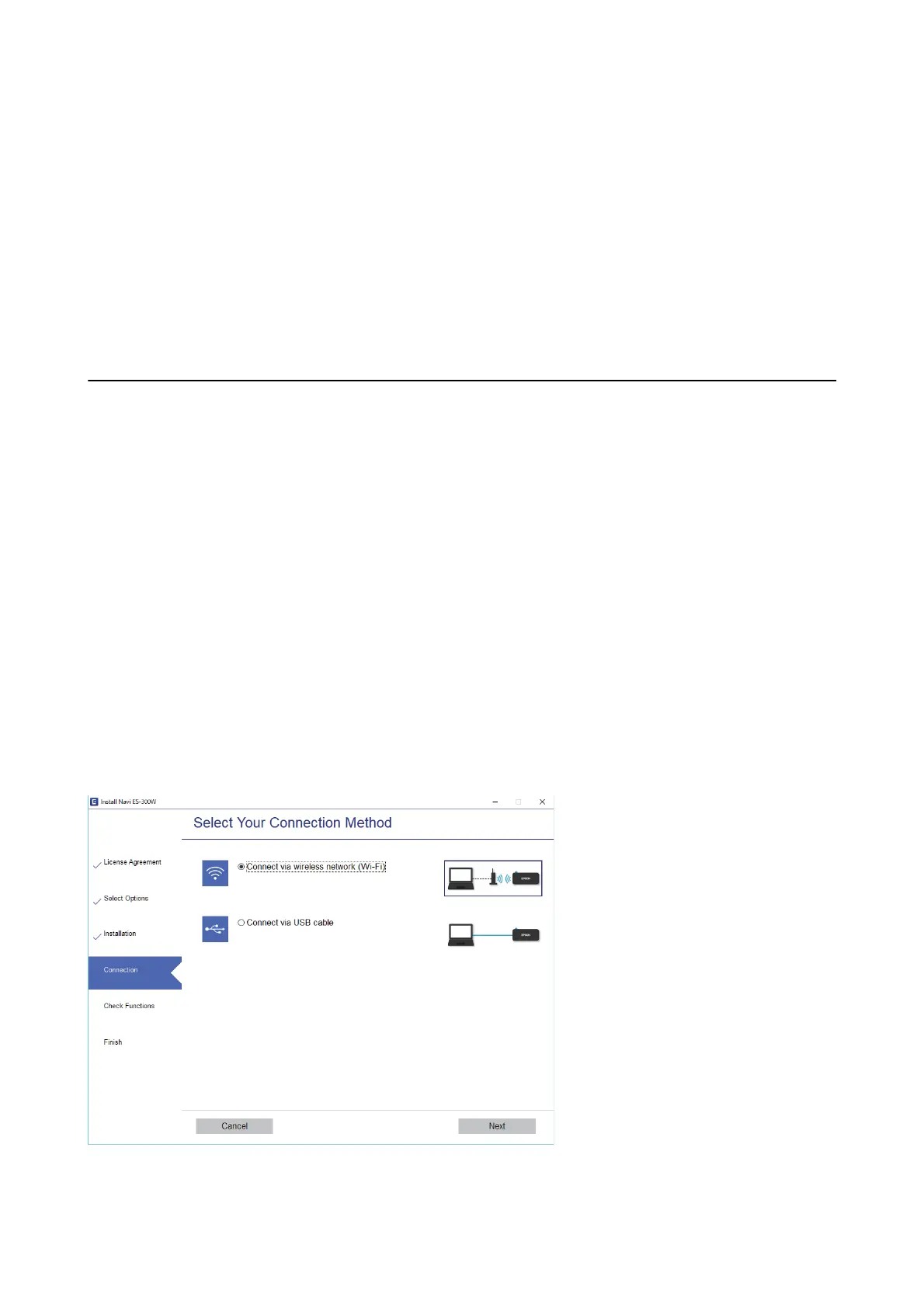e scanner can be connected by Wi-Fi or Ethernet, and Wi-Fi Direct (Simple AP) connection simultaneously.
However, if you start a network connection in Wi-Fi Direct (Simple AP) connection when the scanner is connected
by Wi-Fi, the Wi-Fi is temporarily disconnected.
e scanner can be connected by Wi-Fi and Wi-Fi Direct (Simple AP) connection simultaneously. However, if you
start a network connection in Wi-Fi Direct (Simple AP) connection when the scanner is connected by Wi-Fi, the
Wi-Fi is temporarily disconnected.
Related Information
& “Making Wi-Fi Direct (Simple AP) Connection Settings” on page 23
Connecting to a Computer
We recommend using the installer to connect the scanner to a computer. You can run the installer using one of the
following methods.
❏ Setting up from the website
Access the following website, and then enter the product name.
http://epson.sn
Go to Setup, and then click Download in the download and connect part. Click or double-click the
downloaded le to run the installer. Follow the on-screen instructions.
❏ Setting up using the soware disc (only for the models that come with a soware disc and users with computers
with disc drives.)
Insert the soware disc into the computer, and then follow the on-screen instructions.
Selecting the Connection Methods
Follow the on-screen instructions until the following screen is displayed, and then select the method for
connecting the scanner to the computer.
Select the connection type and then click Next. Follow the on-screen instructions.
User's Guide
Network Settings
20