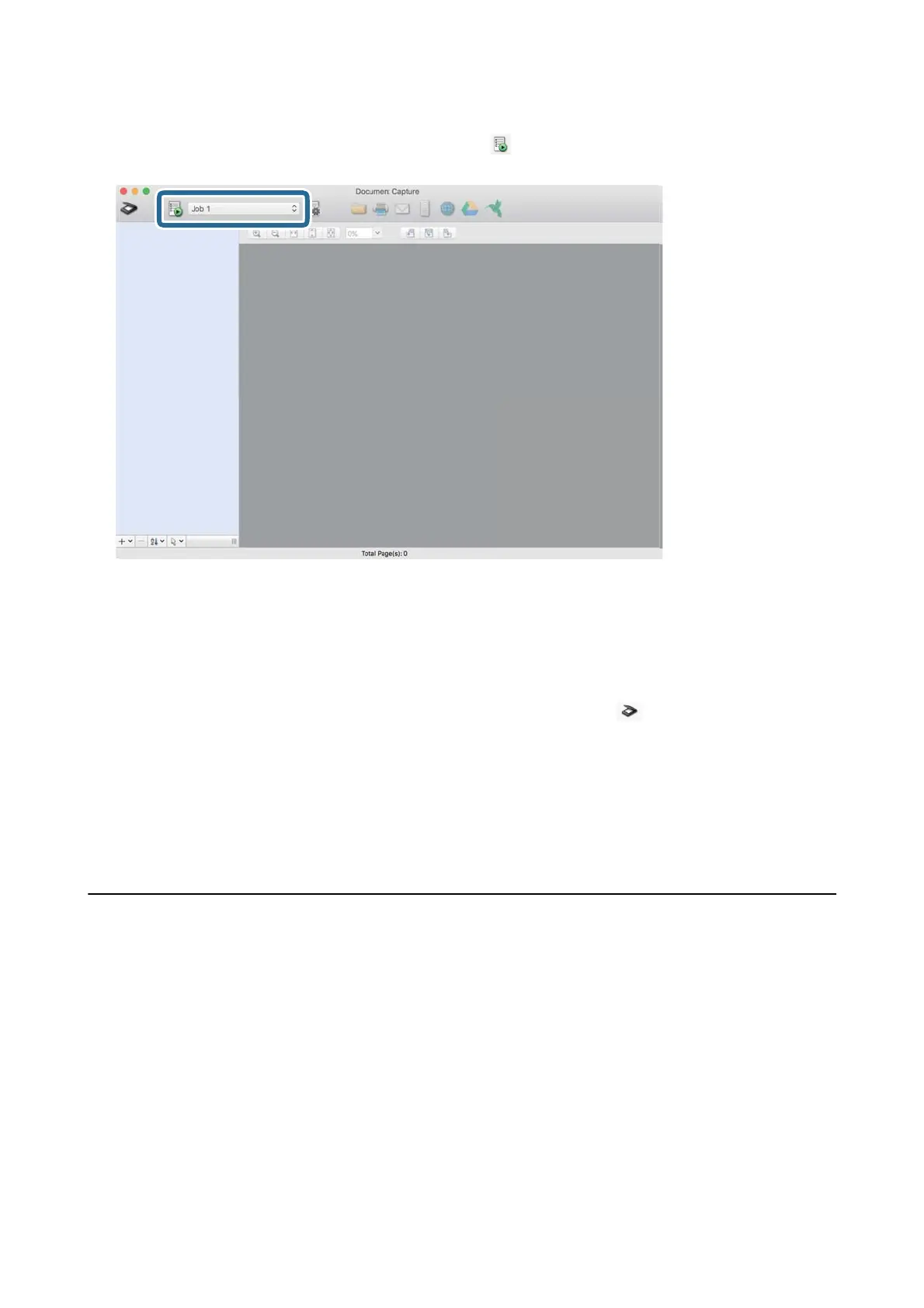11. Select the job from the drop-down list, and then click the icon.
e
selected job is performed.
12. Follow the on-screen instructions.
e scanned image is saved using the settings you made for the job.
Note:
You can scan the originals and send the scanned image without using the job. Click
and make scanning settings,
and then click Preview Scan. Next, click the destination to which you want to send the scanned image.
Related Information
& “
Specications
of Originals and Placing Originals” on page 26
& “Document Capture Pro / Document Capture” on page 14
Scanning Using Epson Smart Panel
To scan from your smart device, search for and install Epson Smart Panel from App Store or Google Play.
Note:
Connect the scanner to the smart device before scanning.
1. Place the original.
2. Start Epson Smart Panel.
3. Follow the on-screen instructions to scan.
Note:
If the size of your original does not appear in the list, select Auto.
User's Guide
Basic Scanning
48