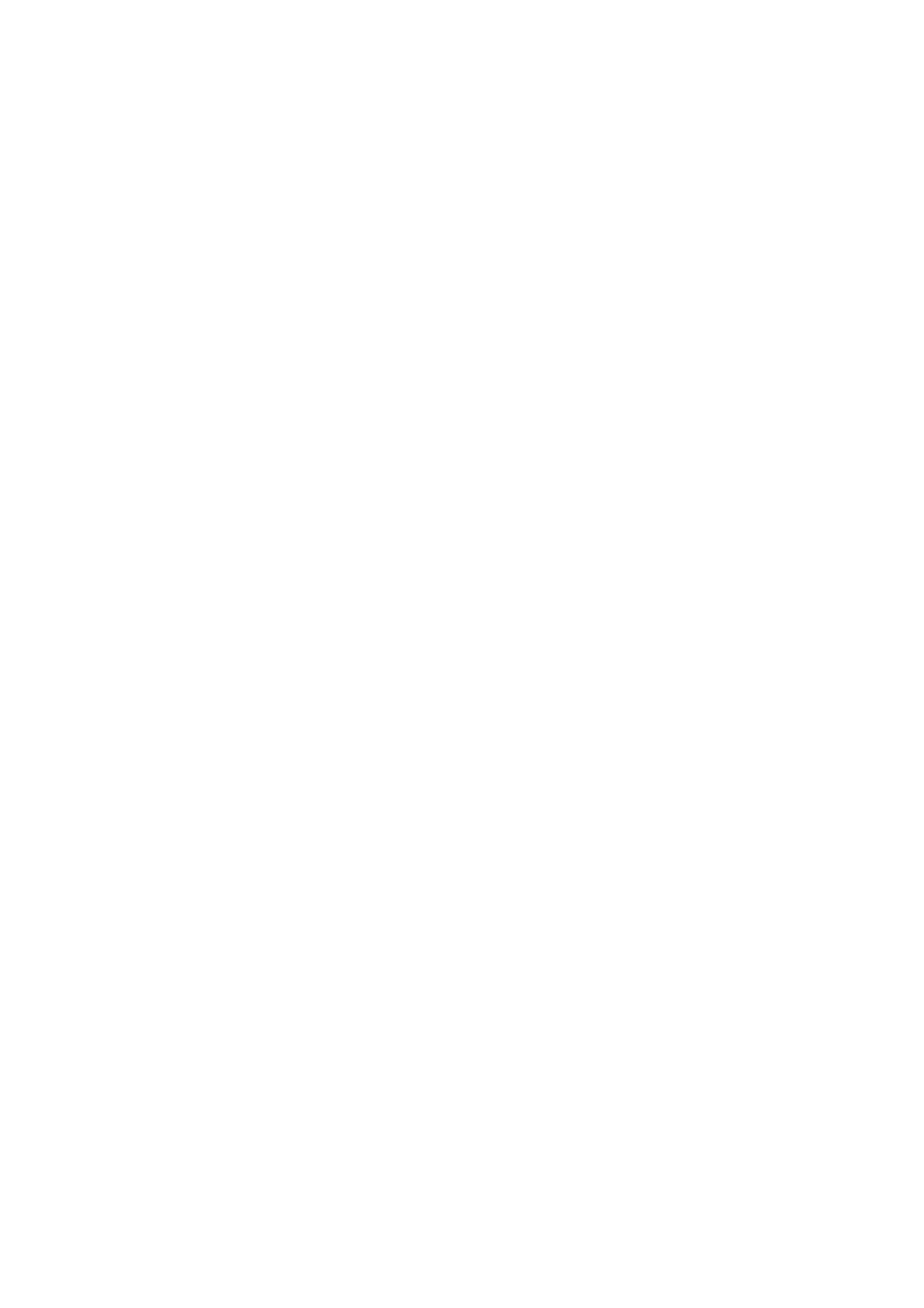Character is not Recognized Correctly
Check the following to increase the recognition rate of OCR (Optical Character Recognition).
❏ Check that the original is placed straight.
❏ Use an original with clear text. Text recognition may decline for the following types of originals.
❏ Originals that have been copied a number of times
❏ Originals received by fax (at low resolutions)
❏ Originals on which the letter spacing or line spacing is too small
❏ Originals with ruled lines or underlining over the text
❏ Originals with hand-written text
❏ Originals with creases or wrinkles
❏ Paper type made of thermal paper such as receipts may deteriorate due to age or friction. Scan them as soon as
possible.
❏ When saving to Microso® Oce or Searchable PDF les, check that the correct languages are selected.
Check the Language in each save setting window.
Related Information
& “Scanned Image or Text is Blurred” on page 78
& “Saving as a Searchable PDF” on page 55
Expanding or Contracting the Scanned Image
When expanding or contracting the scanned image, you can adjust the expansion ratio by using the Adjustments
feature in Epson Scan 2 Utility. is feature is only available for Windows.
Note:
Epson Scan 2 Utility is one of the applications supplied with the scanner soware.
1. Start Epson Scan 2 Utility.
❏ Windows 10/Windows Server 2016
Click the start button, and then select EPSON > Epson Scan 2 > Epson Scan 2 Utility.
❏ Windows 8.1/Windows 8/Windows Server 2012 R2/Windows Server 2012
Enter the application name in the search charm, and then select the displayed icon.
❏ Windows 7/Windows Vista/Windows XP/Windows Server 2008 R2/Windows Server 2008/Windows Server
2003 R2/Windows Server 2003
Click the start button, and then select All Programs or Programs > EPSON > Epson Scan 2 > Epson Scan
2 Utility.
2. Select the Adjustments tab.
3. Use Expansion/Contraction to adjust the expansion ratio for scanned images.
4. Click Set to apply the settings to the scanner.
User's Guide
Solving Problems
80