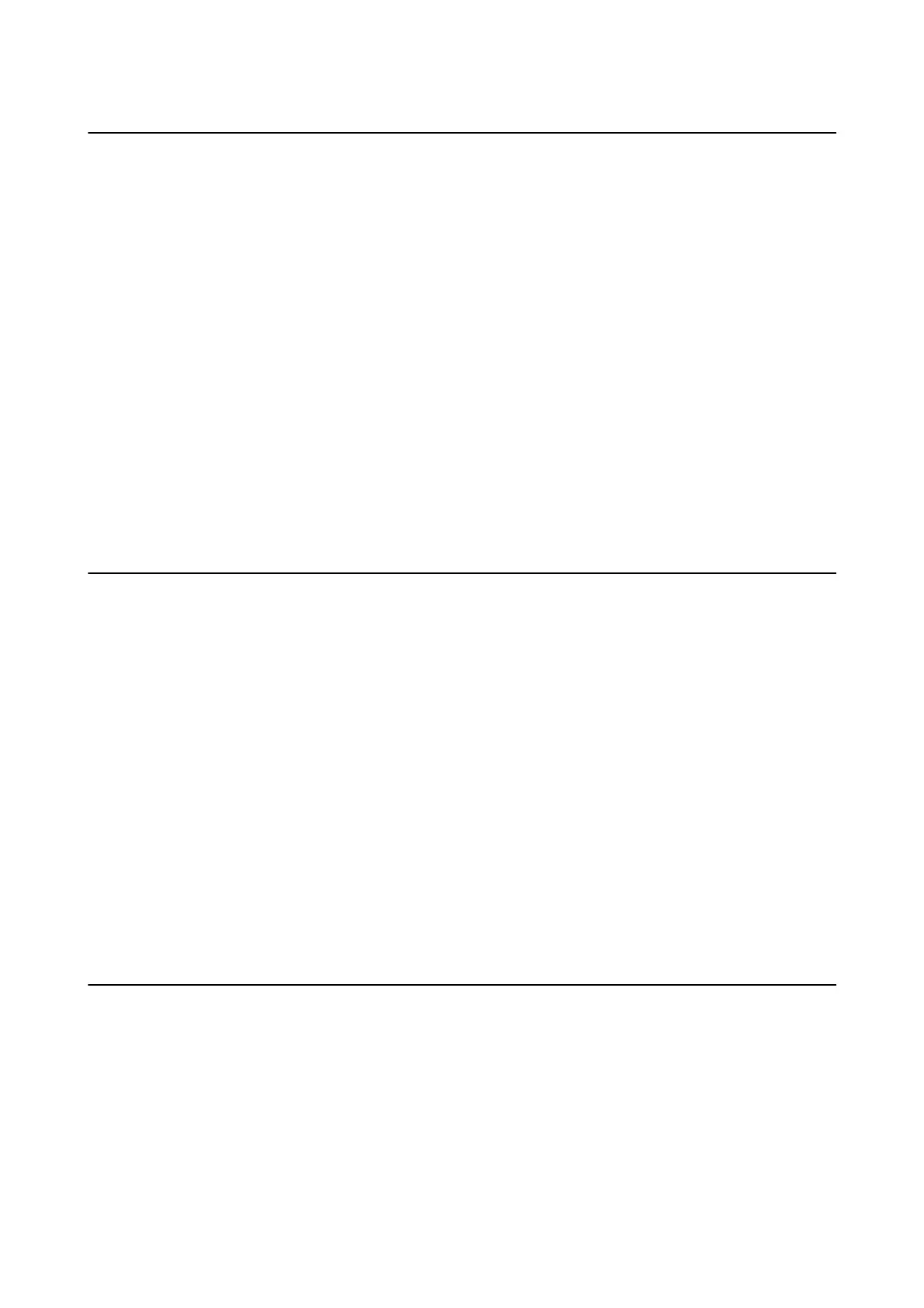The Scanner Suddenly Cannot Scan over a Network
Connection
❏ When you have changed your access point or provider, try making network settings for the scanner again.
Connect the computer or smart device to the same SSID as the scanner.
❏ Turn o the devices you want to connect to the network. Wait for about 10 seconds, and then turn on the
devices in the following order; access point, computer or smart device, and then scanner. Move the scanner and
computer or smart device closer to the access point to help with radio wave communication, and then try to
make network settings again.
❏ Try accessing any website from your computer to make sure that your computer’s network settings are correct. If
you cannot access any websites, there is a problem on the computer. See the manual provided with your
computer for more details.
❏ Check if the network setting is correct on Epson Scan 2 Utility.
Related Information
& “Changing the Connection Method to a Computer” on page 24
The Scanner Suddenly Cannot Scan Using a USB
Connection
❏ Disconnect the USB cable from the computer. Right-click on the scanner icon displayed on the computer, and
then select Remove Device. Connect the USB cable to the computer and try a test scan. If scanning is possible,
the setup is complete.
❏ Re-set the USB connection following the steps in [Changing the Connection Method to a Computer] in this
manual.
❏ If a computer is connected to the scanner by USB while another computer is also connected to the scanner over
a wireless connection and Epson Scan 2 is running on this computer, scanned images are saved to the wirelessly
connected scanner when you press the scanner button. Scan from the computer instead of using the scanner
button or close Epson Scan 2 on the wirelessly connected computer.
Related Information
& “Changing the Connection Method to a Computer” on page 24
Uninstalling and Installing Applications
Uninstalling Your Applications
You may need to uninstall and then reinstall your applications to solve certain problems or if you upgrade your
operating system. Log on to your computer as an administrator. Enter the administrator password if the computer
prompts you.
User's Guide
Solving Problems
85