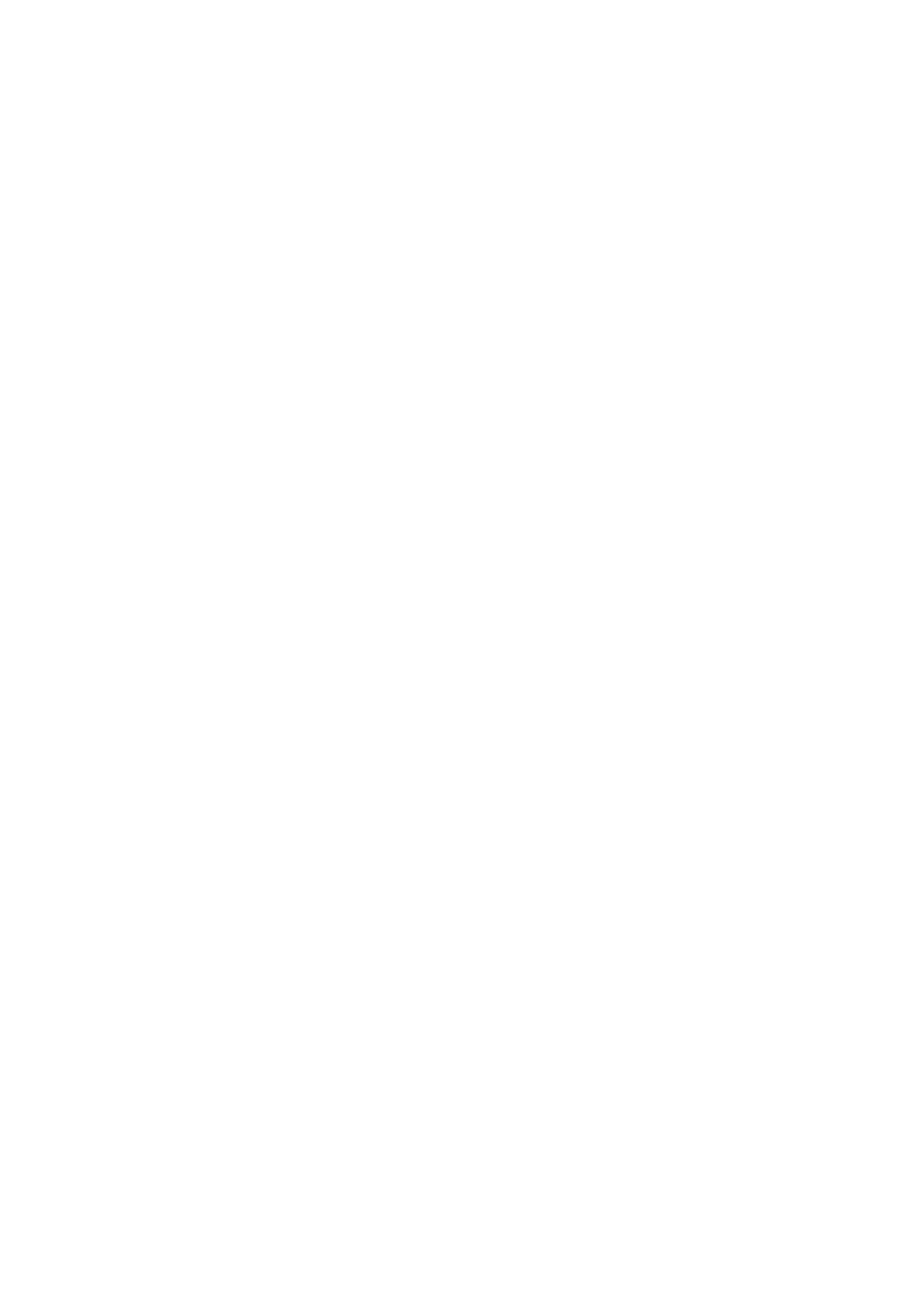7. Select the PDF from the File Type list.
8. Click Option to display the optional settings window.
9. Select Create Searchable PDF.
10. Make other settings on the Save Settings window or the Transfer Settings window, and then click OK.
e scanned image is saved as a Searchable PDF.
Related Information
& “Specications of Originals and Placing Originals” on page 26
& “Character is not Recognized Correctly” on page 80
& “Epson Scan 2” on page 14
Saving as an Oce Format File (for Windows Only)
You can save the scanned image as a
Microso®
Oce
format
le
using Document Capture Pro.
You can select the following formats.
❏ Microso® Word (.docx)
❏ Microso® Excel® (.xlsx)
❏ Microso® PowerPoint® (.pptx)
Note:
❏ Document Capture Pro does not support Windows Vista, Windows XP, and Windows Server.
❏ is feature is only available when the EPSON Scan OCR component is installed.
1. Place the original.
2. Start Document Capture Pro.
User's Guide
Advanced Scanning
57