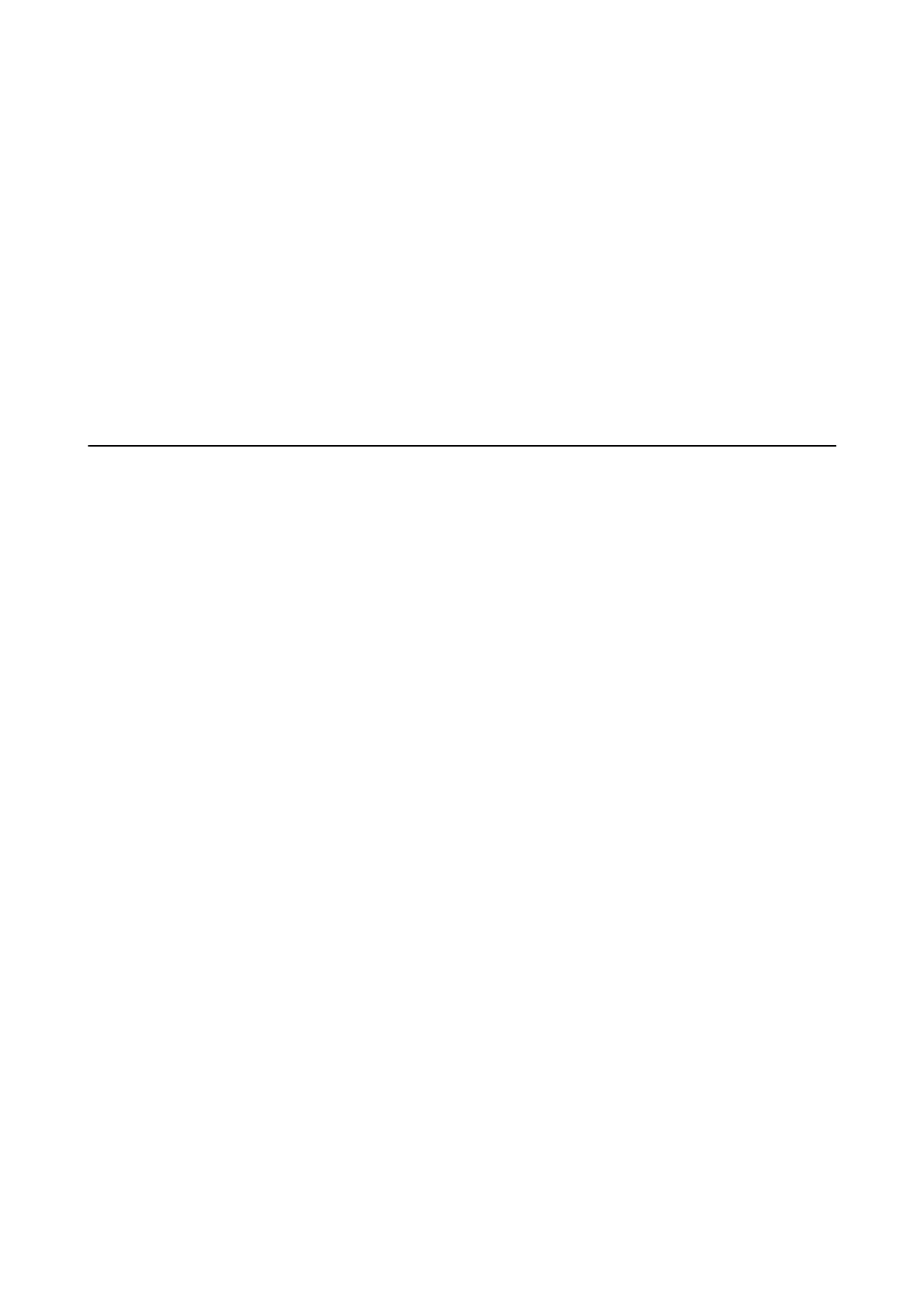7. Select the Oce format le you want to save as from the File Type list.
8. Click Option to display the optional settings window.
9. Make settings for each item in the window, and then click OK.
10. Make other settings on the Save Settings window or the Transfer Settings window, and then click OK.
e scanned image is saved as an Oce format le.
Related Information
& “Scanning Using Document Capture Pro (Windows)” on page 37
& “Specications of Originals and Placing Originals” on page 26
Setting a Job (Scan, Save, and Send)
When performed in order, the following operations are known as a job: 1. Scan > 2. Save > 3. Send.
By registering a series of operations in advance as a job using Document Capture Pro (Windows) or Document
Capture (Mac OS), you can perform all of the operations by simply selecting the job.
Note:
Document Capture Pro does not support Windows Vista, Windows XP, and Windows Server.
Creating and Registering a Job (Windows)
Explains how to set a job in Document Capture Pro. See the Document Capture Pro help for details on the
features.
1. Start Document Capture Pro.
2.
Click Job Settings on the top screen.
e Job List is displayed.
3. Click New Job.
e Job Settings screen is displayed.
4.
Make job settings on the Job Settings screen.
❏ Job Name: Enter the name of the job you want to register.
❏ Scan Settings: Make scan settings such as the size of the originals or the resolution.
❏ Save Settings: Set the saving destination, the saving format, the naming rules of the
les,
and so on. You
can sort and save continued scanned images automatically by using detection methods such as blank pages
inserted between the originals or barcodes on the originals.
❏ Destination Settings: Select the destination of the scanned images. You can send them by email or forward
them to an FTP server or Web server.
5. Click OK to return to the Job List screen.
e created job is registered in the Job List.
User's Guide
Advanced Scanning
59