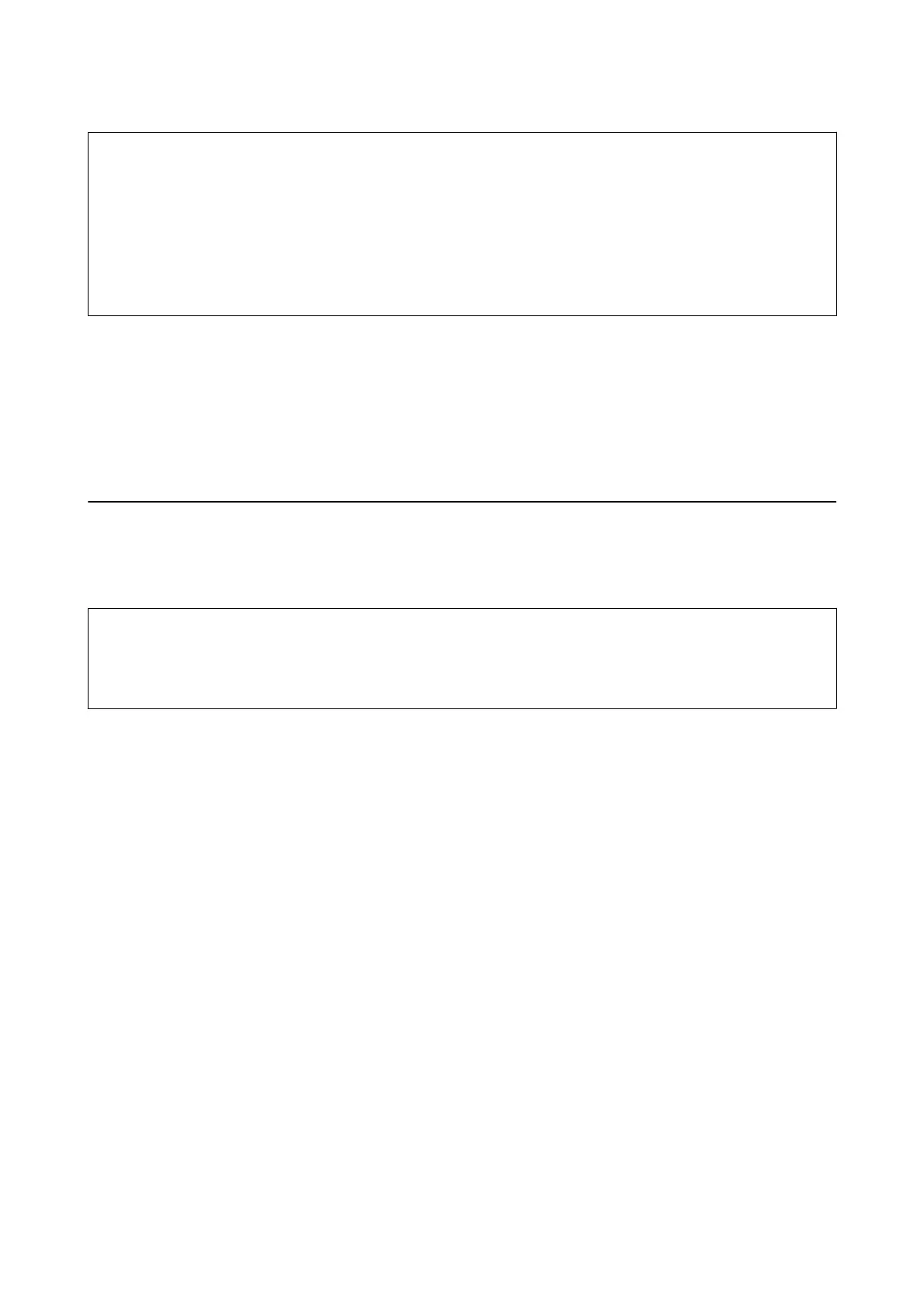!
Caution:
❏ Strong impacts may damage the scanner.
❏ Do not expose the scanner to direct sunlight or leave it near heaters, in locations subject to high temperatures
such as inside a car, and so on. e heat may cause the body to deform.
❏ We recommend taking the scanner as hand luggage on airplanes. Contact your airline to conrm if you can take
the device on their airplanes. Depending on handling at the airport, the scanner could be damaged by a strong
impact.
1.
Set the
P
switch to turn
o
the scanner.
2. Remove the USB cable.
3. When transporting the scanner, attach the packing materials that came with the scanner, and then repack the
scanner in its original box or a sturdy box.
Updating Applications and Firmware
You may be able to clear certain problems and improve or add functions by updating the applications and the
rmware.
Make sure you use the latest version of the applications and
rmware.
c
Important:
❏ Make sure that the battery is fully charged or charging from the computer with a USB connection.
❏ Do not turn o the computer or the scanner while updating.
1. Make sure that the scanner and the computer are connected, and the computer is connected to the internet.
2. Start EPSON Soware Updater, and update the applications or the rmware.
Note:
Windows Server operating systems are not supported.
❏ Wind o w s 1 0
Click the start button, and then select Epson Soware > EPSON Soware Updater.
❏ Windows 8.1/Windows 8
Enter the application name in the search charm, and then select the displayed icon.
❏ Windows 7/Windows Vista/Windows XP
Click the start button, and then select All Programs or Programs > Epson
Soware
> EPSON
Soware
Updater.
❏ Mac OS
Select Go > Applications > Epson Soware > EPSON Soware Updater.
Note:
If you cannot nd the application you want to update in the list, you cannot update using the EPSON Soware Updater.
Check for the latest versions of the applications on your local Epson website.
http://www.epson.com
User's Guide
Maintenance
73