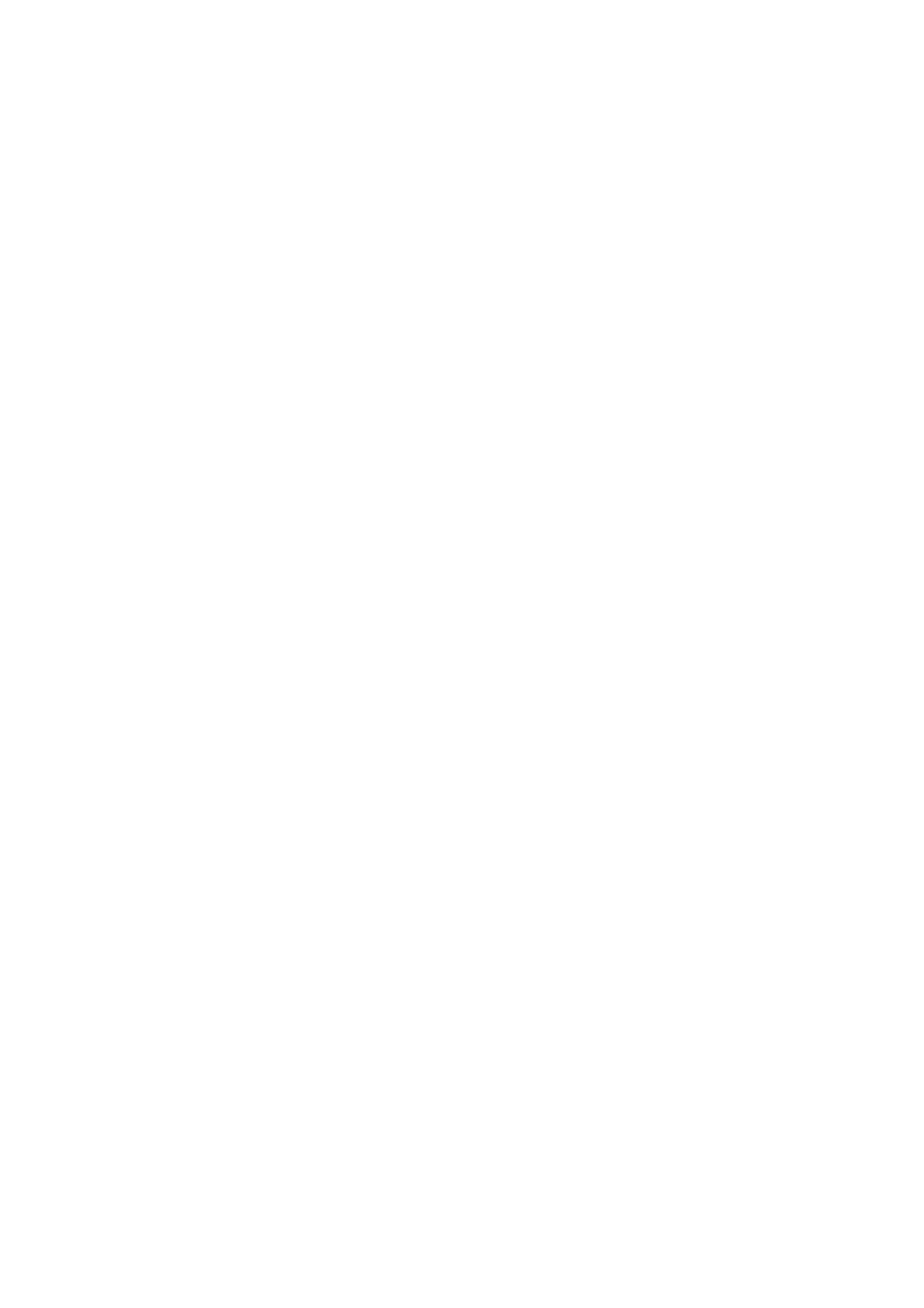Related Information
& “Replacing the Roller Assembly Kit” on page 107
Resetting the Number of Scans on the Control Panel
1.
Select Scanner Maintenance from the home screen using the
l
or
r
button, and then press the OK button.
2. Select Roller Replacement using the
l
or
r
button, and then press the OK button.
3. Press the
d
button.
4. Press the OK button to reset the number of scans.
Note:
You can also reset the number of scans by using the following menu.
Select Device Information from the home screen > Number of Scans Aer Replacing Roller, and then press the OK
button to reset the number.
Resetting the Number of Scans in Epson Scan 2 Utility
Reset the number of scans using Epson Scan 2 Utility
aer
replacing the Roller Assembly Kit.
1. Turn on the scanner.
2. Start Epson Scan 2 Utility.
❏ Windows 10/Windows Server 2016
Click the start button, and then select EPSON > Epson Scan 2 > Epson Scan 2 Utility.
❏ Windows 8.1/Windows 8/Windows Server 2012 R2/Windows Server 2012
Start screen > Apps > Epson > Epson Scan 2 Utility.
❏ Windows 7/Windows Vista/Windows XP/Windows Server 2008 R2/Windows Server 2008/Windows Server
2003 R2/Windows Server 2003
Click the start button, and then select All Programs (or Programs) > EPSON > Epson Scan 2 > Epson
Scan 2 Utility.
❏ Mac OS
Select Go > Applications > EPSON Soware > Epson Scan 2 Utility.
3. Click the Counter tab.
User's Guide
Maintenance
112