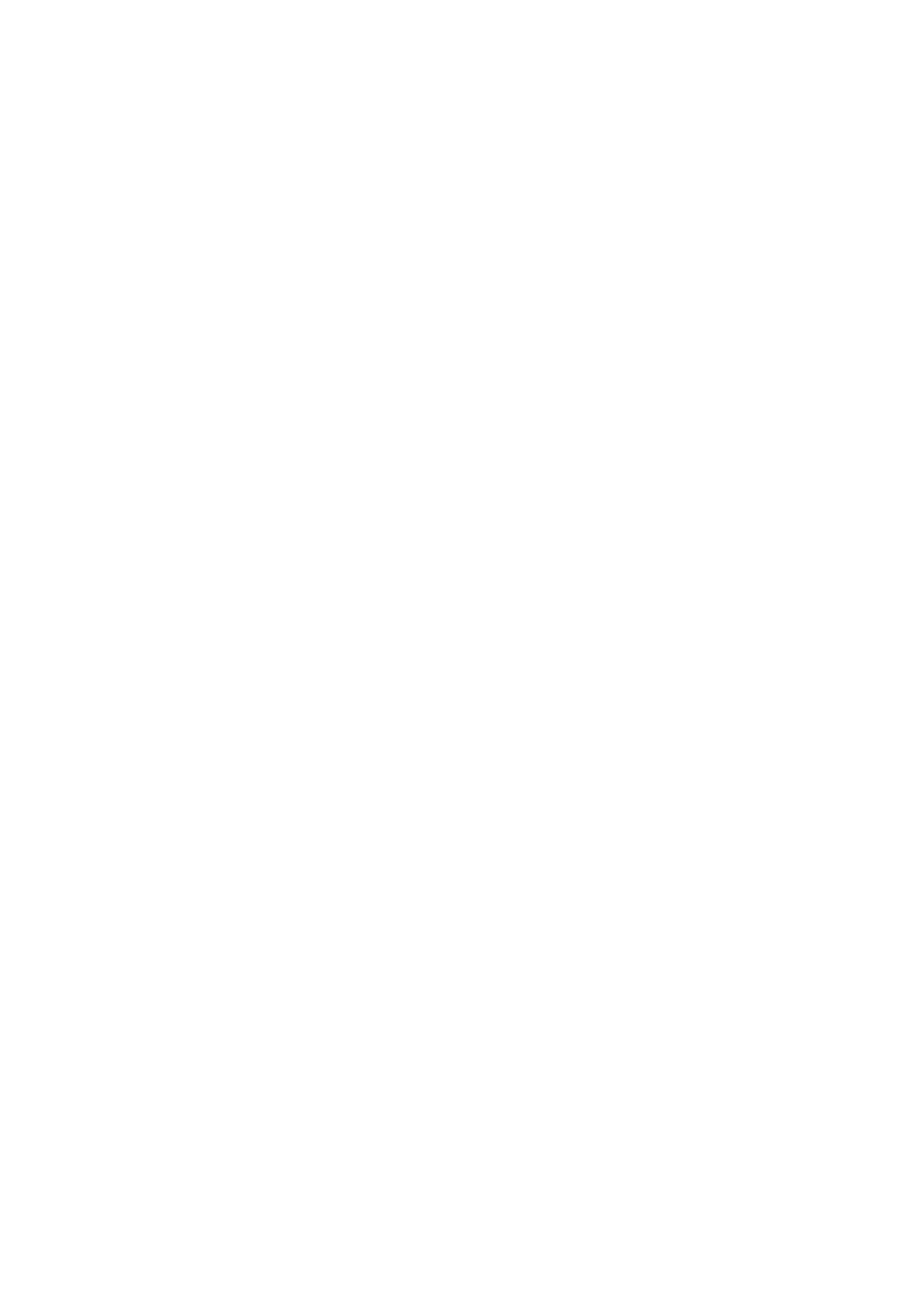Expanding or Contracting the Scanned Image
When expanding or contracting the scanned image, you can adjust the expansion ratio by using the Adjustments
feature in Epson Scan 2 Utility. is feature is only available for Windows.
Note:
Epson Scan 2 Utility is one of the applications supplied with the scanner soware.
1. Start Epson Scan 2 Utility.
❏ Windows 10/Windows Server 2016
Click the start button, and then select EPSON > Epson Scan 2 > Epson Scan 2 Utility.
❏ Windows 8.1/Windows 8/Windows Server 2012 R2/Windows Server 2012
Enter the application name in the search charm, and then select the displayed icon.
❏ Windows 7/Windows Vista/Windows XP/Windows Server 2008 R2/Windows Server 2008/Windows Server
2003 R2/Windows Server 2003
Click the start button, and then select All Programs or Programs > EPSON > Epson Scan 2 > Epson Scan
2 Utility.
2. Select the Adjustments tab.
3. Use Expansion/Contraction to adjust the expansion ratio for scanned images.
4. Click Set to apply the settings to the scanner.
Oset
Appears in the Background of Images
Images on the back of the original may appear in the scanned image.
❏ When Auto, Color, or Grayscale is selected as the Image Type:
❏ Check that Remove Background is selected in the Epson Scan 2 window. When you are using Document
Capture Pro, you can open the window by pressing the Detailed Settings button on the Scan Settings
screen.
Click the Advanced Settings tab > Remove Background.
❏ Check that Text Enhancement is selected.
Document Capture Pro (Windows)/Document Capture (Mac OS X): Click Scan Settings > Tex t
Enhancement.
Epson Scan 2: Click the Advanced Settings tab > Text Enhancement.
❏ When Black & White is selected as the Image Type:
Check that Text Enhancement is selected.
Document Capture Pro (Windows)/Document Capture (Mac OS X): Click Scan Settings > Text Enhancement.
Epson Scan 2: Click the Advanced Settings tab > Text Enhancement.
Depending on the condition of your scanned image, click Settings in the Epson Scan 2 window and try setting a
lower level for Edge Enhancement or a higher level for Noise Reduction Level.
User's Guide
Solving Problems
122