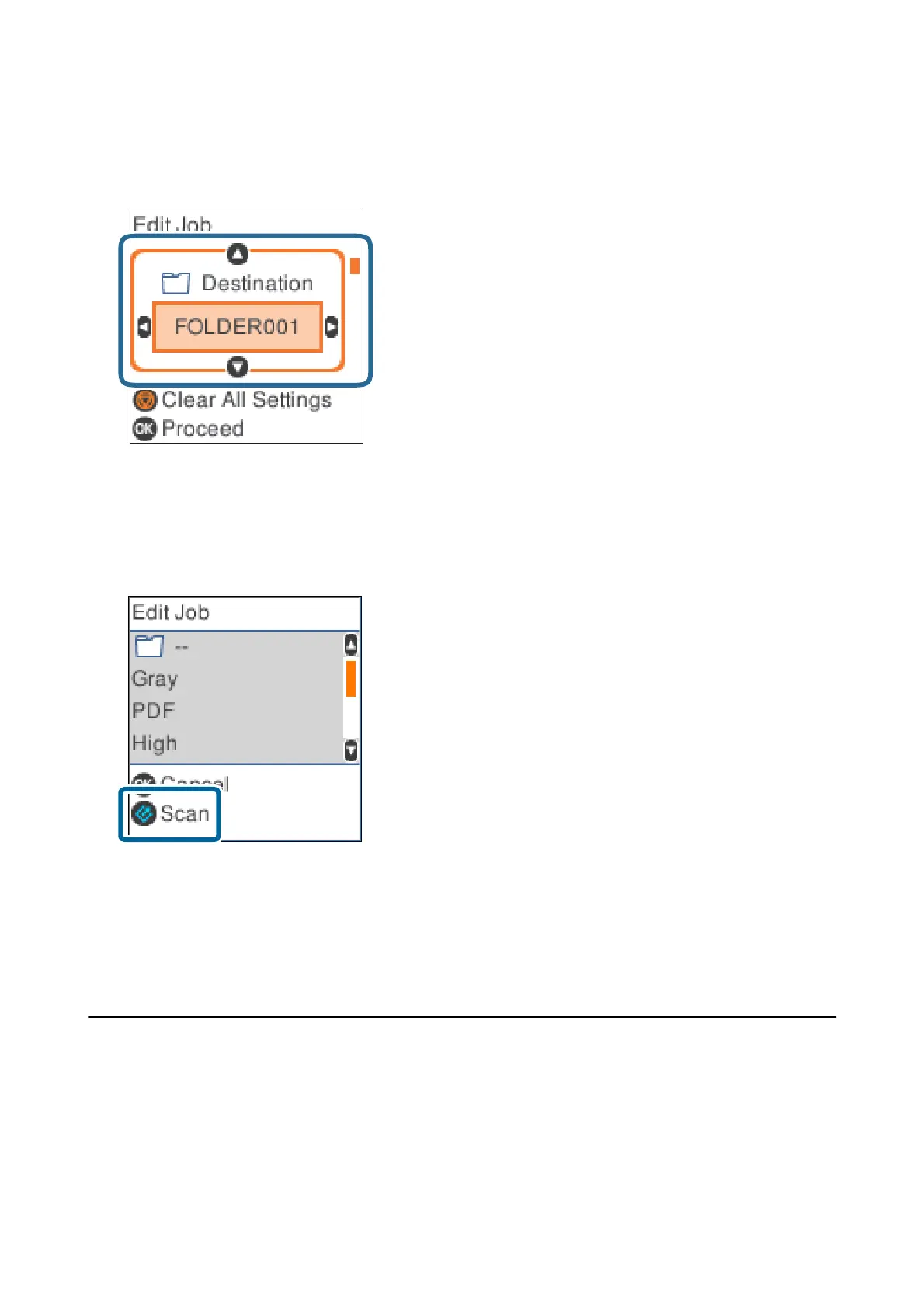If you want to edit the scan settings, press the OK button. Select the item using the
u
or
d
button, and then
edit the setting using
l
or
r
button. When you have nished editing the job, press the OK button.
Note:
If you set Disable job setting changes on control panel in Document Capture Pro/Document Capture, you cannot
change the settings.
6. Press the
]
button to start scanning.
Related Information
& “Placing Originals” on page 26
& “Setting a Job (Scan, Save, and Send)” on page 73
& “Enabling a Job to Run from the Control Panel (Button Assignment)” on page 74
Scanning Using Document Capture Pro (Windows)
is application allows you to perform various tasks such as saving the image to your computer, sending it by
email, printing, and uploading to a server or a cloud service. You can also use a variety of methods to sort the
documents into separate les, such as detecting barcodes or characters on the pages. You can also register scanning
settings for a job to simplify scanning operations.
See the Document Capture Pro help for details on the features.
User's Guide
Basic Scanning
56