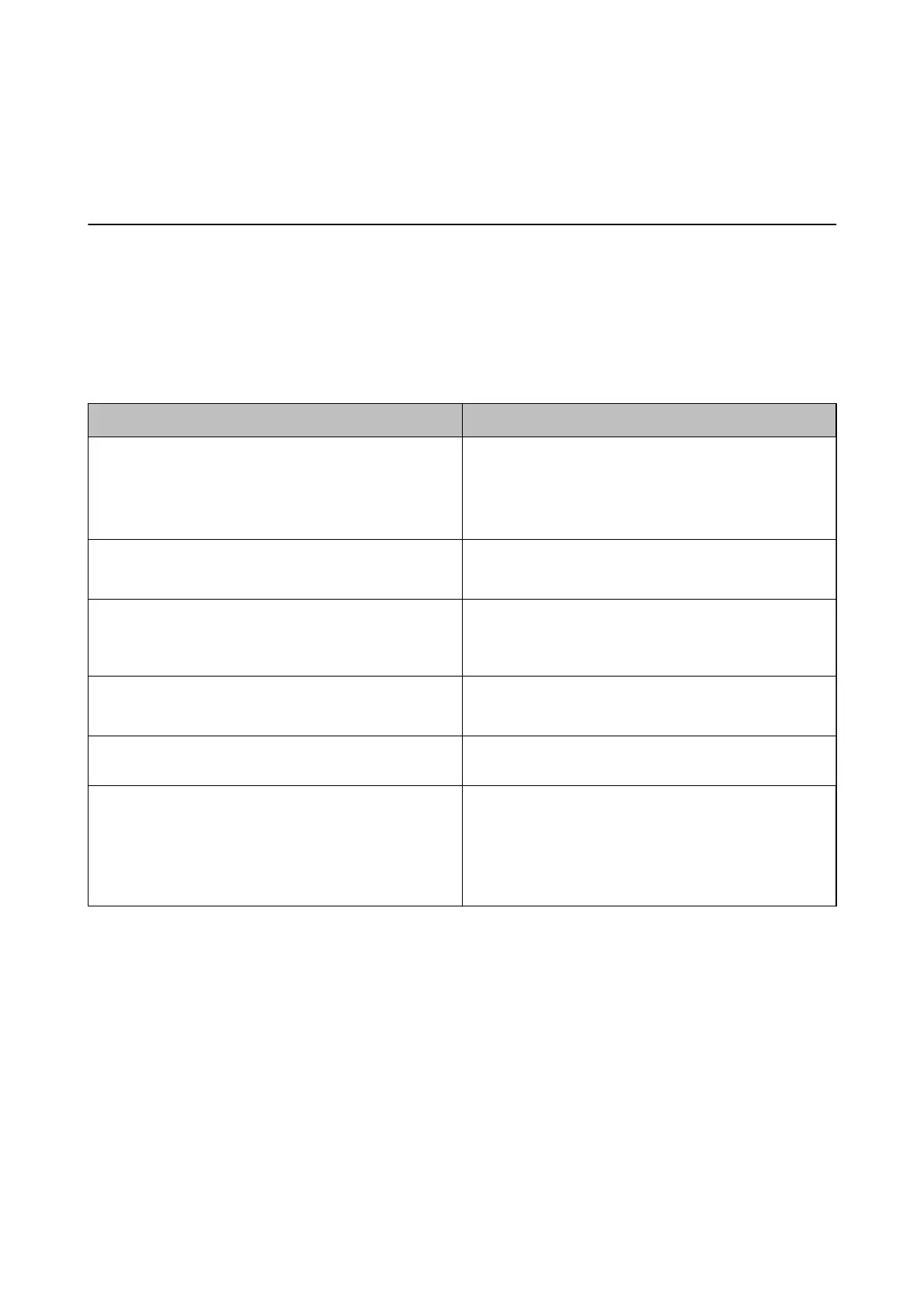Solving Problems
Scanner Problems
Checking Messages on the Control Panel
If an error message is displayed on the control panel, follow the on-screen instructions or the solutions below to
solve the problem.
Messages Solutions
Prepare the rollers for a replacement. For details, see your
documentation.
See the following section to nd roller assembly kit codes
and information on how to replace them.
“Roller Assembly Kit Codes” on page 20
“Replacing the Roller Assembly Kit” on page 107
To enable Restrict User Access, see your documentation.
See the following section to enable Restrict User Access.
“Restricting User Access for the Control Panel” on page 15
Restrict User Access is enabled. For more details, see your
documentation.
See the following section to access restricted menus.
“Accessing Restricted Settings on the Control Panel” on
page 16
Clean inside the scanner. For details, see your
documentation.
See the following section to clean inside the scanner.
“Cleaning Inside the Scanner” on page 102
Scanner error. For details, see your documentation. Turn the power o and on again. If the error continues to
occur, contact your local dealer.
RECOVERY MODE The scanner has started in recovery mode because the
rmware
update failed. Follow the steps below to try to
update the rmware again.
1. Connect the computer and the scanner with a USB cable.
2. Visit your local Epson website for further instructions.
Related Information
& “Updating Applications and Firmware” on page 114
& “Installing Your Applications” on page 127
The Scanner Does Not Turn On
❏ Make sure the AC adapter is securely connected to the scanner and an electrical outlet.
❏ Check that the electrical outlet is working. Plug another device into the electrical outlet and check that you can
turn the power on.
User's Guide
Solving Problems
116