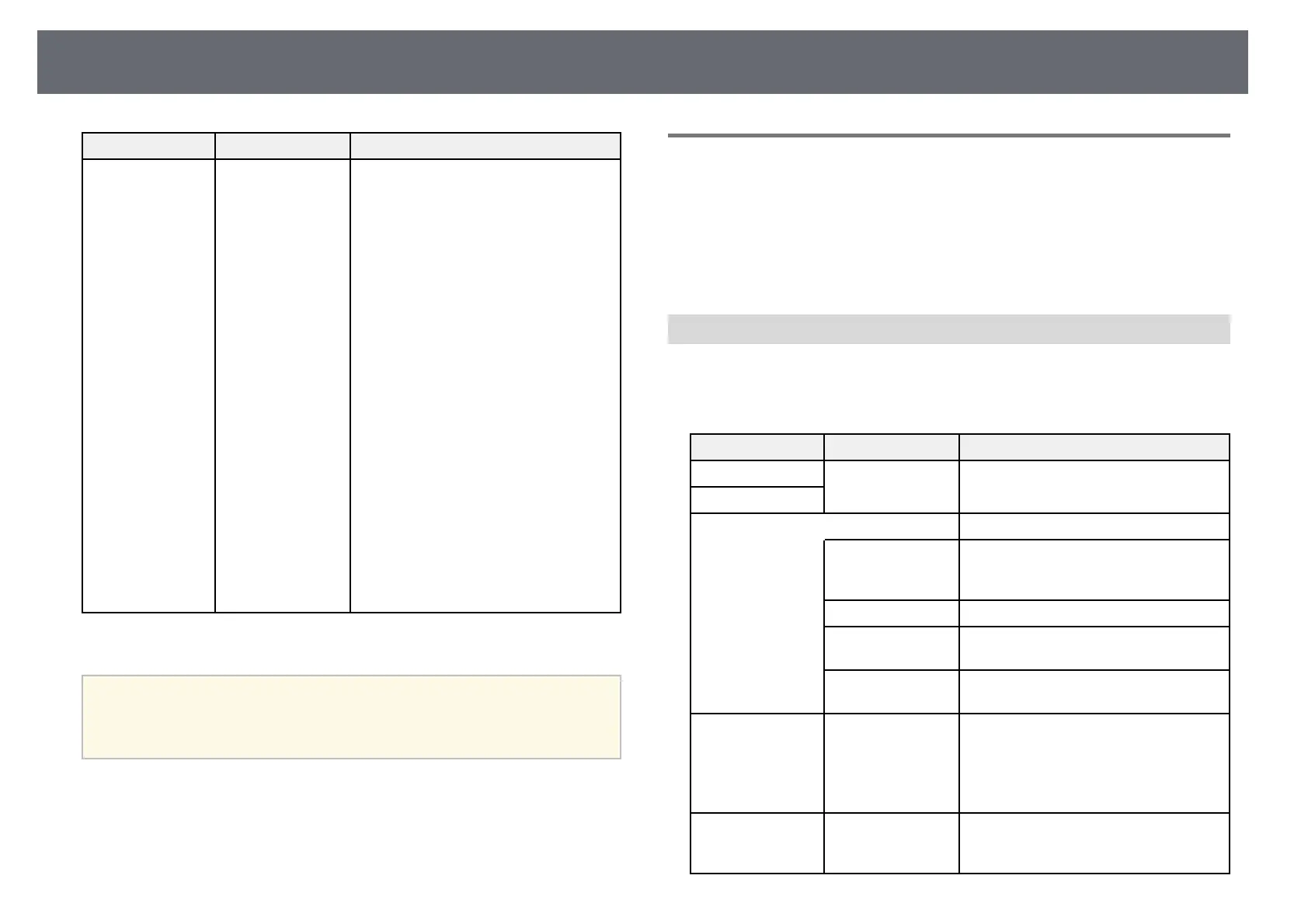Projector Setup Settings - Extended Menu
181
Setting Options Description
Reset — Resets all adjustment values on the
Extended menu to their default settings,
except for the following:
• Easy Interactive Function *
• Toolbars *
• Pen Mode Icon *
• Projector Control *
• User's Logo
• Projection
• High Altitude Mode
• Auto Source Search
• Monitor Out Port
• Connect ELPCB02
• Date & Time *
• A/V Output
• USB Type B *
• Multi-Projection
• Projector ID
• Color Mode
• Color Matching
• Language
* Available only for EB-695Wi/EB-685Wi/EB-680Wi/EB-675Wi.
a
When you set User's Logo Protection to On in the Password
Protection screen, you cannot change settings related to user's logo
display (Display Background, Startup Screen, A/V Mute in the
Display setting). Set User's Logo Protection to Off first.
gg Related Links
• "Extended Menu - Easy Interactive Function Menu" p.181
• "Selecting Password Security Types" p.140
Extended Menu - Easy Interactive Function Menu
Settings on the Easy Interactive Function menu let you customize various
projector setup features when using the interactive features.
gg Related Links
• "General" p.181
• "PC Interactive" p.182
General
Settings on the General section let you set various settings when using the
interactive features.
s Extended > Easy Interactive Function > General
Setting Options Description
Auto Calibration — Starts calibration for pen operations.
Manual Calibration
Touch Unit Setup * Selects settings for the Touch unit.
Installation Pattern Installation Pattern: displays reference
points to help you determine the
installation position of the Touch Unit.
Power Power: turns on the Touch Unit power.
Angle Adjustment Angle Adjustment: performs angle
adjustment for laser diffusion.
Touch Calibration Touch Calibration: performs calibration
for touch operations with your finger.
Pen Mode PC Free
Annotation
PC Interactive
Selects the mode for the interactive pens.
When set to PC Free Annotation, you
can draw on the projected screen. When
set to PC Interactive, you can operate a
computer from the projected screen.
Hovering On
Off
When set to On, the pointer follows the
pen tip as you hover it over the screen
and move it around.