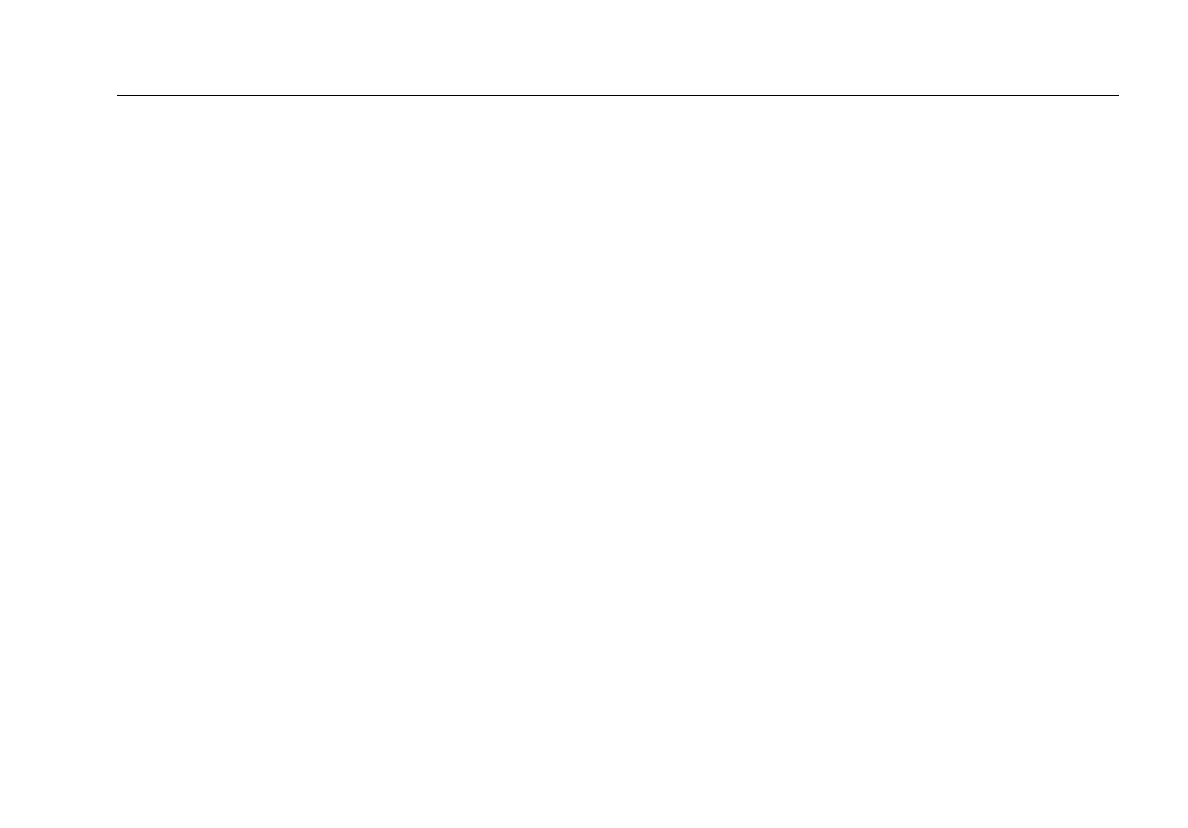Network Assistant
Monitoring and Troubleshooting a Wired LAN
79
Connection Log
The
Connection Log
provides detail about the 802.1X
authentication and authorization process, and
indicates whether it passed or failed. It also provides
DHCP detail to which servers reply to DHCP requests
and which DHCP offers were ignored by EtherScope.
Ethernet Settings
On Instrument Settings—Ethernet screen, you can
override the instrument’s link auto-negotiation process
and force EtherScope Network Assistant to link at a user-
selected speed and duplex.
To link at particular duplex setting, tap Use Forced
Setting. Then select one of the settings in the Forced
Setting group.
Note
An asterisk (
*
) next to the value on the link
button (located in the lower- left corner of the
task bar) indicates the speed/duplex is a forced
setting.
At the bottom of this screen, a factory assigned MAC
address is shown. You can change this address to enable
testing of switch forwarding tables and ARP caches as
part of the troubleshooting process.
Instrument Security Settings
On the Instrument Settings—Instrument Security screen
(Figure 22), you can provide password-level security for
your EtherScope Network Assistant. This screen enables
you to password-protect access to EtherScope Network
Assistant through the remote user interface, authorize
running of RFC 2544/ITO tests, and prevent unauthorized
users from editing the instrument’s SNMP community
strings or viewing the remote user interface.
