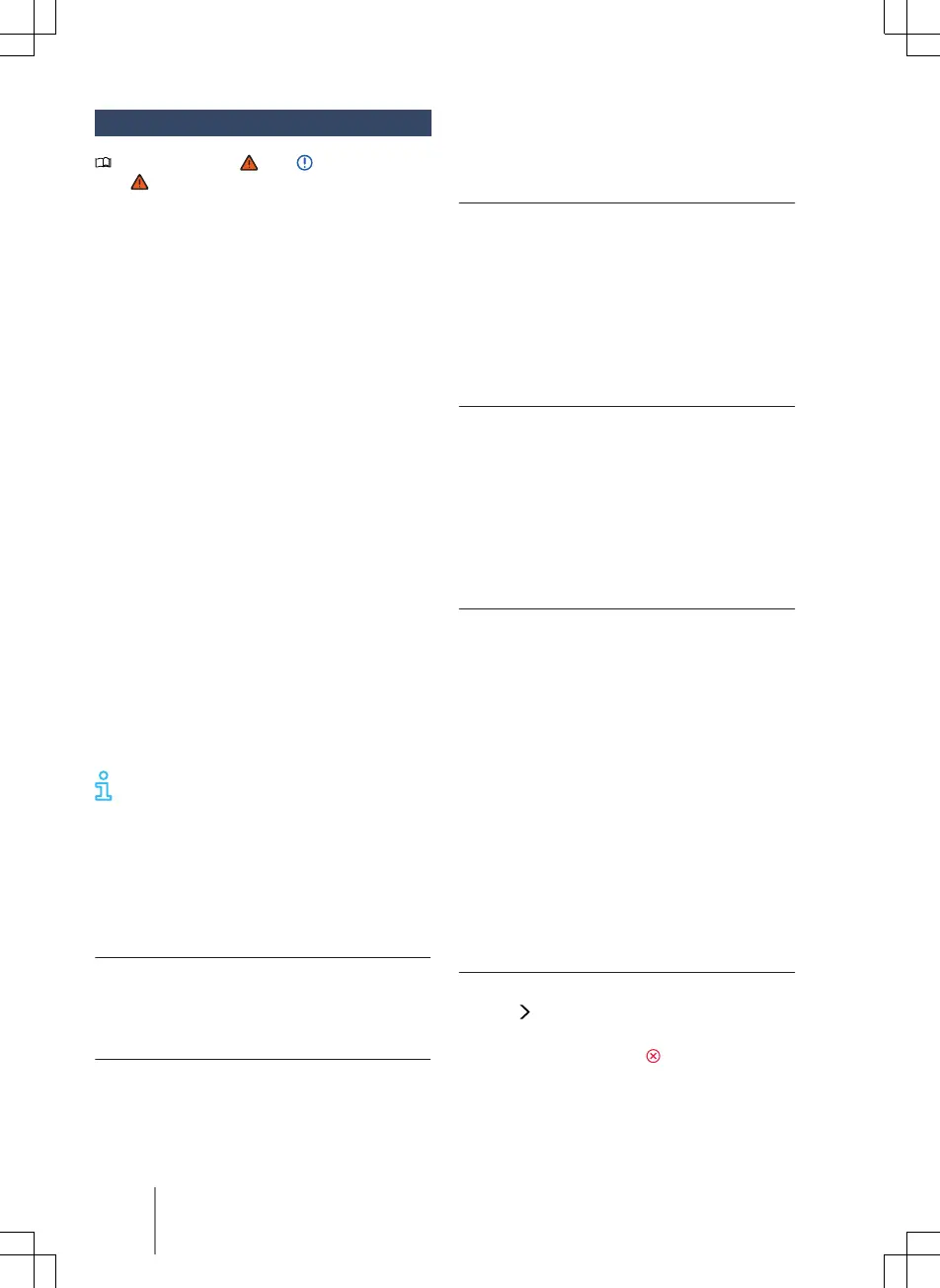Functional descriptions
Please refer to and on page 219
and at the start of the chapter on
page 237.
Navigation announcements
Navigation announcements are acoustic
driving directions for the route currently
travelled.
The type and frequency of navigation an-
nouncements depends on the settings and
the driving situation, e.g. motorway driving.
A navigation announcement informing you
that you have reached your destination
area is played if the exact destination can-
not be reached, e.g. because it is located in
an area with no digital mapping. In addi-
tion, information about the direction and
distance to the destination is shown on the
screen.
During dynamic route guidance, you receive
information about reported trac disrup-
tions on the route. An additional navigation
announcement is given if the route is recal-
culated due to a trac disruption or
changed driving style → page 238.
The volume of a navigation announcement
can be adjusted or muted while the an-
nouncement is playing. All other navigation
announcements will be at this volume set-
ting or will be muted.
Navigation announcements are not
output when the Infotainment system
is muted.
Adapting the navigation map
To obtain the optimum view, you can also
adapt the navigation map using further fin-
ger gestures.
Moving the navigation map
Recommendation: use your index finger.
1.
Use your finger to move the navigation
map.
Zooming into and out of the map view
Recommendation: use your index finger.
1.
Tap and hold the map twice in quick
succession.
2. To zoom out of the map view, move
your finger up. T
o zoom in the map view,
move your finger down.
Zooming into and out of the map view
Recommendation: use your thumb and in-
dex finger.
1.
Tap and hold the map with two fingers
at the same time.
2. To zoom out of the map view, move
your fingers toward each other. To
zoom in the map view, slowly move
your fingers away from each other.
Tilting the map view
Recommendation: use your index and mid-
dle fingers.
1.
Tap and hold the map with two fingers
horizontal to each other at the same
time.
2. Move your fingers up to tilt the map
view forward. To tilt the map view back,
move your fingers down.
Rotating the map view
Recommendation: use your thumb and in-
dex finger.
1.
Tap and hold the map with two fingers
at the same time.
2. Turn your fingers clockwise or anti-
clockwise to rotate the map view.
Route details
The route plan contains information on rel-
evant events, such as stopovers and sug-
gested destinations, if navigation data is
available.
When you tap an event, an additional win-
dow opens with further options. The op-
tions available depend on the event and
the current settings → page 237.
Opening and closing the route plan
1. Tap the route plan to open it.
2.
Tap
to close the route plan.
3.
To stop route guidance to the destina-
tion or stopover, tap
next to the des-
tina
tion in the route plan.
238
Infotainment system