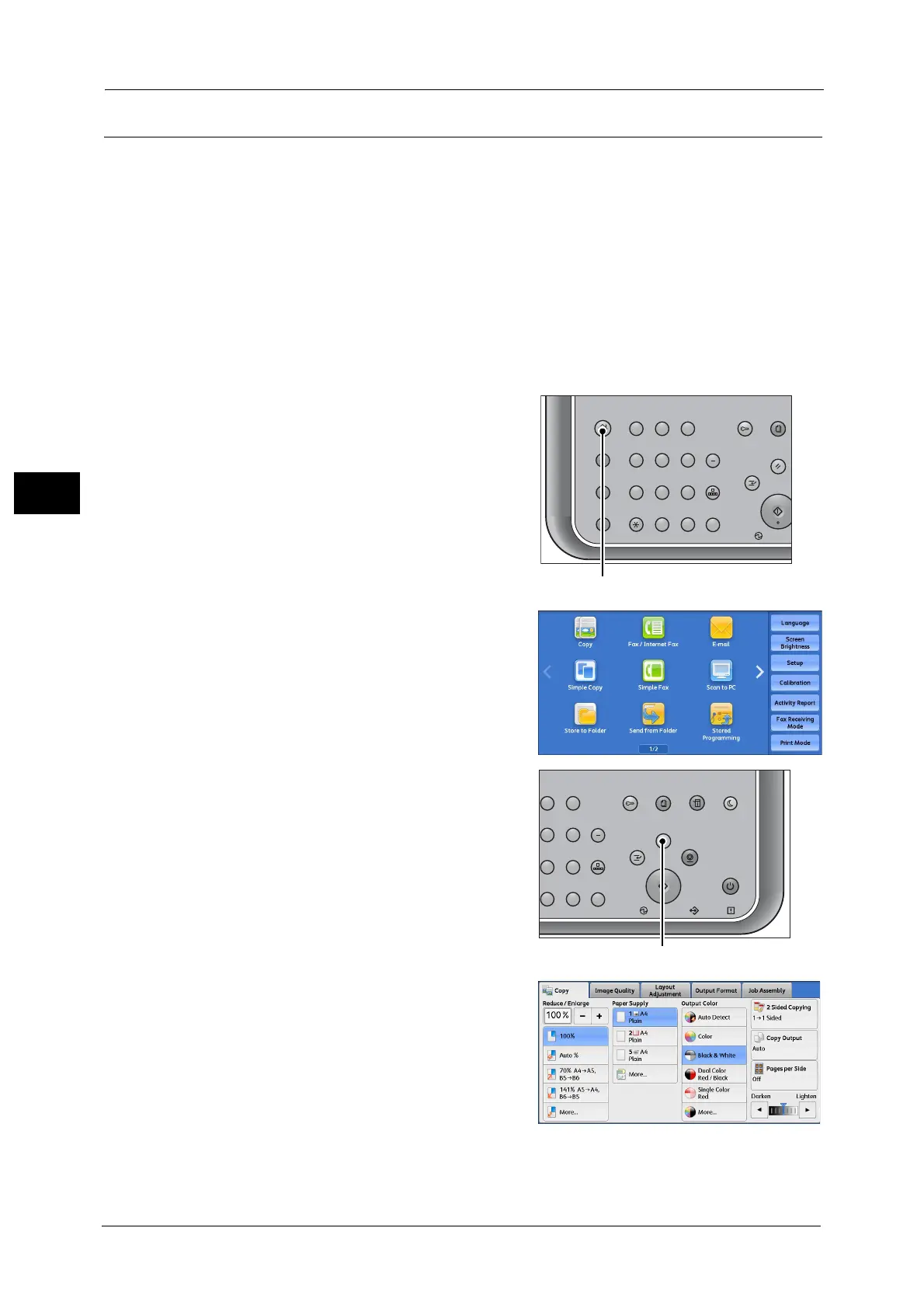3 Basic Operations
38
Basic Operations
3
Step 2 Selecting Features
The following two services are available to copy documents.
Simple Copy
Allows you to only select basic features to copy documents.
Copy
Allows you to make detailed settings to copy documents.
The following describes how to select features on the [Copy] screen.
Note •The features displayed on the screen depend on the configuration of your machine .
• When the Authentication or Accounting feature is enabled, a user ID and passcode may be required.
Ask your system administrator for the user ID and passcode.
1 Press the <Services Home> button.
2 Select [Copy].
3 If the previous settings still remain, press the
<Clear All> button.
4 Select each tab, and configure features as
necessary.
Important •This machine cannot detect the original size
automatically. When the original size is not
set, an error message may be displayed. In
this case, set the original size by using the
"Original Size" feature.
123
456
789
0
#
C
スタート
ジョブ確認
設定確認
(未登録)
メニュー
コピー
認証
デ
クリア
ポーズ
短縮
リセット
主電源
割り込み
23
56
89
0
#
C
スタート
ジョブ確認
機械確認
(メーター確認)
認証
データ
エラー
クリア
ポーズ
短縮
ストップ
リセット
節電
主電源
割り込み
