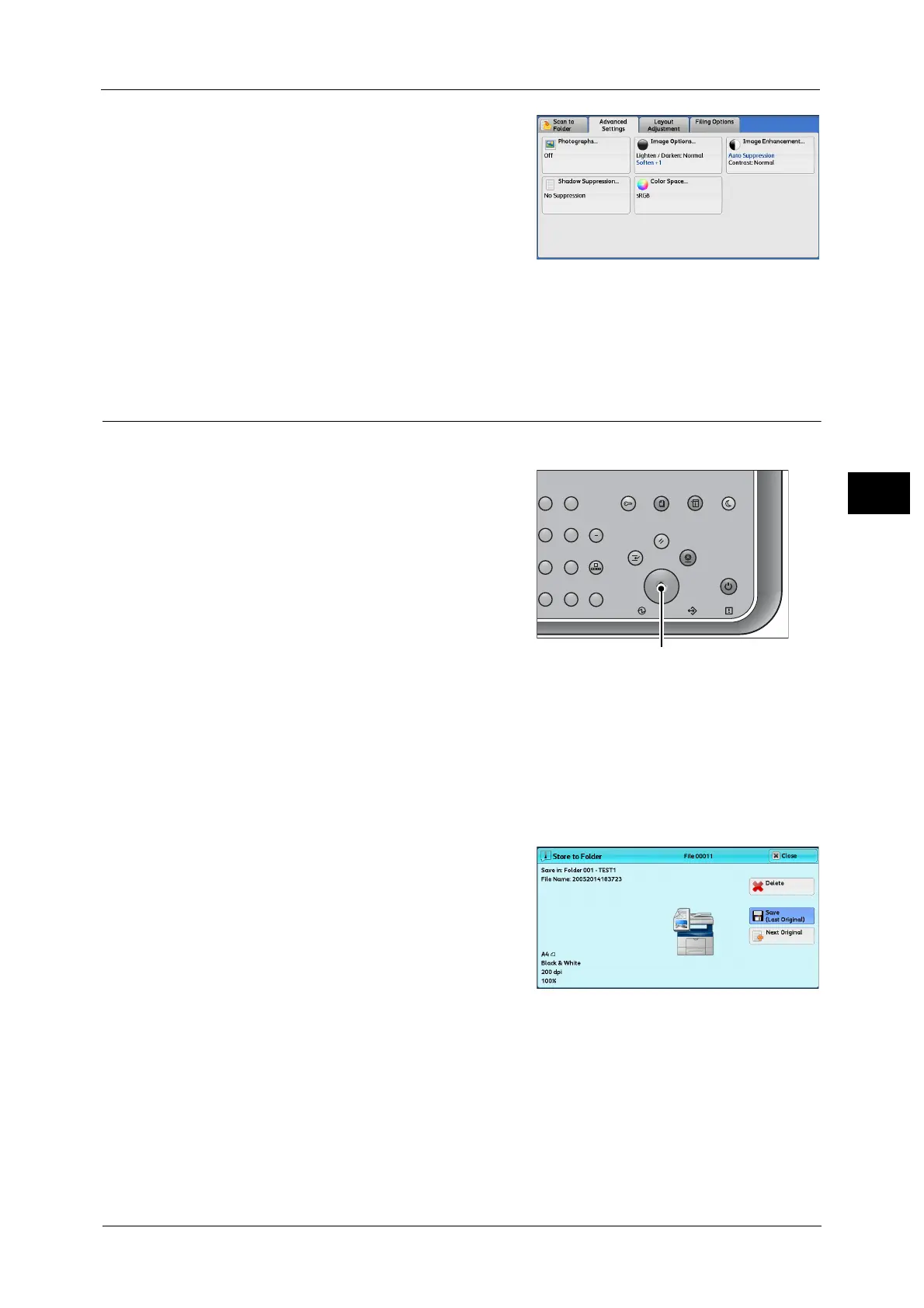Scanning Procedure
51
Basic Operations
3
5 Select each tab, and configure features as
necessary.
Important •This machine cannot detect the original size
automatically. Set the original size by using
the "Original Size" feature.
When you use another Scan service, [Store to Folder] is replaced with [E-mail], [Scan to PC],
[Store to USB], [Store & Send Link], or [Store to WSD].
Note •WSD stands for Web Services on Devices.
Step 3 Starting the Scan Job
The following describes how to start a scan job.
1 Press the <Start> button.
Important •If the document has been loaded in the
document feeder, do not hold down the
document while it is being conveyed.
• If a copy protection code is detected, the
machine will not scan the document.
Note •If a problem occurs, an error message
appears on the touch screen. Solve the
problem according to the message.
• You can set the next job during scanning.
If you have more documents
If you have more documents to scan, select [Next Original] on the touch screen while the
current document is being scanned. This allows you to scan the documents as a single set of
data.
Up to 999 pages can be stored.
Note •If the number of pages scanned by the machine exceeds the maximum, the machine stops
scanning. Follow the message displayed on the screen, and either abort the operation or save the
already-scanned data as a single set of data.
2 While documents are being scanned, select
[Next Original].
Note •When using the document feeder, load the next document after the machine has finished scanning
the first document.
• When [Next Original] is displayed on the screen shown on the right and no operation is performed
for a certain period of time, the machine automatically assumes that there are no more documents.
• You can change the scan settings of the next document by selecting [Change Settings] that is
displayed after selecting [Next Original].
23
56
89
0
#
C
スタート
ジョブ確認
機械確認
(メーター確認)
認証
データ
エラー
クリア
ポーズ
短縮
ストップ
リセット
節電
主電源
割り込み
