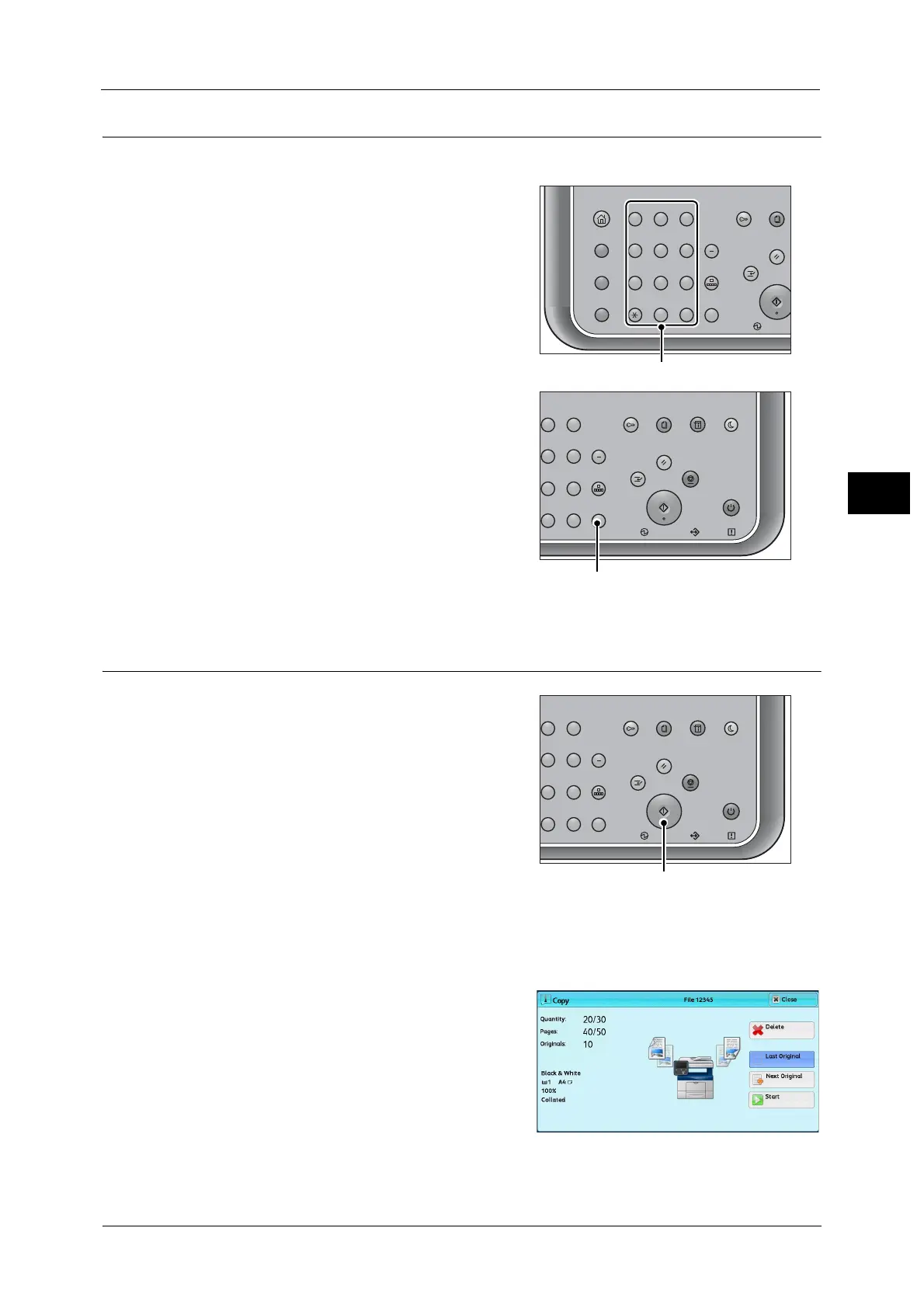Copying Procedure
39
Basic Operations
3
Step 3 Entering a Quantity
You can enter up to 999 sets.
1 Enter the number of copies using the numeric
keypad. The number of copies entered appears
on the upper right of the touch screen.
2 If you have entered an incorrect value, press the
<C (Clear)> button and then enter the correct
value.
Step 4 Starting the Copy Job
1
Press the <Start> button.
Important •If the document has been loaded in the
document feeder, do not hold down the
document while it is being conveyed.
Note •If a problem occurs, an error message
appears on the touch screen. Follow the
instructions of the message to solve the
problem.
• You can set the next job during copying.
If you have more documents
If you have more documents to copy, select [Next Original] on the touch screen while the
current document is being scanned. This allows you to scan the documents as a single set of
data.
2 Select [Next Original] while scanning is in
progress.
Note •When using the document feeder, load the
next document after the machine has
finished scanning the first document.
• When [Next Original] is displayed on the
screen shown on the right and no operation is
performed for a certain period of time, the
machine automatically assumes that there are no more documents.
• You can change the number of copies by selecting [Change Quantity] that is displayed after
selecting [Delete].
123
456
789
0
#
C
スタート
ジョブ確認
設定確認
(未登録)
メニュー
コピー
認証
デ
クリア
ポーズ
短縮
リセット
主電源
割り込み
23
56
89
0
#
C
スタート
ジョブ確認
機械確認
(メーター確認)
認証
データ
エラー
クリア
ポーズ
短縮
ストップ
リセット
節電
主電源
割り込み
23
56
89
0
#
C
スタート
ジョブ確認
機械確認
(メーター確認)
認証
データ
エラー
クリア
ポーズ
短縮
ストップ
リセット
節電
主電源
割り込み
