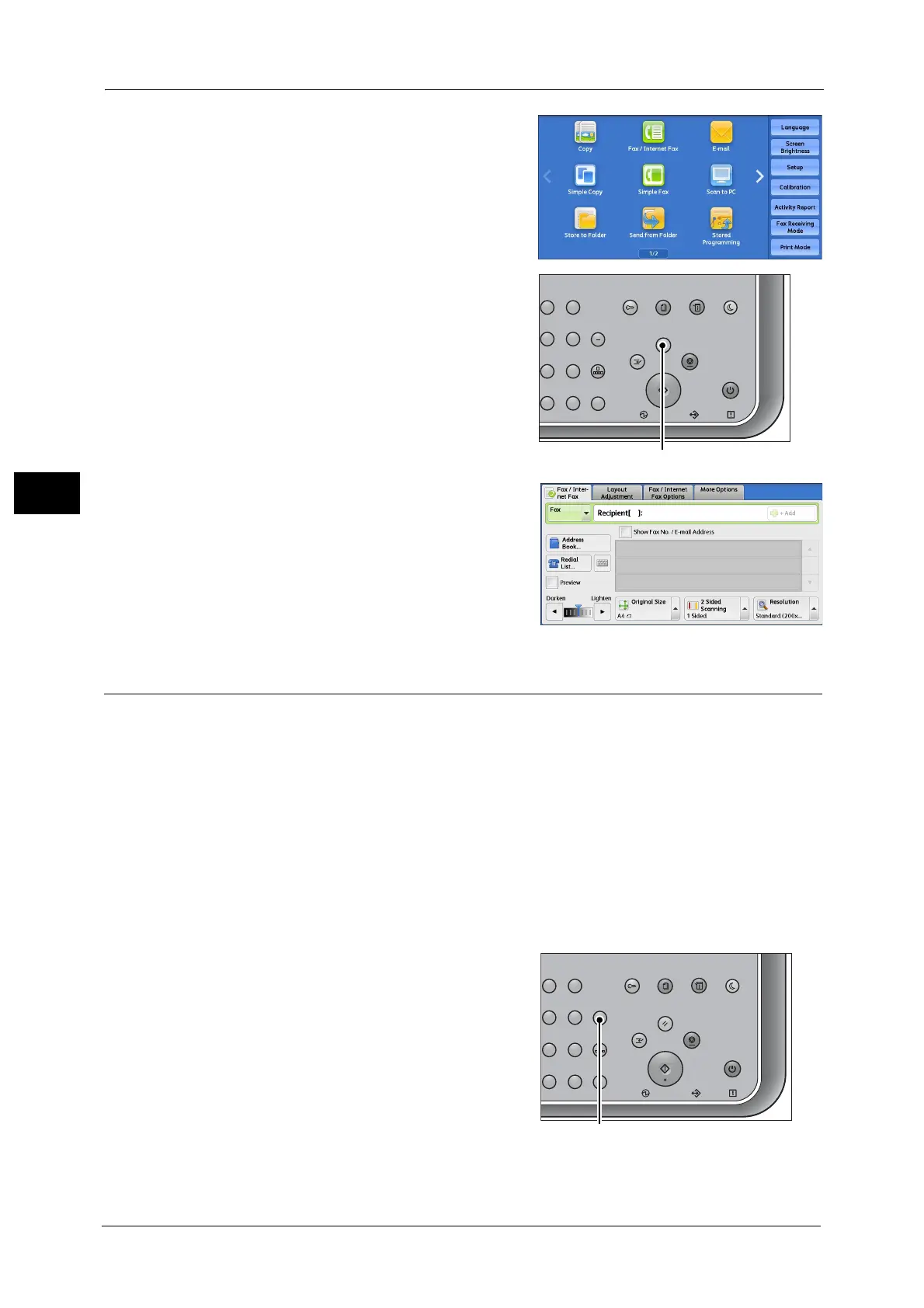3 Basic Operations
44
Basic Operations
3
2 Select [Fax/Internet Fax].
3 If the previous settings still remain, press the
<Clear All> button.
4 Select each tab, and select a feature as
necessary.
Important •This machine cannot detect the original size
automatically. Set the original size by using
the "Original Size" feature.
Step 3 Specifying Destinations
The following explains how to specify a destination. The machine allows the following
dialing methods (fax numbers or e-mail addresses).
Using the numeric keypad on the control panel
Using the <Speed Dial> button on the control panel
Using the one touch buttons on the control panel
Using the screen keyboard on the touch screen
1 Enter the destination using any method from the above.
Note •Before sending a document, check your entries to make sure you specified correct destinations.
You can send a document to multiple destinations in a single operation.
If you need to insert a pause in a fax number, for
example when using a calling card, press the
<Dial Pause> button. When you dial manually,
<Dial Pause> is not required. You can simply
wait for a voice prompt and proceed
accordingly.
23
56
89
0
#
C
スタート
ジョブ確認
機械確認
(メーター確認)
認証
データ
エラー
クリア
ポーズ
短縮
ストップ
リセット
節電
主電源
割り込み
23
56
89
0
#
C
スタート
ジョブ確認
機械確認
(メーター確認)
認証
データ
エラー
クリア
ポーズ
短縮
ストップ
リセット
節電
主電源
割り込み
