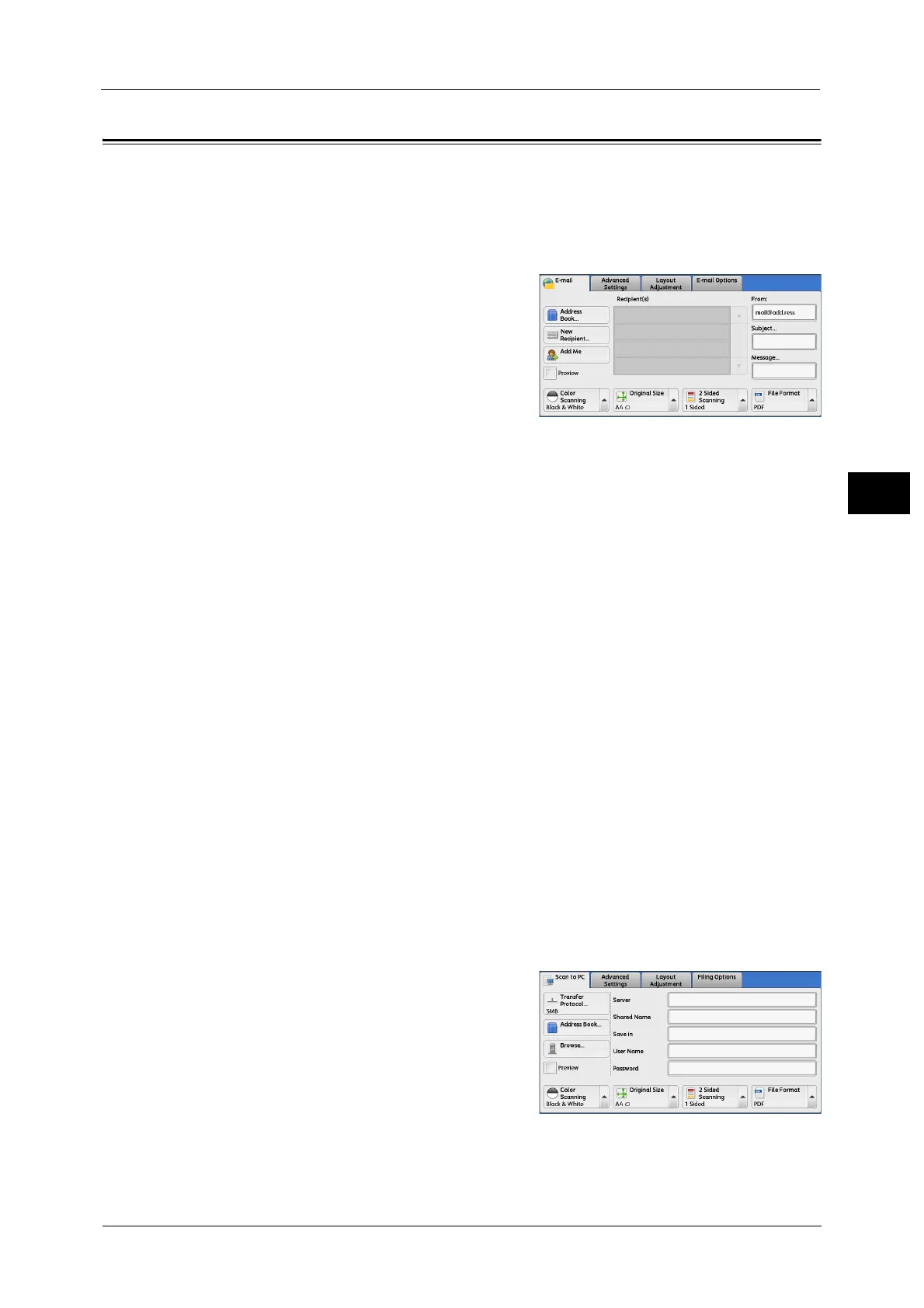Other Scan Services
55
Basic Operations
3
Other Scan Services
E-mail
This section describes how to scan documents to send them as e-mail attachments. You can
specify destination addresses by using the screen keyboard to enter the addresses, or by
selecting from the address book.
1 Press the <Services Home> button on the
control panel.
2 Select [E-mail] on the touch screen.
3 Perform the necessary operations.
Scan to PC
This section describes how to send scanned documents to specified destinations using FTP
or SMB protocols.
Server
Specify the address of the destination server. Select a server from the address book after
selecting [Address Book] or enter a server’s address after selecting [Keyboard].
Shared Name
Enter a name assigned for the shared folder. If you select a server from the address book,
the preset name is displayed. To change the name, select [Keyboard] and use the
displayed keyboard. Not required for FTP servers.
Save in
Specify the location (or path) of the directory for saving files. If you select a server from
the address book, the preset location is displayed. To change the location, select
[Keyboard] and use the displayed keyboard.
User Name
Enter a log-in name if required by the destination server. If you select a server from the
address book, the preset name is displayed. To change the name, select [Keyboard] and
use the displayed keyboard.
Password
Enter a password if required by the destination server. If you select a server from the
address book, the preset password is displayed. To change the password, select
[Keyboard] and use the displayed keyboard.
1 Press the <Services Home> button on the
control panel.
2 Select [Scan to PC] on the touch screen.
3 Perform the necessary operations.
