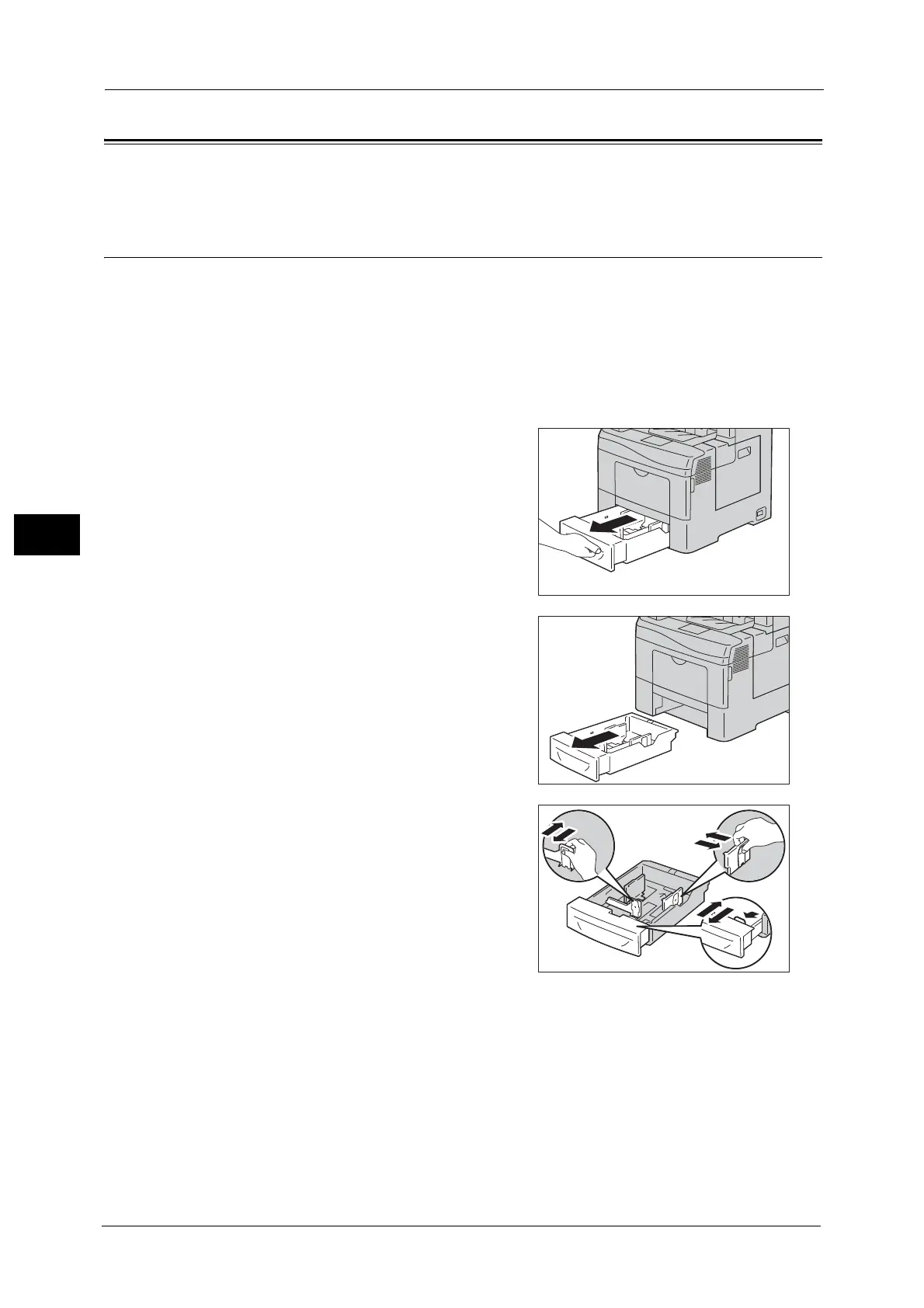4 Paper and Other Media
62
Paper and Other Media
4
Loading Paper
The following describes how to load paper in Trays 1 and 2, and Tray 5 (Bypass).
Loading Paper in Trays 1 and 2
The following describes the procedures to load paper in Trays 1 and 2.
When the machine runs out of paper during copying or printing, a message appears on the
touch screen. Add paper according to the message instructions. Copying or printing
automatically resumes when paper is added.
Note •Tray 2 is optional.
• Carefully fan the paper before loading it in a tray. Otherwise, the paper may stick together, resulting
in paper jams.
1 Pull out the tray halfway until it stops.
Important •While the machine is processing a job, do not
pull out the tray that is being used for the job.
• To prevent paper jams or erroneous
detection of loaded paper in a tray by the
machine, do not add paper on top of any
remaining paper in the tray. Remove any
remaining paper from the tray, and then load
that paper on top of the newly loaded paper.
2 Hold the tray with both hands, and remove it
from the machine.
3 Adjust the paper guides.
Note •When loading Legal size or user-specified
paper, slide the extendable part of the tray
while pinching the lever.
4 Before loading the paper, flex the sheets and fan them. Straighten the edges of the stack
on a level surface.
5 Load the paper into the tray with the recommended print side facing up.
Note •Do not exceed the maximum fill line in the tray. Overfilling the tray may cause paper jams.
• When loading coated paper, load coated paper one sheet at a time.
• When loading letterhead or hole punched paper, load paper from the top edge and with the
recommended print side facing up.
