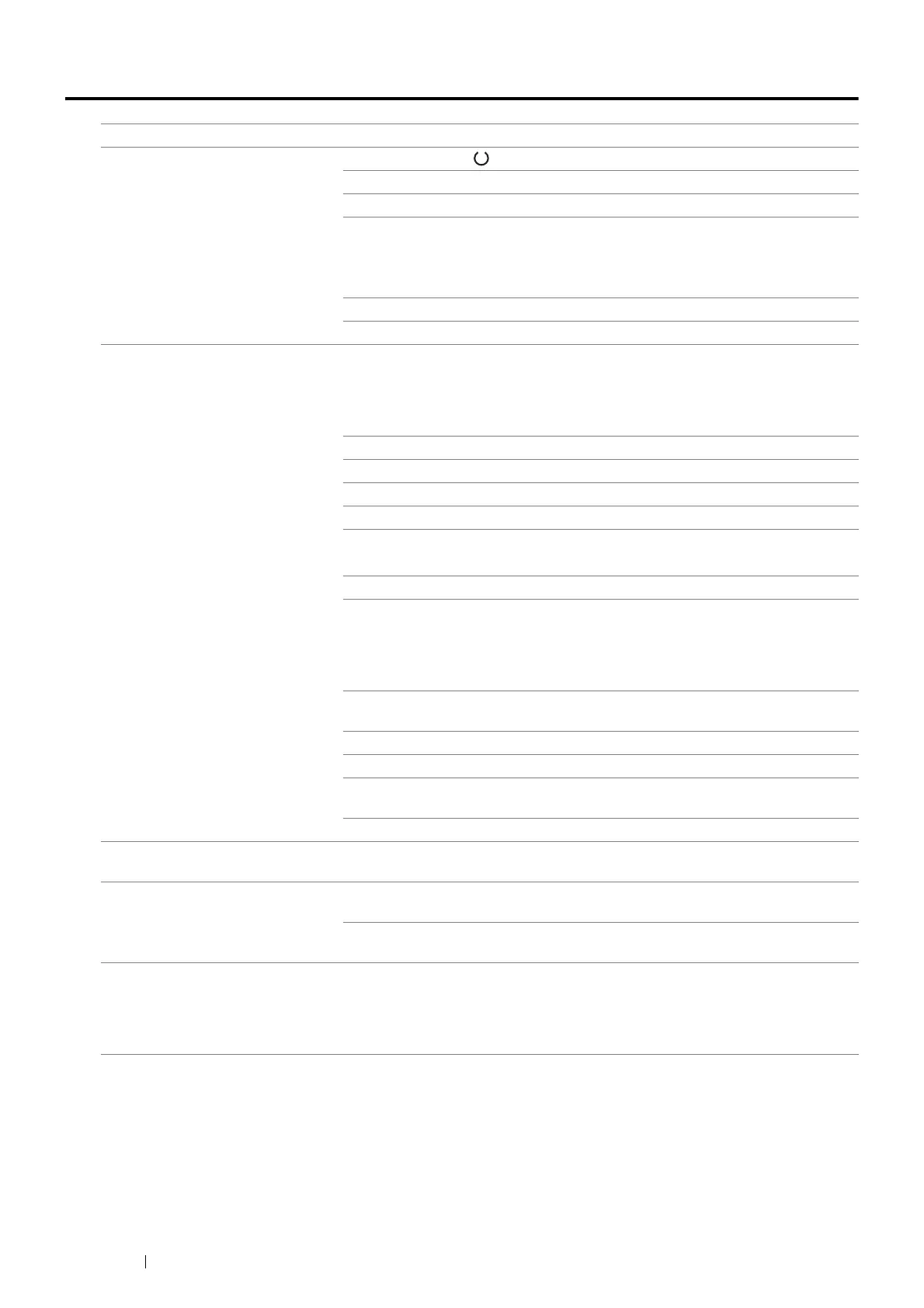120 Troubleshooting
Printing Problems
Problem Action
Job did not print or incorrect
characters printed.
Make sure that the (Ready) indicator is lit.
Make sure that the print media is loaded in the printer.
Verify that you are using the correct print driver.
If you are using wireless connection, make sure that the wireless connection is
established.
If you are using USB connection, make sure that you are using the correct USB
cable and that it is securely connected to the printer.
Verify that the correct print media size is selected.
If you are using a print spooler, verify that the spooler has not stalled.
Print media misfeeds or multiple
feeds occur.
Make sure that the print media you are using meets the specifications for your
printer.
See also:
• "Usable Print Media" on page 70
Fan the print media before loading it.
Make sure that the print media is loaded correctly.
Make sure that the paper width guides and length guide are adjusted correctly.
Do not overload the print media sources.
Do not force print media into the multipurpose feeder when you load it.
Otherwise, it may skew or buckle.
Make sure that the print media is not curled.
Load the recommended print side correctly for the type of print media you are
using.
See also:
• "Loading Print Media" on page 71
Turn the print media over or around and try printing again to see if feeding
improves.
Do not mix print media types.
Do not mix print media sizes.
Remove the top and bottom curled sheets of a ream before loading the print
media.
Load the print media source only when it is empty.
The envelope is creased after
printing.
Make sure that the envelope is loaded as instructed in "Loading Envelope in the
Multipurpose Feeder" on page 76.
Page breaks in unexpected places. Increase the value for Job Timeout in the System Settings menu, that is on the
Printer Maintenance tab in the Printer Setting Utility.
Increase the timeout value for the protocol in use in the Protocol Settings menu
on the CentreWare Internet Services.
Printer does not duplex pages. Select either of the duplex printing options (flip on short edge/flip on long edge) in
the print driver.
See also:
• "Manual Duplex Printing" on page 78
