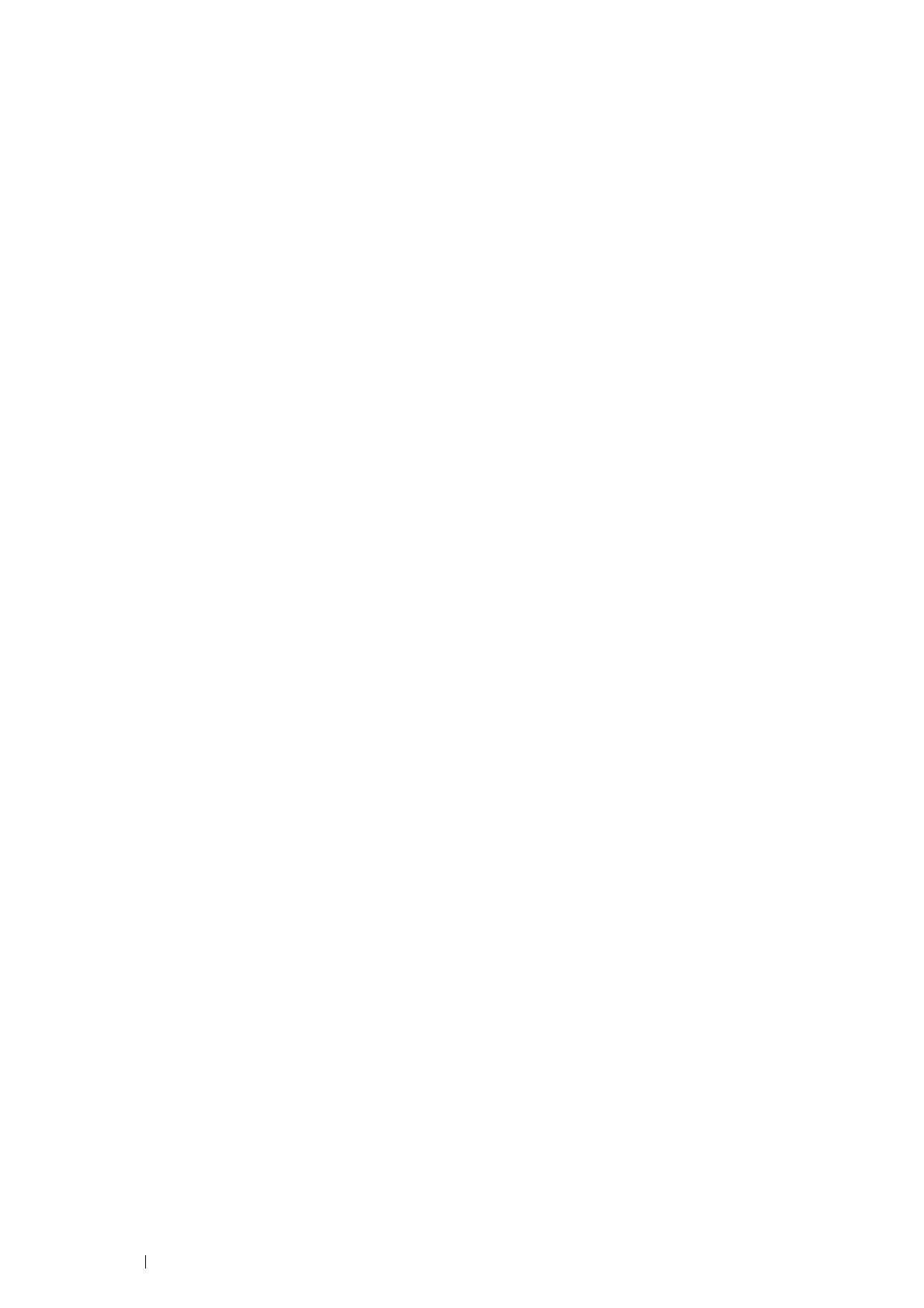84 Printing Basics
• Canceling a Print Job From System Preferences
1 For Mac OS X 10.5, and Mac OS X 10.6, display System Preferences, and then click Print & Fax.
For Mac OS X 10.7 and OS X 10.8, display System Preferences, and then click Print & Scan.
For OS X 10.9, display System Preferences, and then click Printers & Scanners.
2 Select the printer from the printer list on the left.
3 Click Open Print Queue.
4 Select the job you want to cancel.
5 For Mac OS X 10.5, Mac OS X 10.6, and Mac OS X 10.7, click Delete.
For OS X 10.8 and OS X 10.9, click X (Delete job).
Selecting Printing Options
Selecting Printing Preferences (Windows)
Printing preferences control all of your print jobs, unless you override them specifically for a job. For example, if you
want to use duplex printing for most jobs, set this option in printing preferences.
To select printing preferences:
1 For Windows Server 2003, click Start Printers and Faxes.
For Windows 7 and Windows Server 2008 R2, click Start Devices and Printers.
For Windows Vista and Windows Server 2008, click Start Control Panel Hardware and Sound
Printers.
For Windows 8 and Windows 8.1, on the Desktop screen, place the mouse pointer in the upper right corner of
the screen and move the mouse down, and then select Settings. Click Control Panel Hardware and
Sound Devices and Printers.
For Windows Server 2012 and Windows Server 2012 R2, on the Desktop screen, place the mouse pointer in
the upper right corner of the screen and move the mouse down, and then select Settings. Click Control Panel
Hardware Devices and Printers.
A list of available printers appears.
2 Right-click the icon for your printer, and then select Printing preferences.
The printer's Printing Preferences screen appears.
3 Make selections on the driver tabs, and then click OK to save your selections.
NOTE:
• For more information about Windows print driver options, click Help on the print driver.
