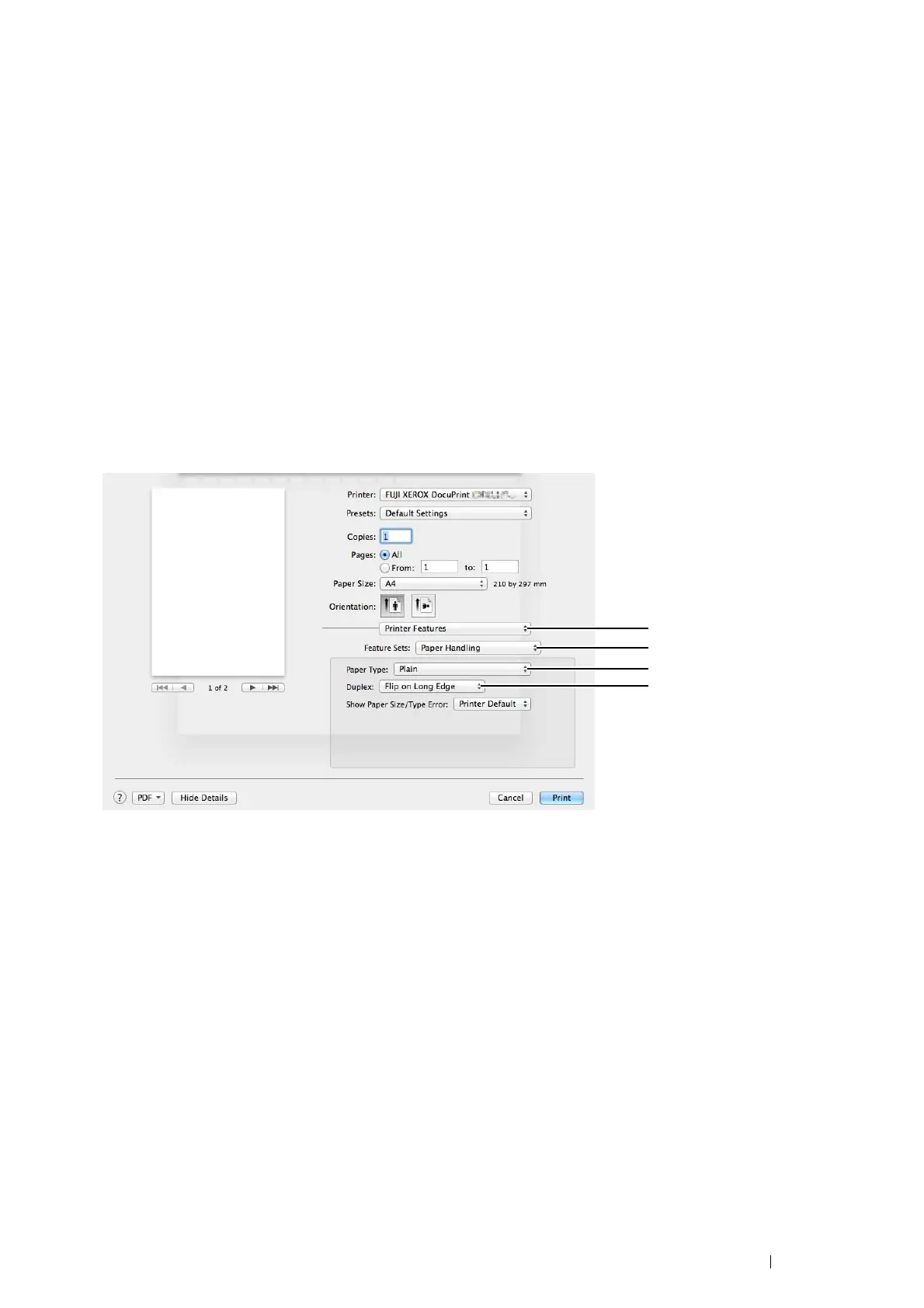Printing Basics 79
4 From Paper Size, select the size of the document to be printed.
5 From Paper Type, select the paper type to be used.
6 Click OK to close the Printing Preferences dialog box.
7 Click Print in the Print dialog box to start printing.
IMPORTANT:
• When you start manual duplex printing, the instruction window appears. Note that the window cannot be reopened once it is
closed. Do not close the window until duplex printing is complete.
• Using the Mac OS X Print Driver
The following procedure uses OS X 10.9 TextEdit as an example.
1 From the File menu, select Print.
2 Select the printer from Printer.
3 From Paper Size, select the size of the document to be printed.
4 Select the Printer Features pane.
5 From Feature Sets, select Paper Handling.
6 From Paper Type, select the paper type to be used.
7 From Duplex, select either Flip on Short Edge or Flip on Long Edge to define the way 2-sided print pages
are bound.
8 Click Print to start printing.
IMPORTANT:
• When you start manual duplex printing, the instruction dialog box appears. Do not close the dialog box until duplex printing is
complete.
