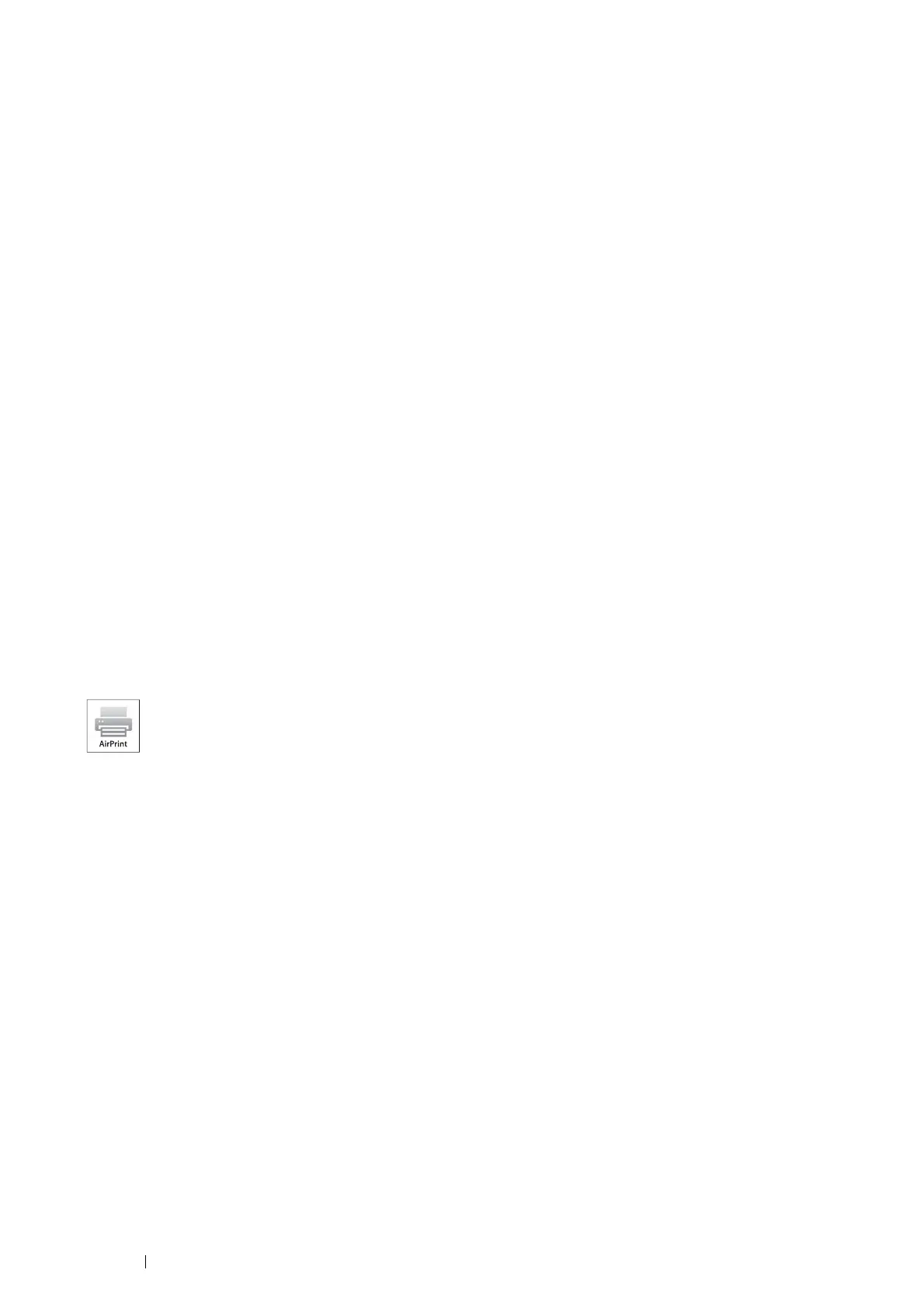94 Printing Basics
Resetting the Passphrase
1 Click Start All Programs Fuji Xerox Fuji Xerox Printer Software for Asia-Pacific your printer
Printer Setting Utility.
NOTE:
• The window to select a printer appears in this step when multiple print drivers are installed on your computer. In this
case, click the name of the desired printer listed in Printer Name.
The Printer Setting Utility appears.
2 Click the Printer Maintenance tab.
3 Select Network Settings from the list at the left side of the page.
The Network Settings page is displayed.
4 Click Reset of Reset Passphrase under Group Owner of Wi-Fi Direct Setup.
5 Click Apply New Settings.
The Wi-Fi Direct is disconnected and the passphrase is reset.
Mobile Printing
This printer supports printing from a variety of mobile devices using the Fuji Xerox Print & Scan Utility (Small Office)
for iOS / Android.
For Android OS, download for free from GooglePlay™, or please visit our online support at
http://www.fxap.com.sg/product/productDescription.jsp?id=175
For iOS, download for free from App Store, or please visit our online support at
http://www.fxap.com.sg/product/productDescription.jsp?id=172
Printing With AirPrint
Setting Up AirPrint on Your Printer
To use AirPrint, Bonjour (mDNS) and IPP protocols are required on your printer. Make sure that Bonjour (mDNS)
and IPP are set to Enable on the CentreWare Internet Services. Bonjour (mDNS) and IPP can also be enabled by
selecting the Enabled check box for the Enable AirPrint from the CentreWare Internet Services. Follow the
procedure below to configure the environment settings for AirPrint from the CentreWare Internet Services.
1 Confirm that the printer is connected to the network.
2 Launch the CentreWare Internet Services by entering the IP address of the printer in your web browser.
3 Click the Properties tab.
4 In the left navigation panel, scroll down to Protocol Settings and click AirPrint.
5 Select the Enable check box for Enable AirPrint.
NOTE:
• If the Enabled check box is not active, it means that both Bonjour (mDNS) and IPP are already set to Enable on the
CentreWare Internet Services and the printer is ready for AirPrint.
6 Click Apply.
7 Click Reboot Machine to restart the printer.
The printer is ready for AirPrint.
This section provides information for printing with AirPrint. AirPrint allows you to print through a
network with iPad (all models), iPhone (3GS or later), and iPod touch (3rd generation or later) running
the latest version of iOS. AirPrint also allows you to accomplish basic network printing with Macintosh
(Mac OS X 10.7 or later) without installing additional drivers.
