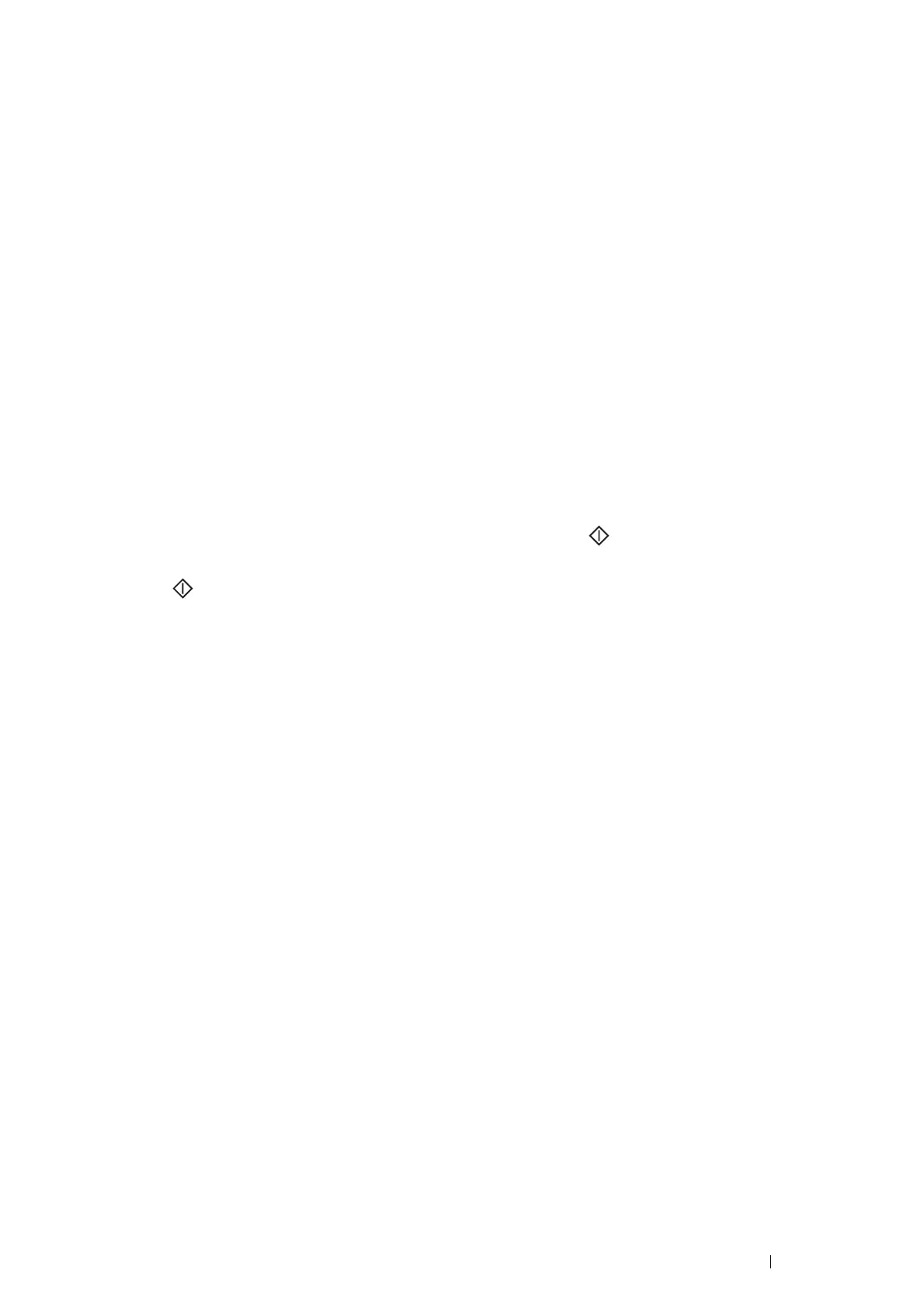Printing Basics 93
c Click DIRECT-xxxxxxxx.
The printer is ready for use.
For Windows Vista and Windows 7
You need to install the printer driver on the mobile device. For details, see "Configuring Printer and Installing
Software on Windows" on page 37.
For iOS
You need to install the printing application such as Fuji Xerox Print & Scan Utility (Small Office) for iOS, and
then the printer is ready for use.
For Android
You need to install the printing application such as Fuji Xerox Print & Scan Utility (Small Office) for Android, and
then the printer is ready for use.
• Connecting a Mobile Device With WPS-PBC and WPS-PIN
The following is a typical procedure for connecting a mobile device to the printer using WPS-PBC or WPS-PIN. The
procedure varies depending on the mobile device you are using. Refer to the manual provided with your mobile
device.
1 From the mobile device, start the procedure to connect using the WPS-PBC or WPS-PIN.
The procedure varies depending on the mobile device you are using. Refer to the manual provided with your
mobile device.
For the invitation of Wi-Fi Direct connection, the Wi-Fi Direct LED and (Start) indicator on the operator
panel starts flashing.
2 Press the (Start) button to accept the invitation.
Printing via Wi-Fi Direct
The printing procedure varies depending on the mobile device you are using. Refer to the manual provided with your
mobile device to print as you normally do from the device.
Disconnecting Wi-Fi Direct Network
1 Click Start All Programs Fuji Xerox Fuji Xerox Printer Software for Asia-Pacific your printer
Printer Setting Utility.
NOTE:
• The window to select a printer appears in this step when multiple print drivers are installed on your computer. In this
case, click the name of the desired printer listed in Printer Name.
The Printer Setting Utility appears.
2 Click the Printer Maintenance tab.
3 Select Network Settings from the list at the left side of the page.
The Network Settings page is displayed.
4 Click Start of Disconnect Now or Disconnect and Reset Passphrase under Wi-Fi Direct Setup.
NOTE:
• If the mobile device automatically reconnects to the printer, click Start of Disconnect and Reset Passphrase.
5 Click Apply New Settings.
The selected device is successfully disconnected.
