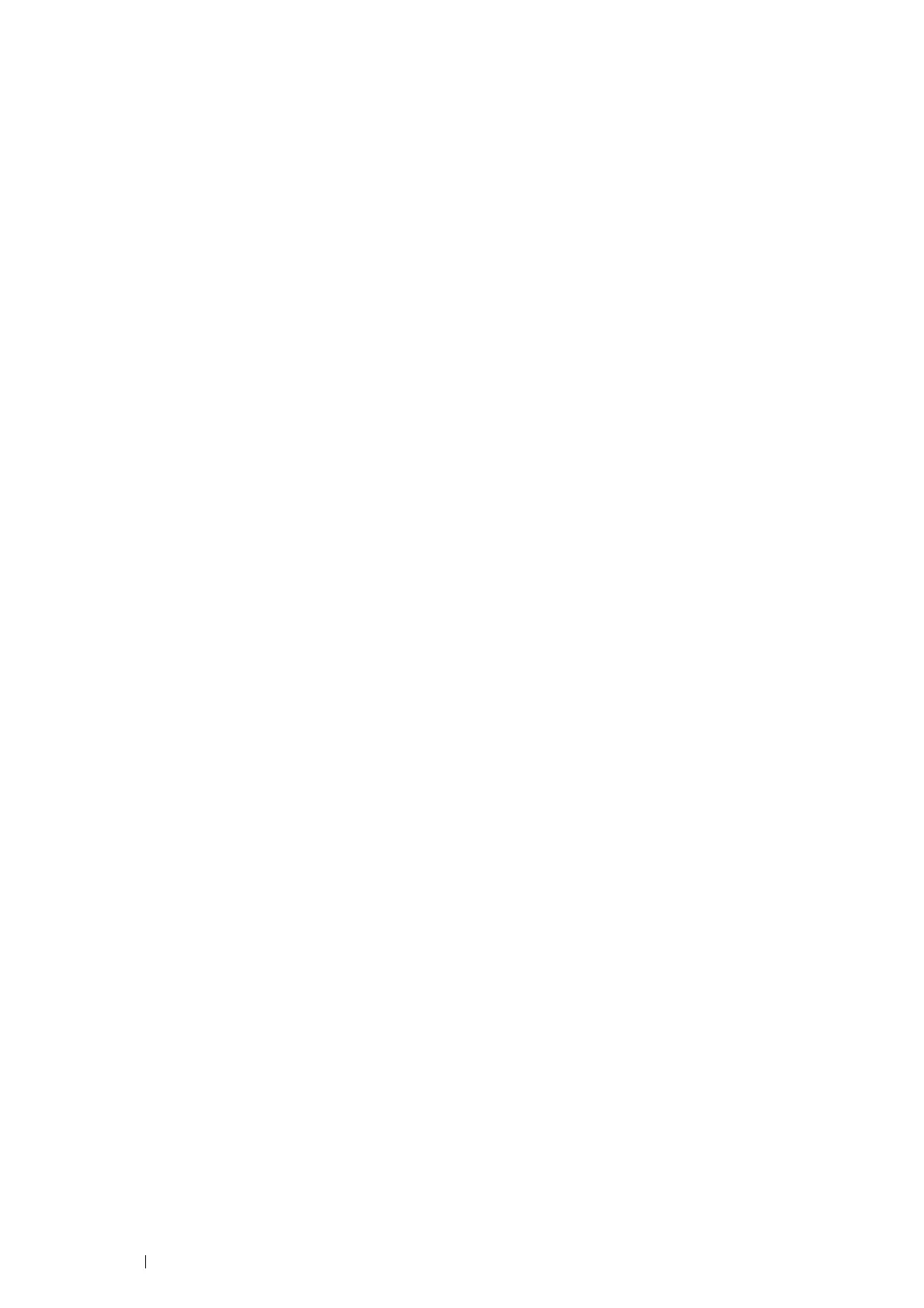96 Printing Basics
• Using the Printer Setting Utility
The following procedure uses Windows 7 as an example.
1 Click Start All Programs Fuji Xerox Fuji Xerox Printer Software for Asia-Pacific your printer
Printer Setting Utility.
NOTE:
• The window to select a printer appears in this step when multiple print drivers are installed on your computer. In this
case, click the name of the desired printer listed in Printer Name.
The Printer Setting Utility appears.
2 Click the Printer Settings Report tab.
3 Select Reports from the list at the left side of the page.
The Reports page is displayed.
4 Click System Settings.
The System Settings page is printed.
Printer Settings
You can select menu items and corresponding values from the Printer Setting Utility.
The following procedure uses Windows 7 as an example.
NOTE:
• Factory defaults may vary for different regions.
• These settings are active until new ones are selected or the factory defaults are restored.
To select a new value as a setting:
1 Click Start All Programs Fuji Xerox Fuji Xerox Printer Software for Asia-Pacific your printer
Printer Setting Utility.
NOTE:
• The window to select a printer appears in this step when multiple print drivers are installed on your computer. In this
case, click the name of the desired printer listed in Printer Name.
The Printer Setting Utility appears.
2 Click the Printer Maintenance tab.
3 Select the desired menu item.
Each menu item has a list of values for the menu item. A value can be:
• A phrase or word to describe a setting
• A numerical value that can be changed
• An On or Off setting
4 Select the desired value, and then click Apply New Settings or Restart printer to apply new settings.
Note that the print driver settings have precedence over the settings made on the Printer Settings Utility.
