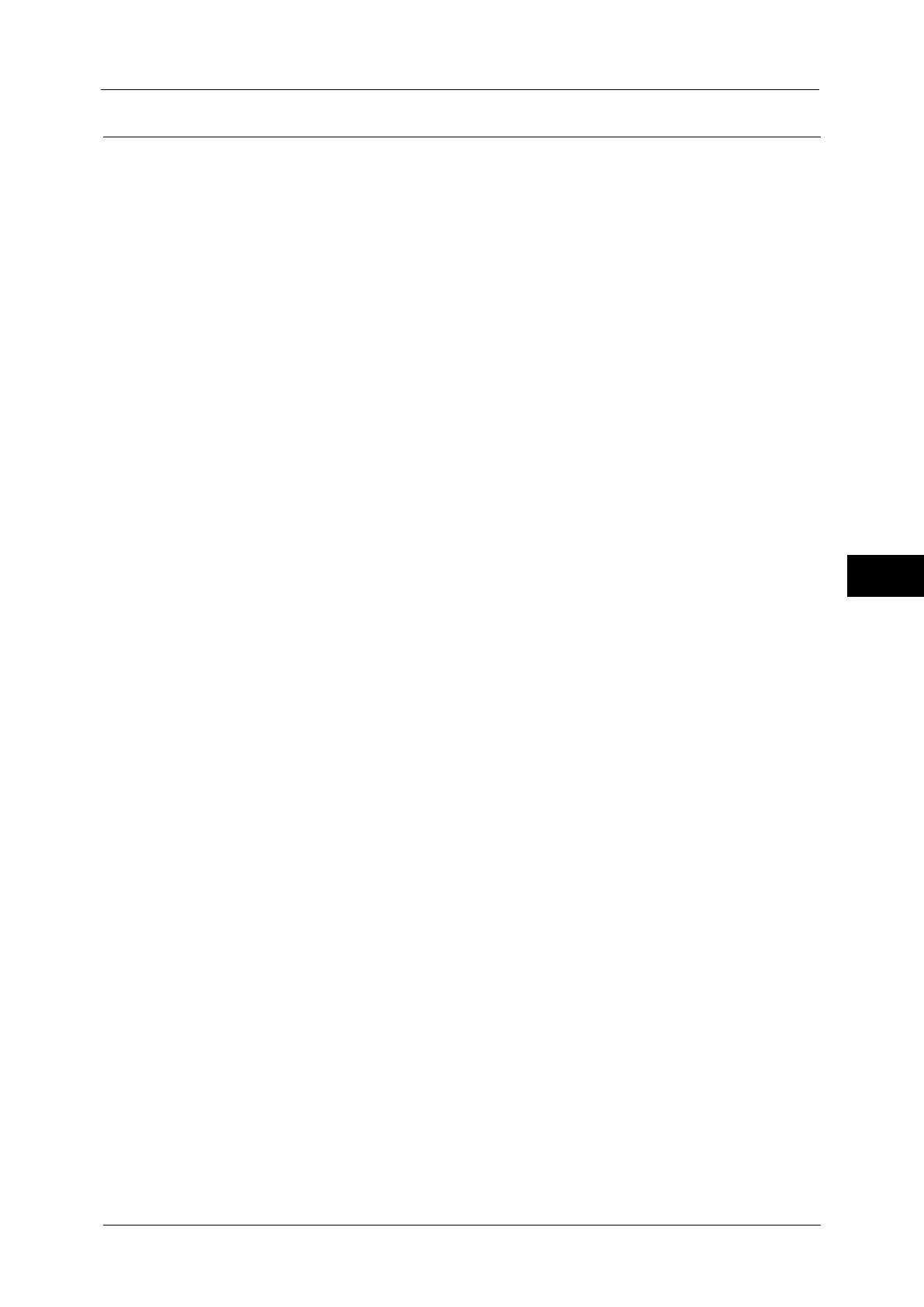Common Service Settings
115
Tools
5
Screen/Button Settings
Set screens and buttons.
Screen Default
Set the screen displayed after powering on the machine or canceling the Power Saver mode.
For more information on the setting procedure, refer to "Customizing the Control Panel" (P.23).
Screen After Auto Clear
Set the screen displayed after Auto Clear.
For more information on the setting procedure, refer to "Setting the Screen After Auto Clear" (P.24).
Auto Display of Login Screen
When the Authentication feature is enabled on the machine, set whether or not to
automatically display the login screen after turning on the machine or canceling the Power
Saver mode.
Custom Buttons 1 to 3
You can assign services such as Copy and Send from Folder to the custom buttons on the
control panel: Custom Button 1 to Custom Button 3.
To leave a feature unassigned, select [(Not Set)].
Note • By factory default, the following services are assigned to each button: [Copy] for the Custom Button
1, [Fax] for the Custom Button 2, and [Review] for the Custom Button 3.
For more information, refer to "Assigning Services to the Custom Buttons" (P.29).
Services Home
Set the layout of service buttons that appear on the Services Home screen.
For more information on how to set the buttons, refer to "Customizing the Button Layout" (P.25).
Services Home - Additional Features
Set the layout of additional feature buttons that appear on the Services Home screen.
Note • If you do not want to display [Setup] as an additional feature button, select the [Show this in Admin
mode] check box. You can set or change settings with the machine only when it is in the System
Administration mode.
For more information on how to set the buttons, refer to "Customizing the Button Layout" (P.25).
Job Type on Job Status screen
Select the job types to be shown on the [Completed Jobs] screen under the [Job Status]
screen that is displayed when the <Job Status> button on the control panel is pressed.
Select from [All Jobs], [Printer & Print from Folder Jobs], [Scan, Fax, & Internet Fax Jobs], or
[Job Flow & File Transfer Jobs].
Default Language
You can select the language displayed on the machine.
There are two ways of selecting the language: set in the System Administration mode and
set by local users.
z
Setting in the System Administration mode
The language set here is the standard language that is retained even when the machine
is powered off and on.
z
Setting in the local user mode
