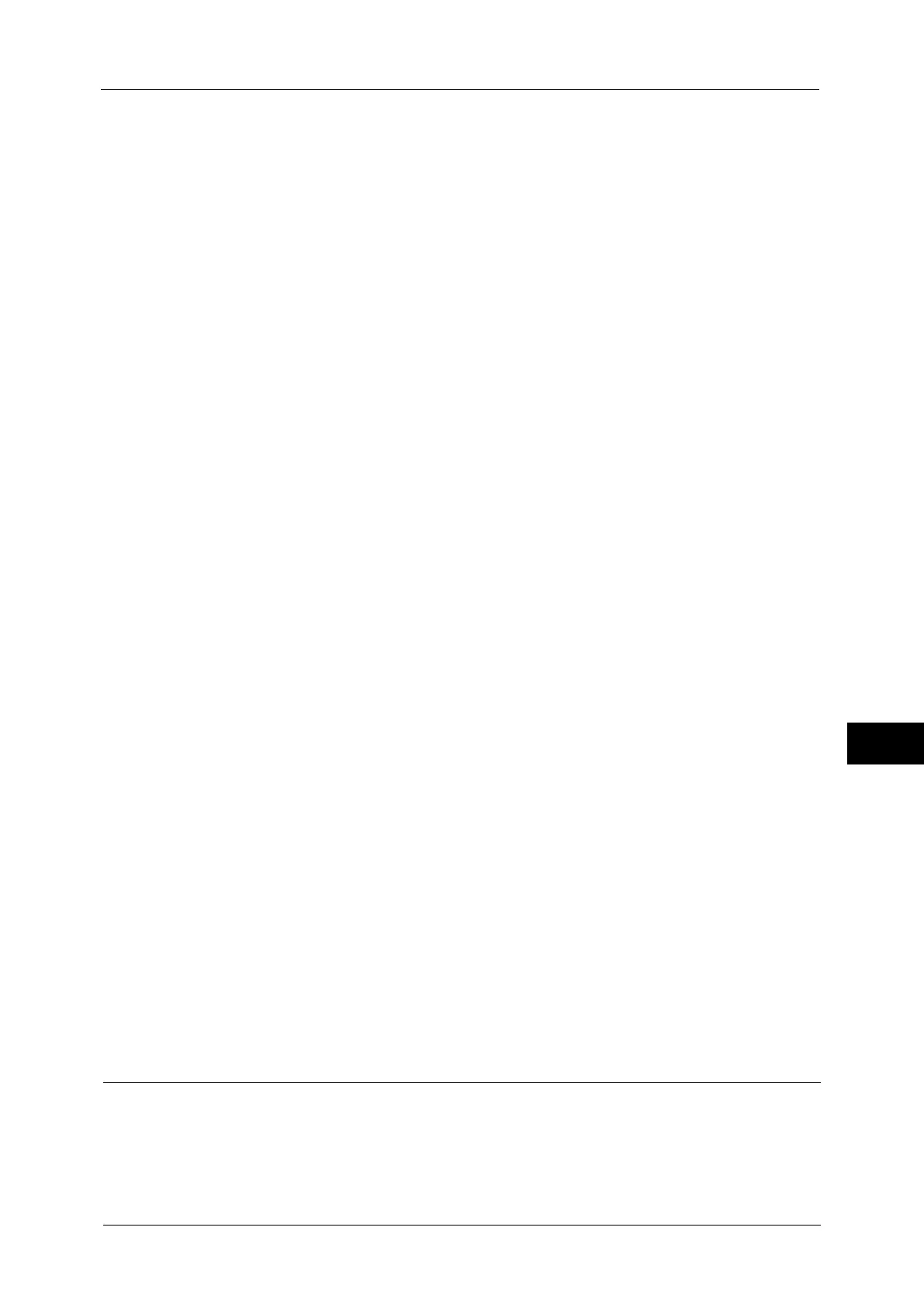Configuration of Scan to My Folder
297
Scanner Environment Settings
9
When a passcode is required, select [Next] and enter the system administrator's
passcode, and select [Enter].
Note • The default user ID is "11111".
• The default passcode is "x-admin".
3) Select [Tools] on the Services Home screen.
2
Set the Login Type to Login to Remote Accounts.
1) Select [Authentication/Security Settings].
2) Select [Authentication].
3) Select [Login Type].
4) Select [Login to Remote Accounts], and then select [Save].
5) Select [Close].
6) Select [Close] repeatedly until the [Tools] screen is displayed.
3
Configure a remote authentication server to use.
You can select from [Kerberos (Windows 2000)], [Kerberos (Solaris)], [LDAP], [SMB], or
[Authentication Agent].
For information on the remote authentication server settings, refer to "Authentication System Setup" (P.160).
1) Select [System Settings].
2) Select [Connectivity & Network Setup].
3) Select [Remote Authentication/Directory Service].
4) Select [Authentication System Setup].
5) Select [Authentication System], and then select [Change Settings].
6) Select the remote authentication system to use, and then select [Save].
7) Select [Close].
Note • If an authentication setting is not configured on a remote authentication server selected, configure
settings under [Remote Authentication/Directory Service]. For [LDAP Server/Directory Service
Settings], a configuration is required regardless of a remote authentication server selected.
- For information on Kerberos Server Settings, refer to "Kerberos Server Settings" (P.160).
- For information on LDAP Server/Directory Service Settings, refer to ."LDAP Server/Directory Service
Settings" (P.161)
- For information on SMB Server Settings, refer to "SMB Server Settings" (P.164).
4
Select [Close] repeatedly until the [Tools] screen is displayed.
5
Select [Close].
Note • Rebooting the machine may be required depending on the settings. When a message displayed on
the screen, follow the message and reboot the machine.
6
Print a configuration report to confirm that the SMB port is enabled and that TCP/IP is set
up correctly.
For information on how to print a configuration report, refer to "Print Reports" (P.72).
Step 4 Configuring Scan to My Folder
Configure the Scan to My Folder settings using CentreWare Internet Services.
1
Start CentreWare Internet Services.
For information on how to start CentreWare Internet Services, refer to "Starting CentreWare Internet Services" (P.260).
