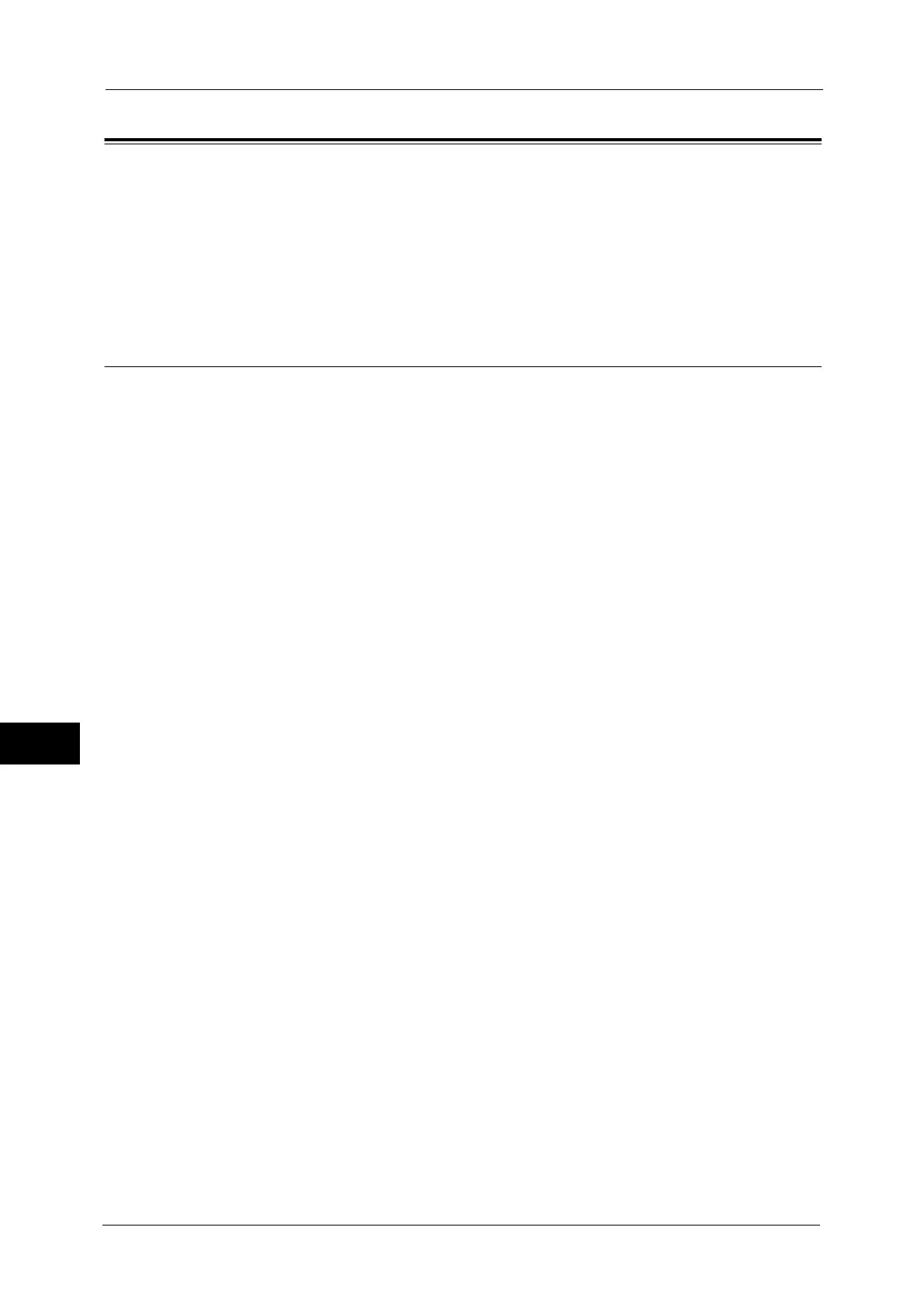9 Scanner Environment Settings
286
Scanner Environment Settings
9
Configuration of Store to Folder
This section describes configuration procedures to use the Store to Folder service on the
machine.
The following shows the reference section for each procedure.
Step 1 Enabling Port and Setting up TCP/IP......................................................................................................................... 286
Step 2 Registering a Folder ....................................................................................................................................................... 287
Step 3 Configuring on the Computer...................................................................................................................................... 287
Step 1 Enabling Port and Setting up TCP/IP
Using Network Scanner Utility 3 (Scan Driver and Stored File Manager 3), which supports
WebDAV protocol, and Device Setup Tool, enable the SNMP,SOAP, and WebDAV ports and
set up an IP address.
Important • We recommend you to enable [HTTP - SSL / TLS Communication] under [SSL / TLS Settings] when
you use WebDAV. This is an effectual way to avoid password leaking.
Note • You can configure the settings using CentreWare Internet Services. For information on how to use
CentreWare Internet Services, refer to "Configuring Machine Settings Using CentreWare Internet
Services" (P.261).
1
Display the [Tools] screen.
1) Press the <Log In/Out> button.
2) Enter the system administrator's user ID with the numeric keypad or the keyboard
displayed on the screen, and select [Enter].
When a passcode is required, select [Next] and enter the system administrator's
passcode, and select [Enter].
Note • The default user ID is "11111".
• The default passcode is "x-admin".
3) Select [Tools] on the Services Home screen.
2
Enable the ports.
1) Select [Connectivity & Network Setup].
2) Select [Port Settings].
3) Select [SNMP], and then select [Change Settings].
4) Select [Port Status], and then select [Change Settings].
5) Select [Enabled], and then select [Save].
6) Select [Close].
7) Select [SOAP], and then select [Change Settings].
8) Select [Port Status], and then select [Change Settings].
9) Select [Enabled], and then select [Save].
10) Select [Close].
11) Select [WebDAV], and then select [Change Settings].
12) Select [Port Status], and then select [Change Settings].
13) Select [Enabled], and then select [Save].
14) Select [Close] repeatedly until the [Tools] screen is displayed.
