
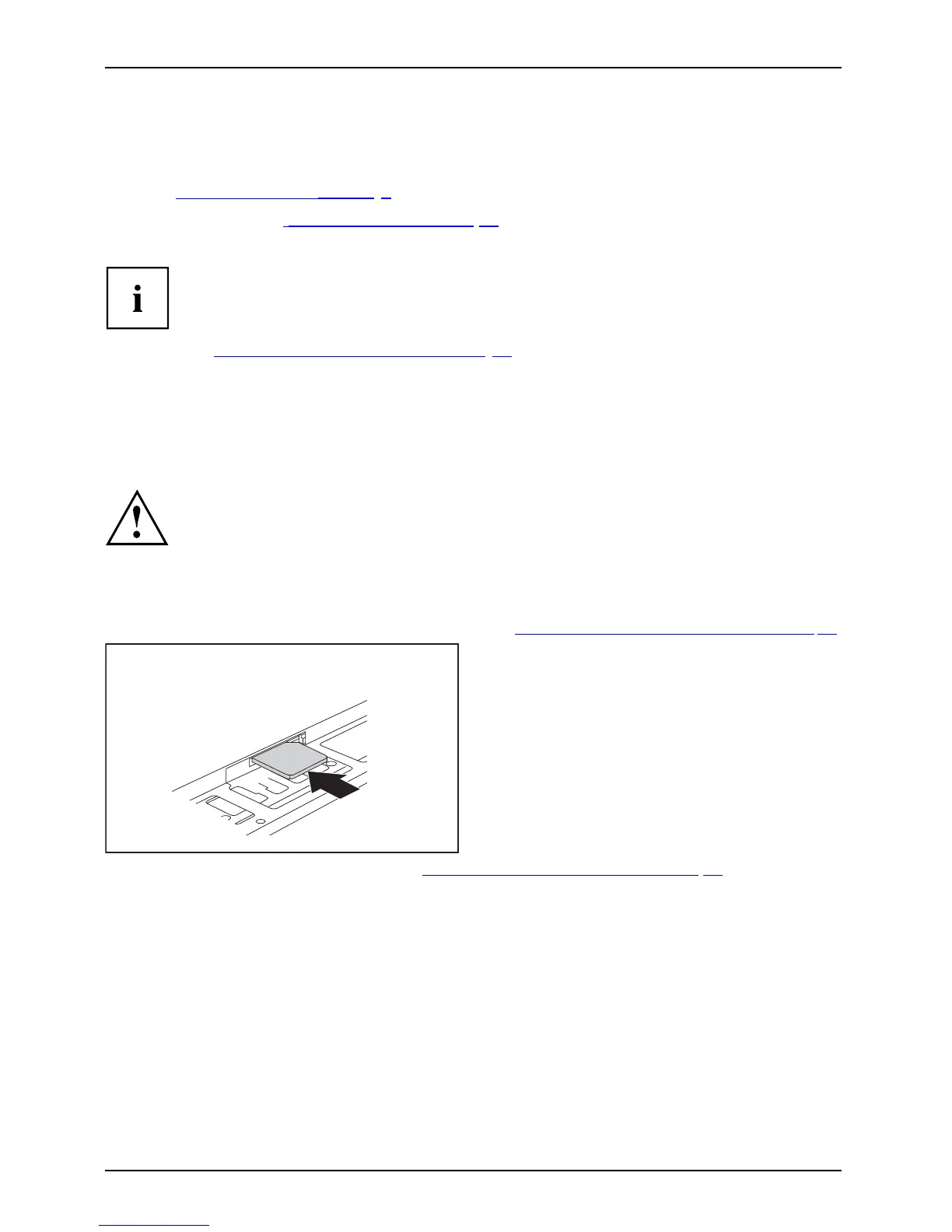 Loading...
Loading...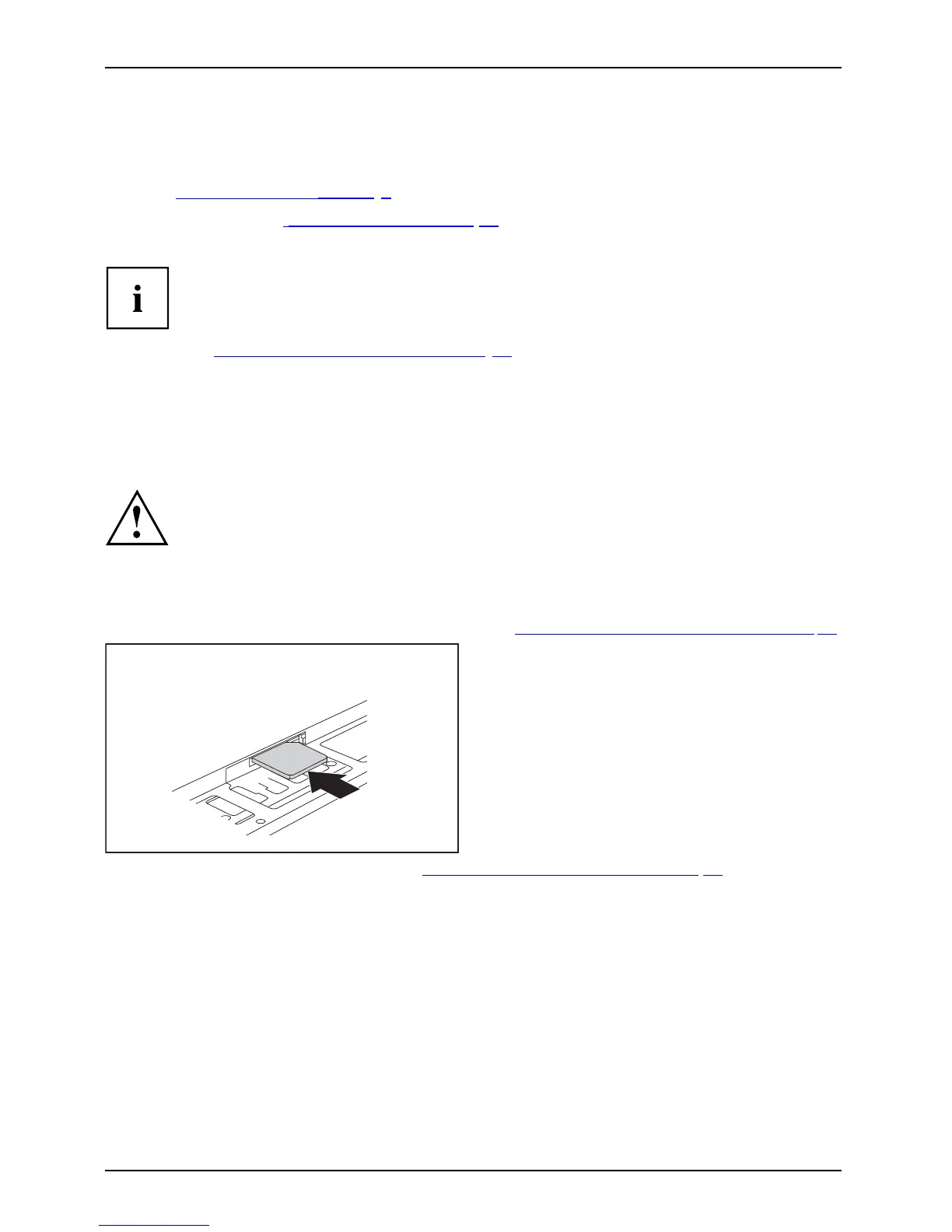
Do you have a question about the Fujitsu LIFEBOOK E733 and is the answer not in the manual?
| Display Size | 13.3 inches |
|---|---|
| Graphics | Intel HD Graphics 4000 |
| Wireless | Wi-Fi 802.11 a/b/g/n, Bluetooth 4.0 |
| Processor | Intel Core i5-3320M |
| RAM | Up to 16GB DDR3 |
| Storage | 500 GB HDD |
| Display Resolution | 1366 x 768 |
| Operating System | Windows 7 Professional |
| Battery | 6-cell lithium ion |
| Ports | USB 3.0, VGA, Ethernet, docking connector |
Contact Fujitsu for technical assistance and support services.
Information on purchasing Fujitsu products and accessories online.
Guidance on updating system drivers and software for optimal performance.
Details regarding the warranty period and terms for the Fujitsu notebook.
Explains the meaning of warning and information symbols used in the manual.
Details the usage of different fonts and quotation marks for clarity.
Identifies ports and indicators on the front of the LIFEBOOK E733 model.
Identifies ports and indicators on the front of the LIFEBOOK E743 model.
Identifies ports and indicators on the front of the LIFEBOOK E753 model.
Details the ports located on the left side of the LIFEBOOK E753.
Explains the ports and devices on the right side of the notebook.
Describes the ports and indicators found on the rear of the notebook.
Identifies and explains the ports and features on the bottom of the notebook.
Contains essential safety information and precautions for notebook operation.
Specific safety guidelines for devices with wireless LAN, Bluetooth, and UMTS.
Tips and methods to conserve battery power and reduce energy consumption.
Precautions and advice for safely transporting the notebook.
Guidelines for protecting the notebook during transit and preventing damage.
Instructions on how to properly clean the notebook's exterior and screen.
Steps for unboxing and inspecting the notebook for any transit damage.
Guidance on choosing a suitable environment for setting up and operating the notebook.
Instructions on how to connect the AC adapter for power supply.
Steps for powering on the notebook for initial setup and configuration.
Procedure for installing optional bundled software applications.
Explains the meaning of various LED indicators on the notebook.
Procedures for powering the notebook on, off, and managing power states.
Details on keyboard layout, virtual keypad, touchpad, and key combinations.
Information on the LCD screen quality, resolution, and using the integrated webcam.
Guidance on battery care, charging, storage, and replacement procedures.
How to handle optional modules, optical drives, and media.
Procedures for cleaning the dust filter and managing power settings.
Details on using SD cards, speakers, microphones, SIM cards, and wireless components.
Instructions for connecting to wired (Ethernet/LAN) and wireless WAN networks.
Information on connecting the notebook to the port replicator and its features.
How to set up and use the fingerprint scanner for system access.
Instructions for attaching a Kensington lock cable to prevent theft.
Setting up supervisor and user HDD passwords in the BIOS for security.
Configuring the notebook to require a password before booting the operating system.
Enabling or disabling the TPM chip for enhanced security features.
Information on using the SmartCard reader for authentication and security.
General precautions and steps for connecting external hardware.
Instructions for connecting external displays via VGA, DisplayPort, or DVI.
How to connect devices via the HDMI port for audio/video output.
Information on connecting various peripherals via USB ports.
Details on using USB ports for charging external devices.
Proper procedures for disconnecting USB devices to prevent data loss.
Instructions for connecting microphones and speakers.
Important safety notes and precautions for handling internal components.
Steps to take before removing or changing system components.
Procedures for adding or removing RAM modules.
Steps to access internal components by removing the notebook cover.
Detailed steps for safely removing RAM modules.
Step-by-step guide for installing new RAM modules.
How to reassemble the notebook after component servicing.
Final steps to prepare the notebook for operation after servicing.
How to enter the BIOS setup environment.
Navigation and interaction within the BIOS setup menus.
Options for saving changes, discarding, or loading defaults.
Initial actions to take when a fault occurs.
Information on how to get support from Fujitsu for issues.
Solutions for specific problems like date/time, keyboard, and screen issues.
Solutions for issues related to external display connection and stability.
Troubleshooting steps for when the notebook fails to start.
Solutions for problems with the printer not printing.
Troubleshooting steps for when the radio connection to a network fails.
Solutions for unrecognized SmartCards or forgotten PINs.
Explanations and resolutions for various BIOS and system error messages.
Detailed technical specifications for different LIFEBOOK models.
Technical details of the notebook's rechargeable battery.
Electrical characteristics of the AC adapter, including voltage and frequency.
Guidelines for environmentally responsible disposal and recycling of the notebook.
Information on recycling used batteries and finding drop-off locations.
Compliance statements regarding FCC rules and regulations.
Information on FCC regulations and radio frequency exposure guidelines.
Canadian regulations for digital apparatus and radio devices.
Safety warnings related to AC adapters and Lithium batteries.
Details on compliance with FCC rules for Class B digital devices.











