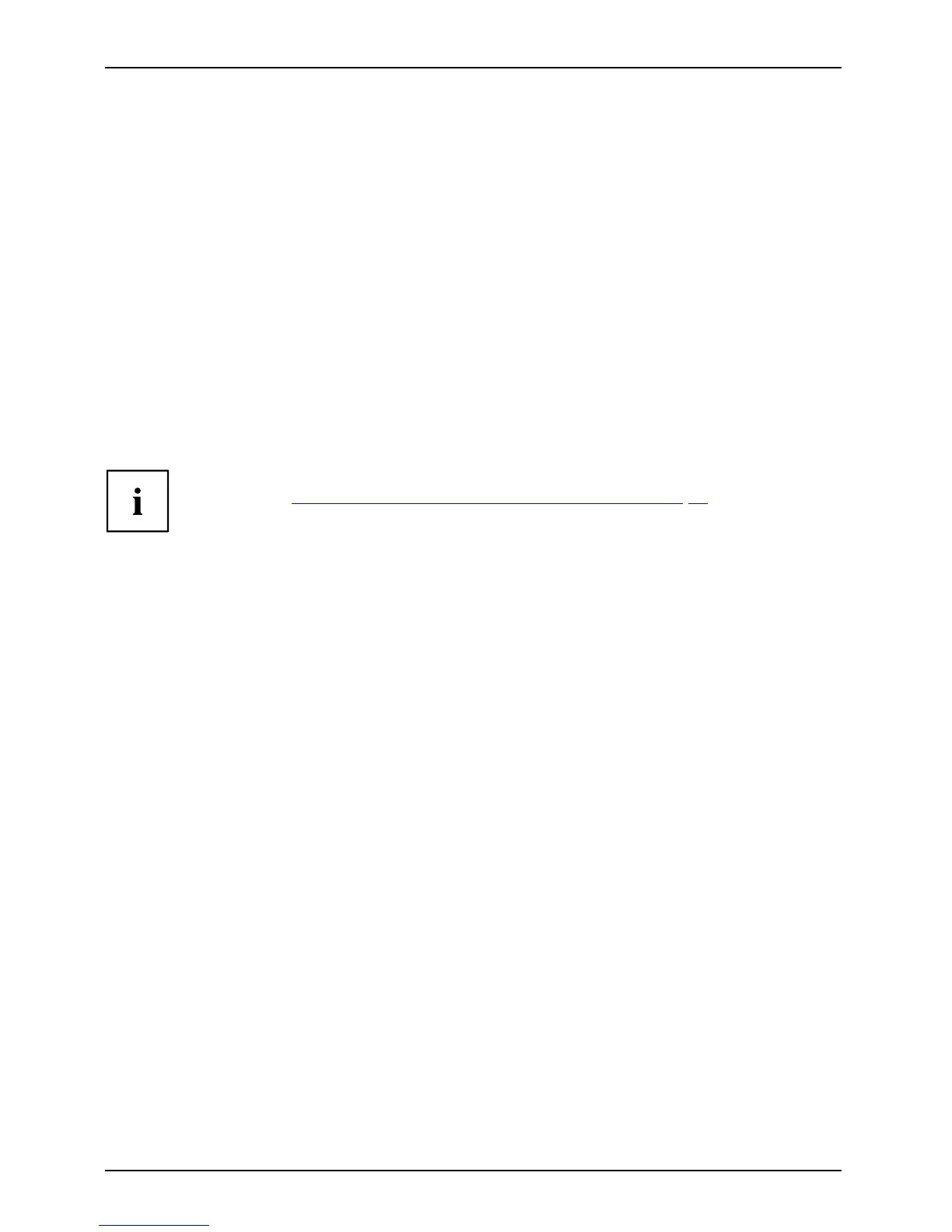Security functions
Removing passwords
To re move a passw ord (without setting a new password) perform the following steps:
PasswordSupervisorHDDpasswordUser HDD password
► Start the BIOS Setup Utility and go to the Security menu.
► Highlight the Set Supervisor Password or Set User Password field and press the Enter key.
You will be requested to enter the current password by the Enter Current Passw ord prompt.
You will be requested to e nter a new password by the Enter New Password prompt .
► Press the Enter key twice.
► In the Exit menu, select the option Save Changes & Exit.
► Select Yes and press the Enter k ey.
The notebook will now reboot w ith the password removed.
Removing the supervisor HDD password simultaneously d eact ivates the user HDD password.
Password protectio
n for bo oting of the operating system
With the supervisor HDD password yo u have set in the BIOS Setup Utility
(see section "
Setting supervisor and user HDD password", Page 51), you
can also prevent booting of t he operating system.
Operating system
Activating system protection
► Start the BIOS Se
tup Utility and go to the Security menu.
Operatings ystem
► Select the Password on B oot option and press the Enter key.
► Select the desi
red option (Disabled, First Boot or Every Boot) and press the Enter key
► Select the Save Changes & Exit option under Exit.
The notebook w
ill reboot. You will be p rompted to enter your password
(the supervis
or HDD password ).
Deactivating system protection
► Start the BI
OS Setup Utility and go to the Security menu.
Operatings ystem
► Select the Password on B oot option and press the Enter key.
► Select the
Disabled option and press the Ent er key.
If you do not want to change any other settings, you can exit BIOS Setup Utility.
► Select th
e Save Changes & Exit option under Exit.
The notebook will reboot. The system is no longer password-protected .
52 Fujitsu
