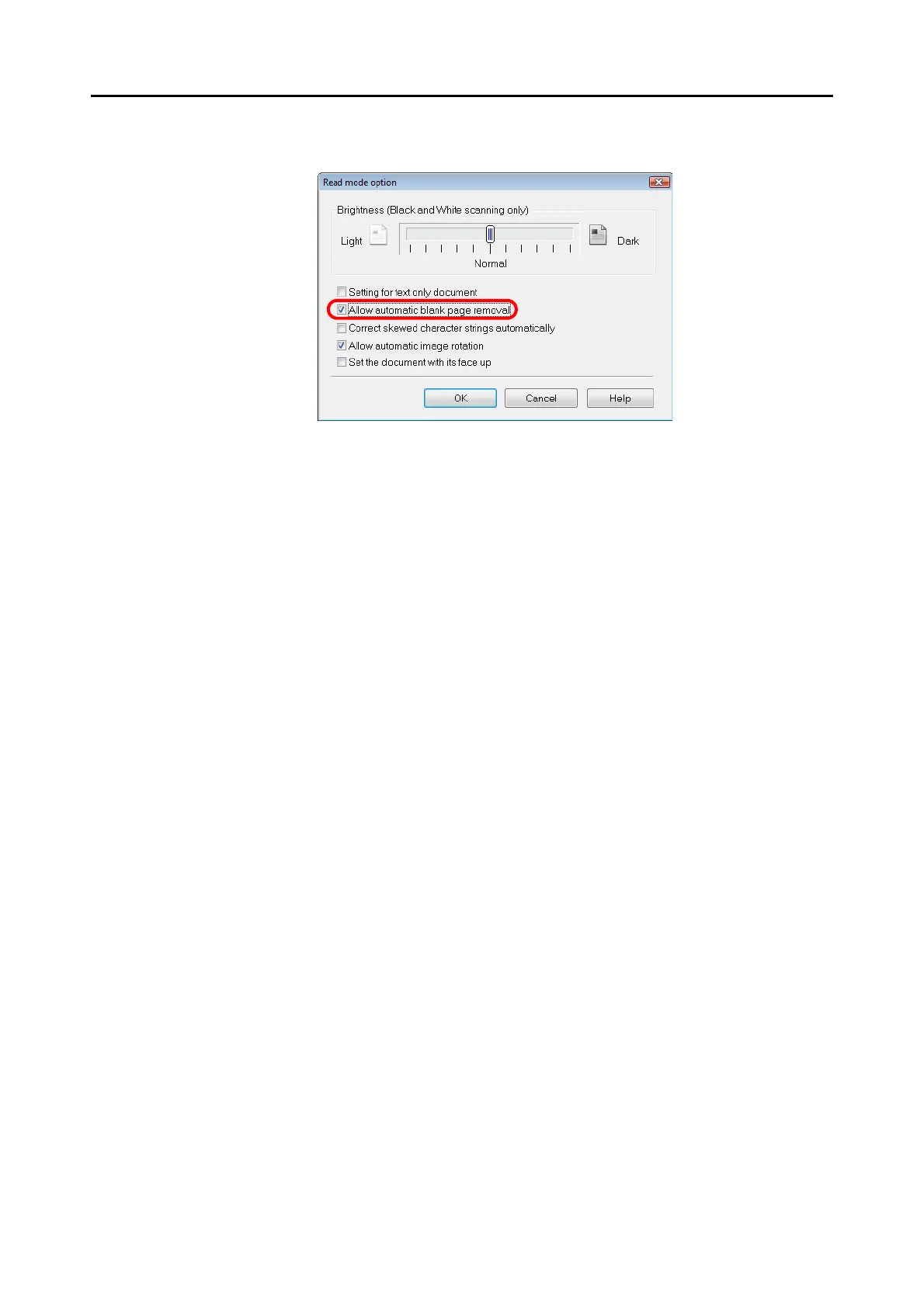 Loading...
Loading...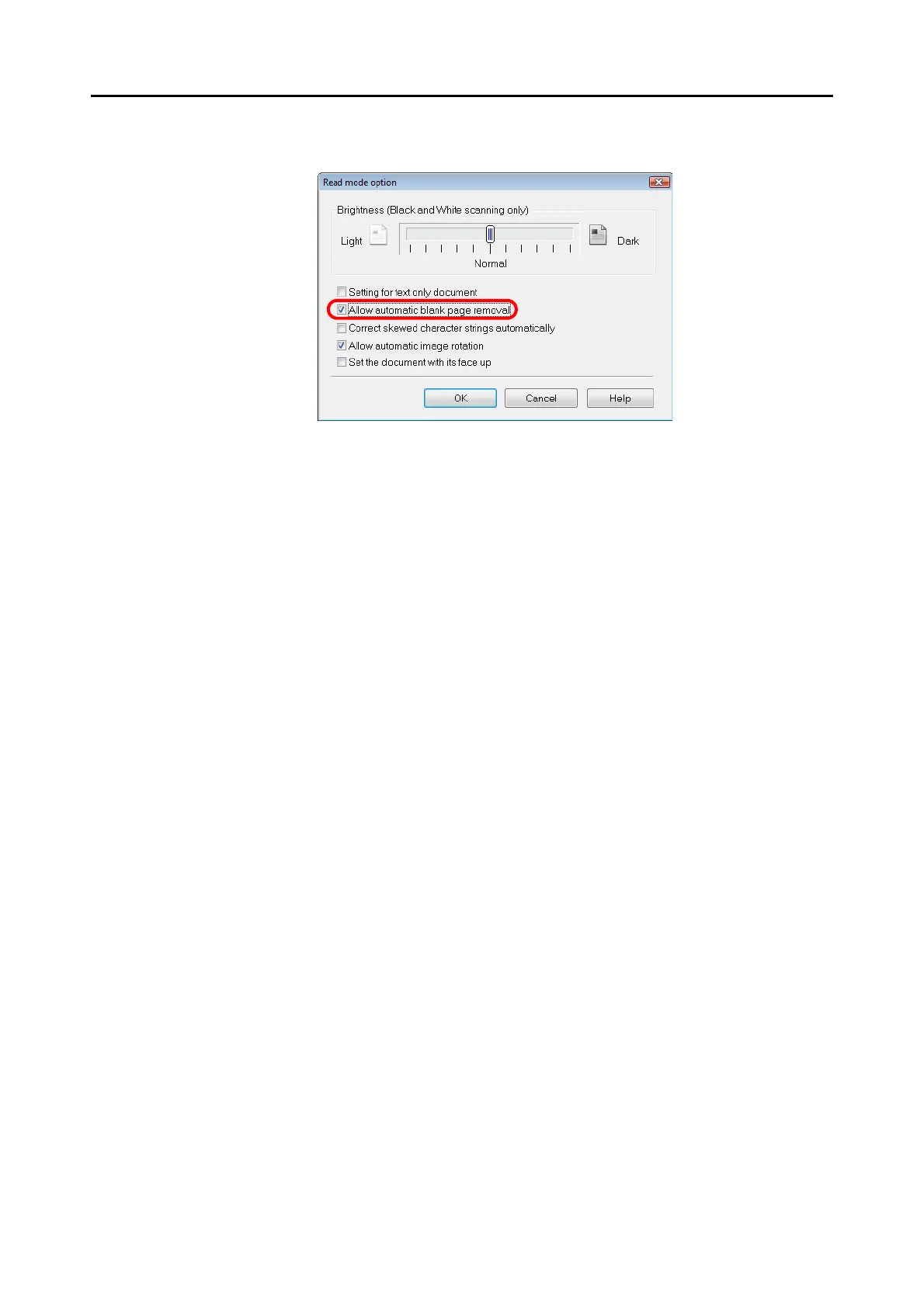





Do you have a question about the Fujitsu ScanSnap S1300 and is the answer not in the manual?
| Film scanning | No |
|---|---|
| Color scanning | Yes |
| Maximum scan size | 216 x 360 mm |
| Scanner type | Sheet-fed scanner |
| Sensor type | CIS |
| ISO A-series sizes (A0...A9) | A4, A5, A6 |
| ISO B-series sizes (B0...B9) | B5, B6 |
| Maximum ISO A-series paper size | A4 |
| Auto document feeder (ADF) input capacity | 10 sheets |
| USB version | 2.0 |
| Standard interfaces | USB 2.0 |
| Scan media weight | 64 - 104.7 g/m² |
| Dimensions (WxDxH) | 284 x 99 x 77 mm |
| Power requirements | AC 100 - 240V, 50/ 60 Hz |
| Non-operating relative humidity (non-condensing) | 20 - 80 % |
| Minimum RAM | 512 MB |
| Minimum storage drive space | 2197 MB |
| Sustainability certificates | ENERGY STAR |
| Power consumption (standby) | 5 W |
| Power consumption (typical) | 9 W |
| Operating temperature (T-T) | 5 - 35 °C |
| Certification | RoHS |
| Depth | 99 mm |
|---|---|
| Width | 284 mm |
| Height | 77 mm |
| Weight | 1400 g |











