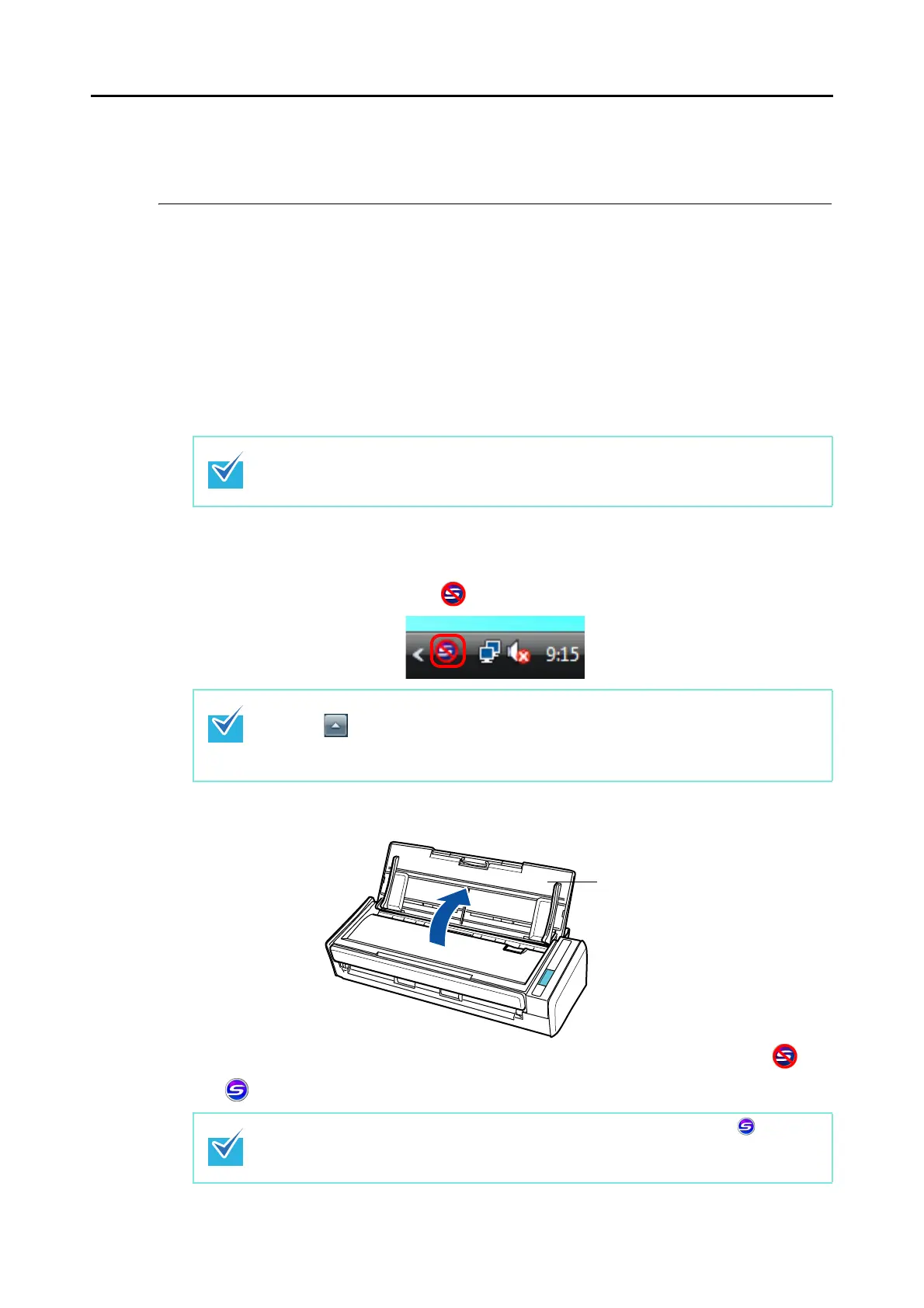How to Perform a Scan (for Windows users)
43
How to Perform a Scan
This section explains how to perform scanning with the ScanSnap.
■ Preparation
1. Make sure that the power cable is connected to the ScanSnap properly.
2. Make sure that the ScanSnap is connected to your computer properly.
3. Turn on the computer.
D The ScanSnap Manager icon appears on the taskbar when Windows starts up.
4. Open the ADF paper chute (cover) of the ScanSnap.
D The ScanSnap is turned on and the ScanSnap Manager icon changes from to
.
You can turn the computer on before connecting the ScanSnap.
There is no need to disconnect and reconnect the ScanSnap if it is already connected to
your computer.
In Windows 7, the ScanSnap Manager icon is displayed in the menu that appears when
you click in the taskbar.
For information on how to display the ScanSnap Manager icon in the taskbar, refer to
"ScanSnap Manager Icon and Operations" (page 40).
There may be a slight delay before the ScanSnap Manager icon changes to
depending on your computer's performance, operating environment and load such as
when there are many programs running at the same time.