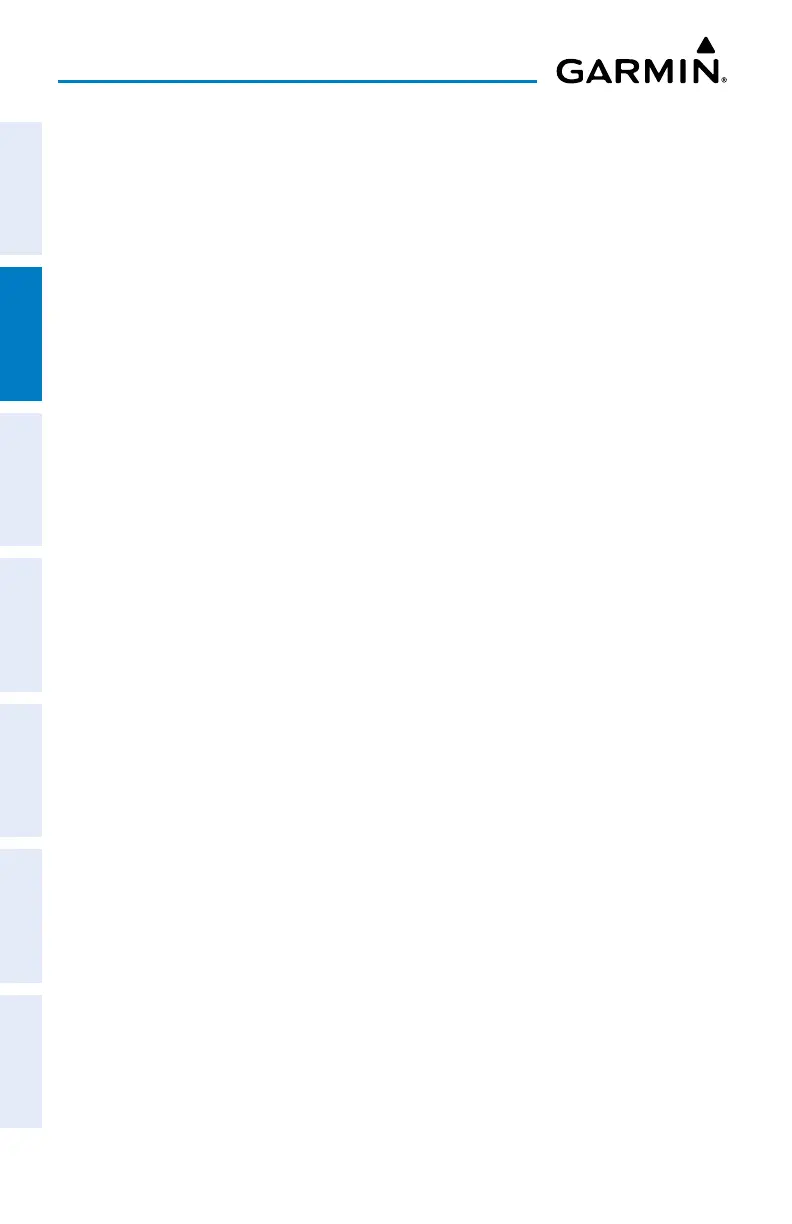Garmin aera 760 Pilot’s Guide
190-02674-00 Rev. B
46
Navigation
OverviewNavigationFlight PlanningHazard AvoidanceAdditional FeaturesAppendicesIndex
Bearing is the compass direction from the present position to a destination waypoint.
Desired Track is the recommended direction to steer in order to reduce cross-track error
and return to the course line.
The Course Deviation Indicator, or needle, indicates the aircraft’s distance off course,
left or right, based on its placement along the course deviation scale.
Manually selecting 0.25 nm, 1.25 nm, or 5.00 nm full-scale deflection overrides Auto
CDI selection. The manually-selected CDI scale setting remains active until conditions
are met for Auto CDI (below), at which time Auto CDI resumes. The active course
deviation scale (either automatically- or manually-selected) displays on the upper right
portion of the HSI. The default CDI scale setting is Auto CDI (not user-selectable),
which is selected when applying power to the system. Auto CDI uses three factors to
determine the distance from the center of the CDI to full left or right limits:
• CDI scale = 1.25 - within 30 nm of any airport in the active route.
• CDI scale = 0.25 - on an approach leg or within 2 nm of the FAF or MAP.
• CDI scale = 5.0 - if the previous two conditions are not met.
changIng the cDI Scale
Changing the CDI scale:
1)
From the Main Menu, touch 3D Vision > Menu > More Options.
2)
Touch the 'CDI Scale' Data Option Button, and touch the desired option
from the list (0.25 nm, 1.25 nm, or 5.00 nm).
SettIng the Bug InDIcator
The Bug Indicator can be set from the 3D Vision option menu.
Setting the 3D Vision Bug Indicator:
1)
From the Main Menu, touch 3D Vision > Menu > More Options.
2)
Touch the 'Bug Indicator' Data Option Button, and touch the desired
option from the list (User Selected, Bearing, Desired Track, or Off).
Manually SettIng a courSe (only avaIlaBle wIth actIve
navIgatIon)
Touch 'CRS' on the 3D Vision Page to manually set a course to the destination.
