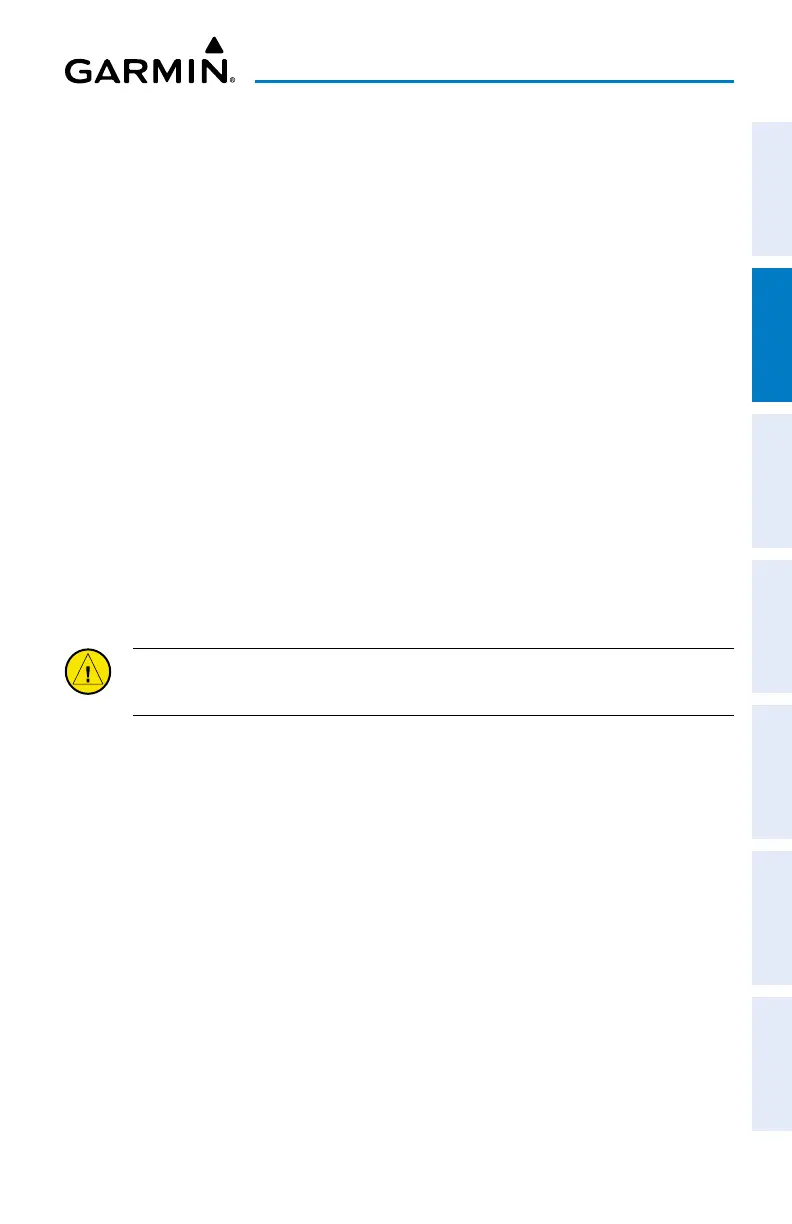Garmin aera 760 Pilot’s Guide
190-02674-00 Rev. B
47
Navigation
Overview Navigation Flight Planning Hazard Avoidance Additional Features Appendices Index
Manually setting a course to the destination waypoint:
1)
From the Main Menu, touch 3D Vision.
2)
Touch CRS.
3)
Touch YES when the 'Set OBS and hold?' window appears.
4)
Select a course using the keypad and touch Enter.
Returning to only automatic sequencing when route is active (only
available when navigating a Direct-To or Flight Plan):
1)
From the Main Menu, touch 3D Vision.
2)
Touch CRS.
3)
Touch Release OBS Hold returns OBS to CRS, even though no
sequencing occurred (only when Direct-To is active). 3D Vision Setup
3D Vision Settings:
1)
From the Main Menu, touch Tools > Setup > 3D Vision.
2)
Touch the 'Attitude Source' Data Option Button, and touch the desired
option from the list (Connext or Off).
Or
:
CAUTION: Only enable the following panel mount option if the unit is hard-
mounted to the panel, perpendicular to the path of flight.
Touch Menu > Enable Panel Mount. Touch the 'Attitude Source'
Data Option Button, and touch the desired option from the list (Connext,
Internal, or Off)
3)
Touch the 'Bug Indicator' Data Option Button, and touch the desired
option from the list (User Selected, Bearing, Desired Track, or Off).
4)
Touch the desired settings to display (Ground Speed, Altitude, AGL,
Heading, Lateral Deviation, Vertical Deviation, Vertical Speed,
Slip/Skid, Synthetic Vision and Traffic).
5)
Touch On/Off to enable/disable 'Panning Timeout'.
