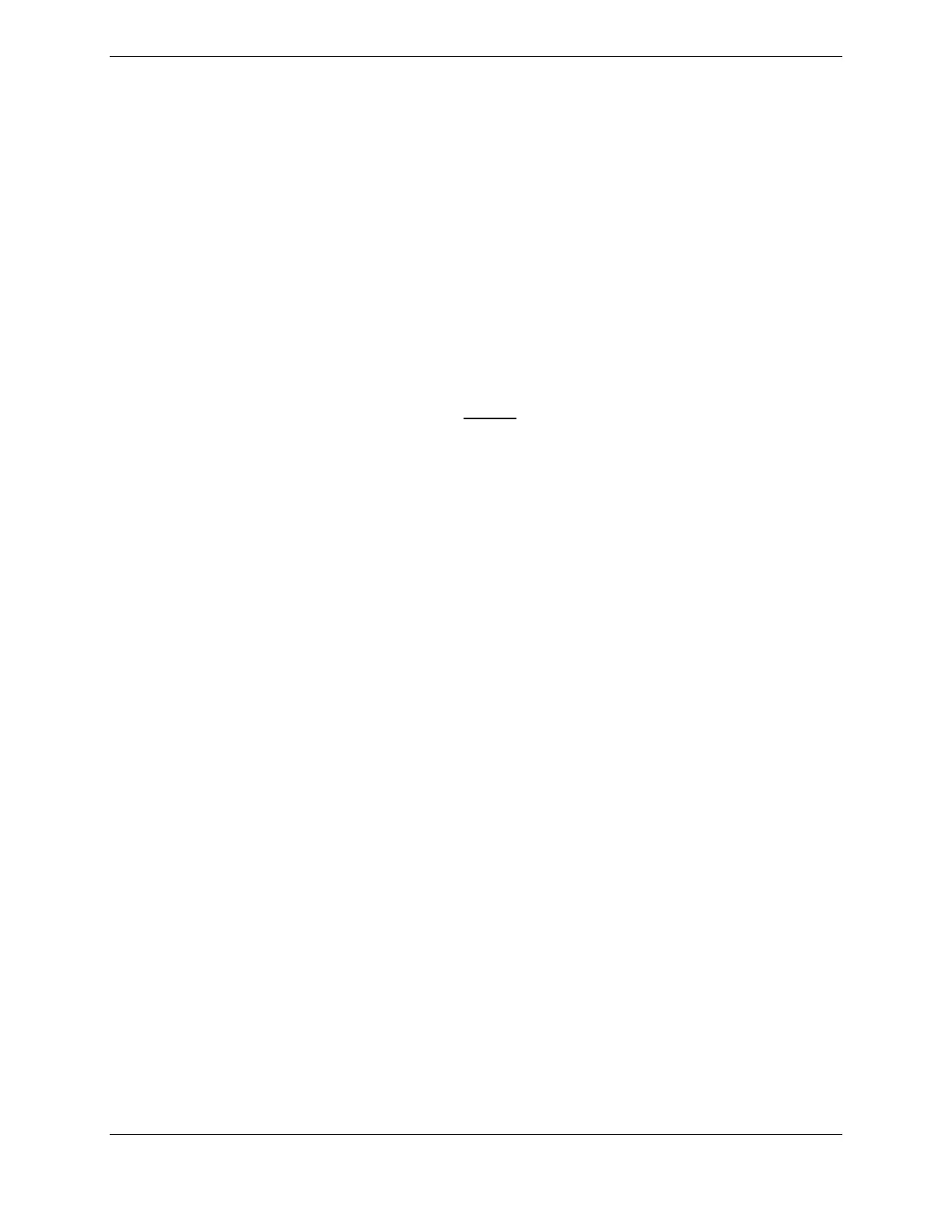Page 2-20 G1000 V8.XX S/W Load and Post Install Checkout – Columbia 350/400
Revision 1 190-00577-04
7. Highlight the FILE field. Use the small FMS knob to select the “Enable ChartView” option and
press the ENT key. Once the option is selected the configuration files in the PRODUCT field
will be displayed. All files should be checked. If not, press the CHK ALL softkey.
8. Press the LOAD softkey.
9. Monitor the status of the upload. When the upload is finished, press the ENT key to acknowledge
the upload complete confirmation.
10. View the SUMMARY field and ensure that the item is ‘COMPLETE’.
11. De-activate the cursor.
12. Power down the system and remove the ChartView Enable card from the PFD.
2.7.5 Terrain/Obstacle/SafeTaxi Database Cards
1. Remove power from the PFD and MFD using the respectively labeled breakers.
NOTE:
If the G1000 is to be equipped with the FliteChart or ChartView display options, the appropriate
databases are required to be loaded onto the Terrain/Obstacle cards before they are installed in the
displays. ChartView database subscription services must be procured directly from Jeppesen and are
usually sourced by the aircraft owner. Further, the ChartView feature must be ‘unlocked’ before the
G1000 can use the databases (see 2.7.4).
There is no unlock card for Garmin FliteCharts. A single cycle of Garmin FliteCharts is loaded on
the database cards when they are manufactured at Garmin. Additional FliteChart database updates
are obtained directly from Garmin’s web site and are updated on a periodic basis. The G1000
automatically detects the FliteChart databases and activates the display feature.
2. Insert one Terrain/Obstacle/SafeTaxi database cards into the lower slots of the MFD and PFD,
respectively. Refer to the Columbia Required Equipment List for correct database card part
numbers.
3. Continue to the Aviation Database Loading procedure.
