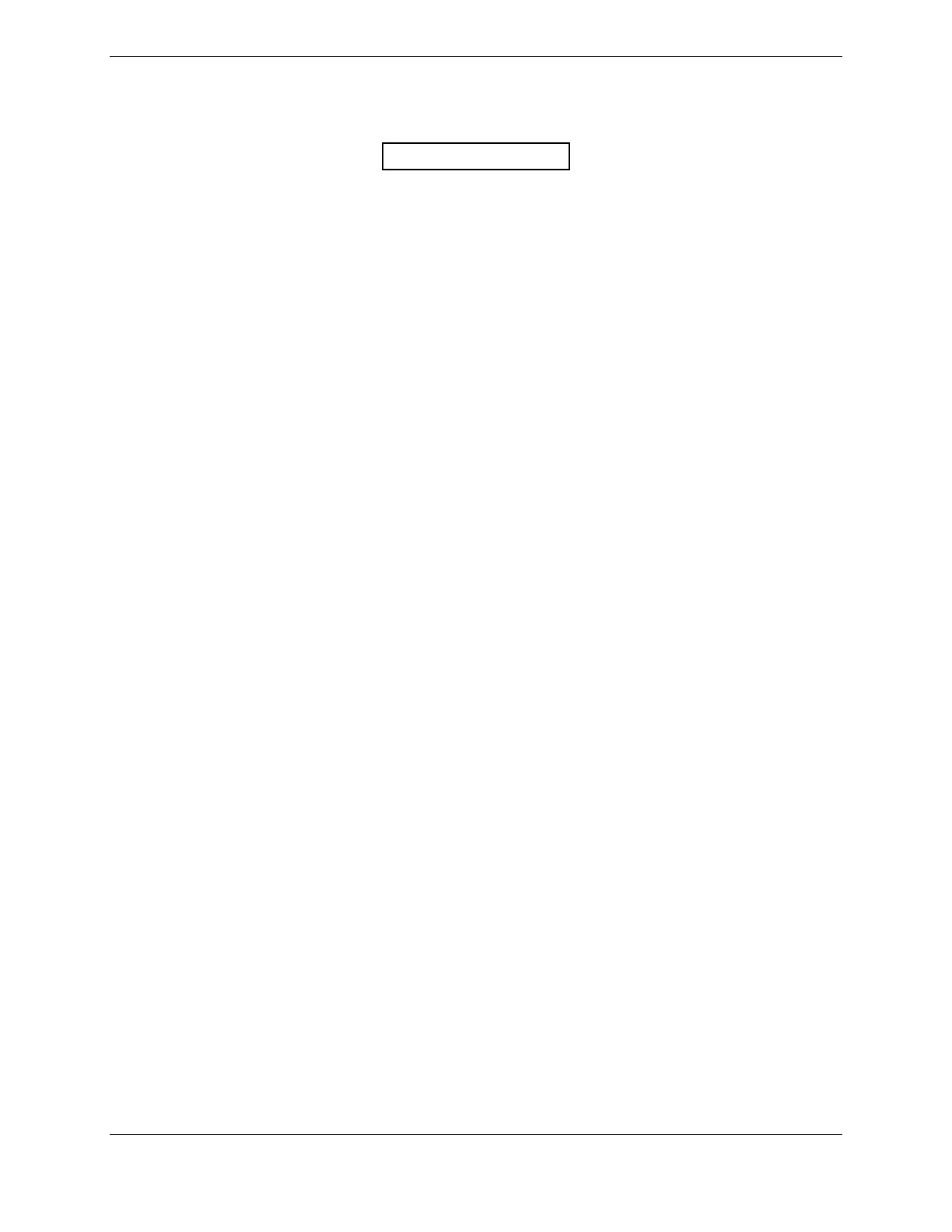Page 3-22 G1000 V8.XX S/W Load and Post Install Checkout – Columbia 350/400
Revision 1 190-00577-04
3.4.8 Cooling Fans
Verify the operation of the cooling fans as follows:
NOTE
To verify if an alert is active, the ALERTS/ADVISORY soft key on the PFD
must be pressed to open and display the alerts window. All currently active
alerts will be displayed in the alerts window. Pressing the ALERT soft key again
when the alerts window is open will close the window. After an alert is verified,
the alerts window should be closed to allow other alerts to be displayed at the top
of the list when the alerts window is next opened. If the alerts window is open
and an alert becomes inactive, the inactive alert is “grayed out.”
1. Open the AVIONICS FANS circuit breaker. Open the alerts window and verify that ‘PFD FAN
FAIL’, ‘MFD FAN FAIL’ and ‘AVIONICS FAN FAIL’ advisory annunciations are active on the
PFD.
2. Close the AVIONICS FANS circuit breaker and verify that the ‘PFD FAN FAIL’, ‘MFD FAN
FAIL’ and ‘AVIONICS FAN FAIL’ alerts are shown as inactive (“grayed out). Close the alerts
window.
3.4.9 Fuel System Discretes
Verify the operation of the fuel system discretes as follows:
1. Select the full screen EIS page on the MFD.
2. Set the fuel selector to the OFF position. Verify that FUEL VALVE is displayed on the PFD and
the Fuel Valve aural alert is heard approximately two seconds after the selector is moved to the
OFF position.
3. Set the fuel selector to the Right position. Verify that the FUEL VALVE annunciation is
removed from the PFD. Verify that the cyan indication under the right fuel quantity gauge on the
MFD is illuminated, and the corresponding indication under the left fuel quantity gauge is black.
4. Set the fuel selector to the Left position. Verify that the FUEL VALVE annunciation is not
displayed on the PFD. Verify that the cyan indication under the left fuel quantity gauge on the
MFD is illuminated, and the corresponding indication under the right fuel quantity gauge is black.
5. Set the fuel selector to the desired position.
3.4.10 Lighting
Verify the operation of the panel and switch lighting as follows:
1. Set the UPPER (flight instruments) and LOWER (switches and panels) dimmer switches on the
forward side of the center console to the OFF (minimum brightness) position.
2. Set the MAP and FLOOD lights dimmer switches in the overhead to the OFF (minimum
brightness) position.
3. Verify that the PFD and MFD brightness is controlled by the two photocells on each display by
covering the photocells and ensuring that each display dims.
4. Verify that the brightness of the bezel keys on the PFD and audio panel is controlled by the two
photocells on the PFD by covering the photocells and ensuring that the keys dim.
5. Verify that the brightness of the bezel keys on the MFD is controlled by the two photocells on the
MFD by covering the photocells and ensuring that the keys dim.
