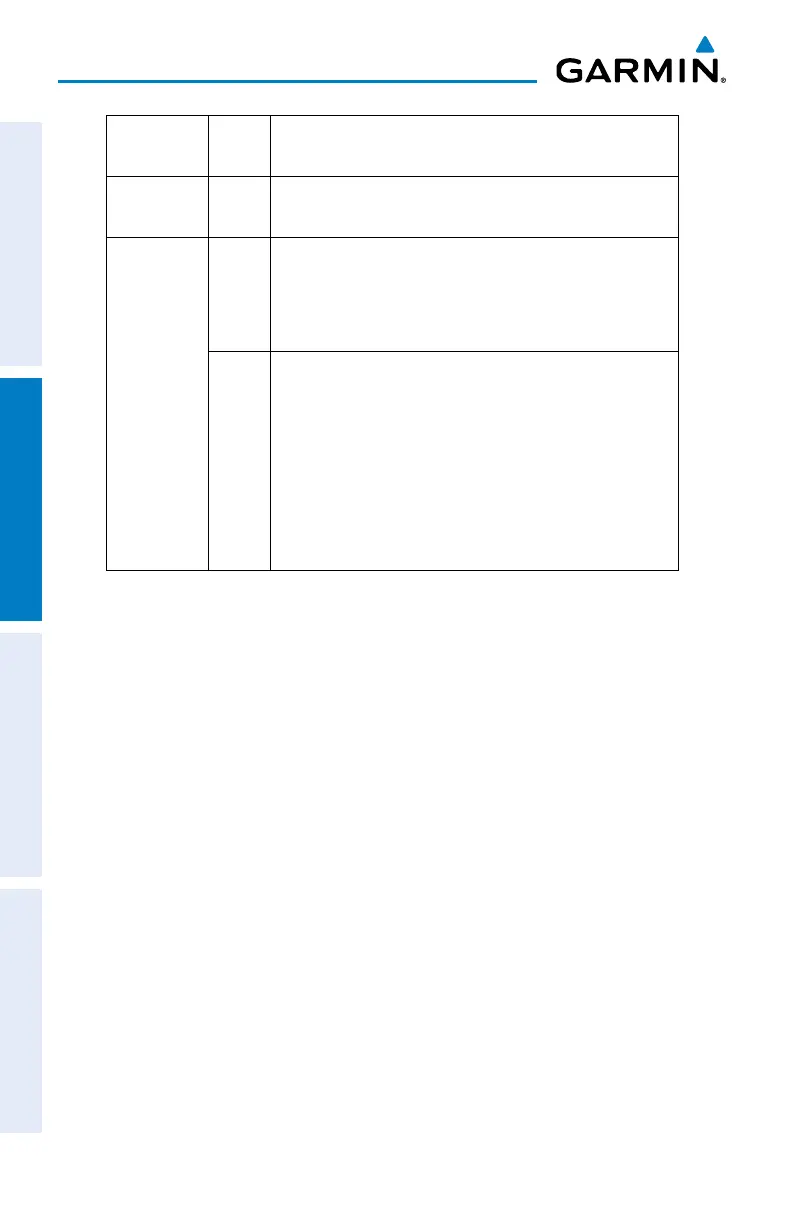Garmin G5 Install Manual & Pilot's Guide
190-02072-00 Rev. E
150
Pilot's Guide
Installation ManualPilot's GuideAppendixIndex
Power
Button
Press to turn unit ON. Press and hold for 5 seconds to
turn unit OFF. Once on, press to adjust the backlight.
microSD
™
Card Slot
Insert microSD card to update software and log data.
Knob
Press
Press to access the Menu.
From the Menu, press to select the desired menu item.
Press to accept the displayed value when editing numeric
data or selecting from a list.
Turn
From the Main Menu, turn the Knob to move the cursor
to the desired menu item.
From the PFD Page, rotate to adjust the barometric
setting.
From the HSI Page, rotate to adjust the heading or track
bug.
Turn to select the desired value when editing numeric
data or selecting from a list.
2.2 micro-SD
™
CARDS
The G5 data card slot uses micro Secure Digital (SD) cards. The microSD
™
card can
be used for software updates and data logging. The maximum supported card size is
32GB.
Installing an microSD
™
Card:
1)
Insert the microSD
™
card in the microSD
™
card slot with the card contacts
facing down (the card should be flush with the face of the bezel).
2)
To eject the card, gently press on the microSD
™
card to release the spring
latch.
2.3 SYSTEM POWER-UP
During system initialization, the G5 displays the message ‘ALIGNING’ over the
attitude indicator. The G5 should display valid attitude typically within the first minute
of power-up. The G5 can align itself both while taxiing and during level flight.
