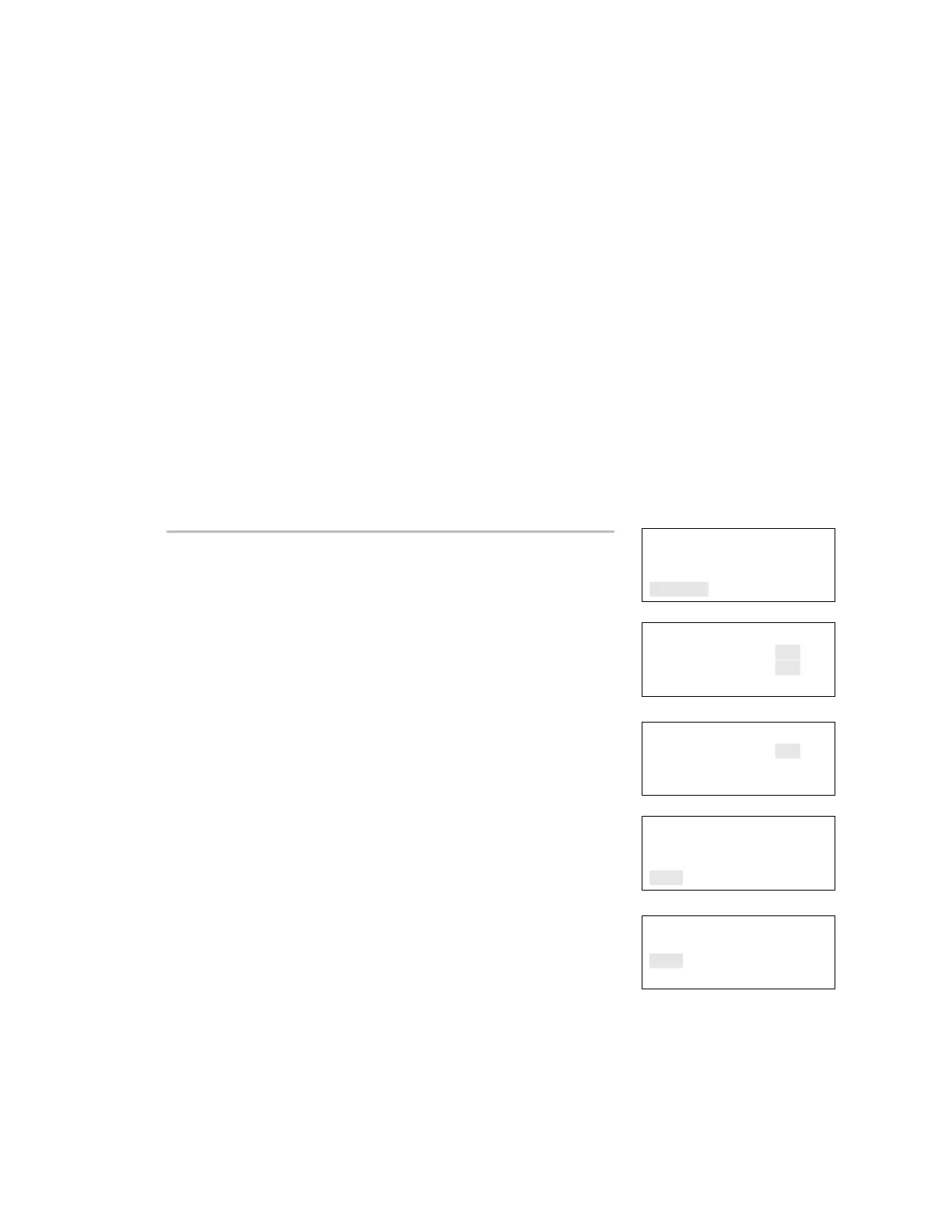Chapter 3: Programming
EST iO64 and iO500 Technical Reference Manual 125
Mapping programming
To use mapping, you must enable it for each loop on your system.
Mapping a device data circuit provides useful information about the
circuit that can be used for troubleshooting or documenting the
electrical positions of devices on the system. Mapping your system
provides a way for you to get an overall picture of the devices on
your system.
When the system begins mapping the devices on your panel,
"mapping in progress" is displayed on the LCD display, the monitor
LED flashes, and the panel buzzer sounds. Depending on the
number of devices on your panel, the amount of time it takes to
map can vary.
Note: When mapping is finished, a map mismatch event may be
generated if the current map does not match the previously
generated map. Refer to "Mapping (map mismatch)" for more
information.
Loop Configuration
Correlation Groups
Device
Mapping
⇩
Mapping
Loop 1 Yes<>
Loop 2 Yes<>
Save
-OR-
Mapping
Enable Yes<>
Save
⇩
Mapping
Loop 1 Yes<>
Loop 2 Yes<>
Save
-OR-
To enable mapping:
1. Access the loop configuration options menu. See "Loop
configuration options."
2. Choose Mapping.
3. Select the loop for which you want to enable mapping. If your
system only has one loop, go to the next step.
4. Select Yes to enable mapping.
5. Choose Save.
6. Continue programming your system or press Menu to exit menu
mode.
Mapping
Enable Yes<>
Save
