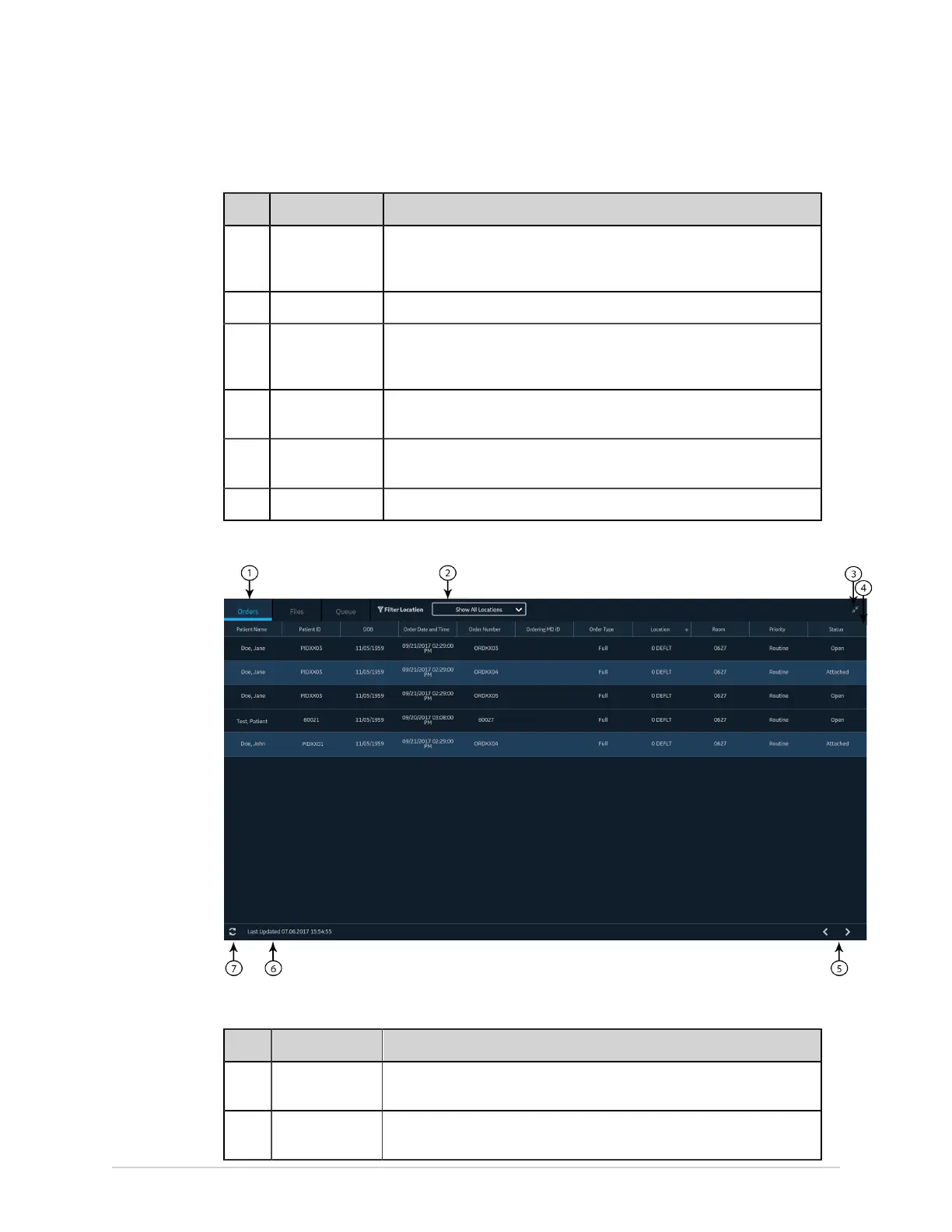Work with Orders
Table 20: Orders Collapsed List
Item Name Description
1 Orders tab Displays a list of orders downloaded from an order management server.
A filter icon next to the tab name indicates that the order list is filtered by
a location.
2 Expand icon Opens the Orders expanded list.
3 Orders collapsed
list columns
Displays up to four configurable columns that provide information about
the orders. This view will include at least one of the columns: Patient
Name, Patient ID, or Visit Number.
4 Navigation
arrows
Navigates to the previous and next pages in the Orders list.
5 Last Updated
date and time
Displays the date and time the order list was last updated.
6 Refresh icon Downloads the list of orders.
The figure illustrates the Orders expanded list:
Table 21: Orders Expanded List
Item Name Description
1 Orders tab Displays the Orders expanded list. A filter icon next to the tab name
indicates that the order list is filtered by a location.
2 Filter Location
list
Select anywhere on the Filter Location field. From the drop-down menu,
select the location filter you want to apply to the orders list.
2088531-370-2 MAC VU360
™
Resting ECG Analysis System 73
