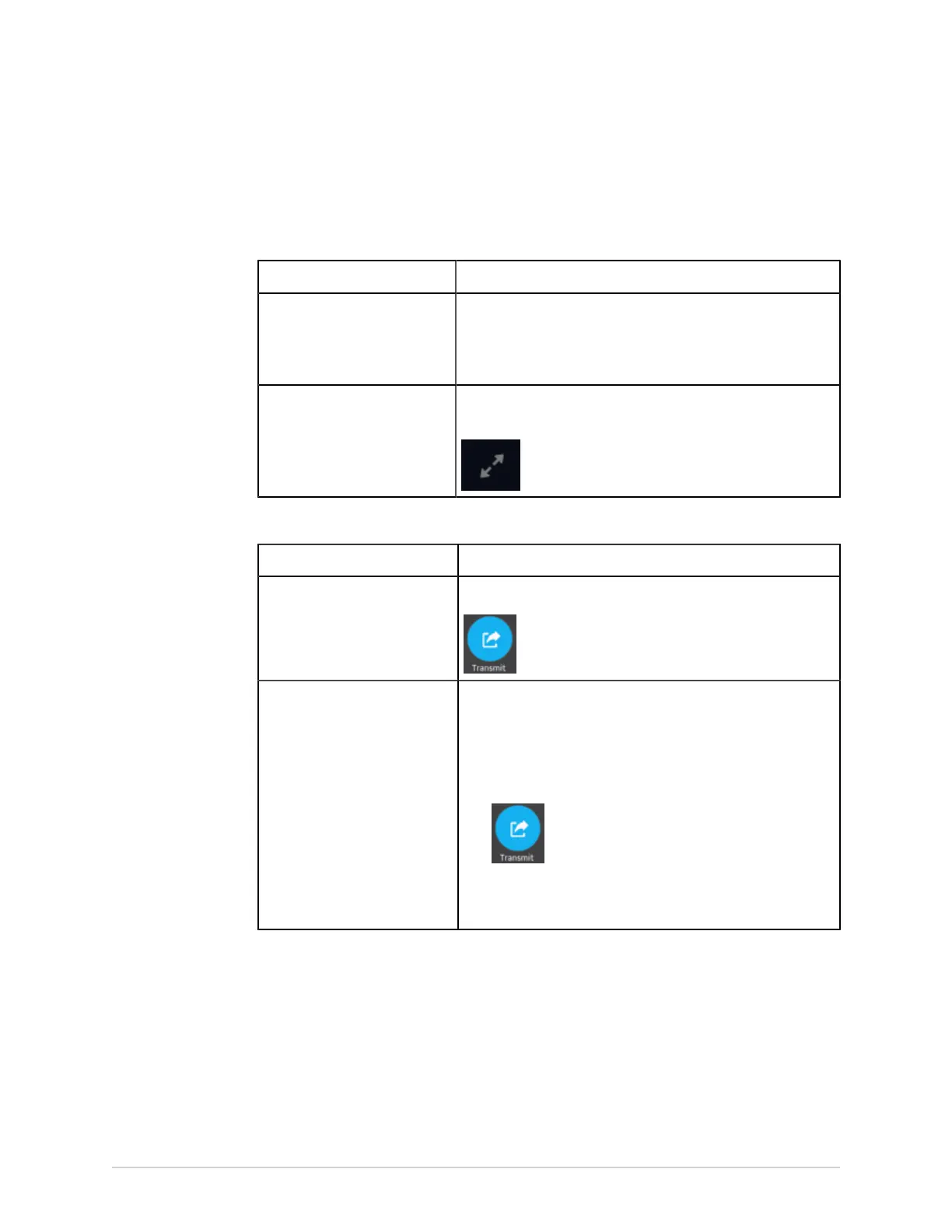Work with the Files List
1. From the Acquisition screen, select Files.
The Files collapsed list opens.
2. Perform one of the steps below:
If Then
You want to transmit one
patient report
Select the Rhythm or Full Disclosure report or ECG patient
report you want to transmit to a configured destination.
The selected patient report opens in a new tab (ECG or FD
Report or Rhythm tab), depending on the report type.
You want to transmit multiple
patient reports
Select the Expand icon to expand the Files list, and select the
check box next to the patient reports to be transmitted.
3. Perform one of the steps below:
To transmit the report(s) ... Perform the following:
To the default destination Select the Transmit icon:
To another configured
destination
1. Select anywhere around the ellipsis icon on the lower, left-
side of the screen to expand the Transmit menu.
2. From the expanded Transmit menu, select any configured
destination to transmit the patient report(s).
3. Select the Transmit icon:
One or more destinations must be configured for the Transmit
icon to be enabled. If no destinations are configured, the
Transmit icon is disabled.
The selected patient reportss are added to the Queue, processed and
transmitted to the selected destination. The Job Status can be viewed in the
Queue. See Display the Report Queue on page 99.
If you select patient reports for transmission from the expanded Files list, the
message displays on the notification area in the lower, right-side of the screen:
<Count> reports added to the queue, where <Count> is the number of selected
reports.
90 MAC VU360
™
Resting ECG Analysis System 2088531-370-2
