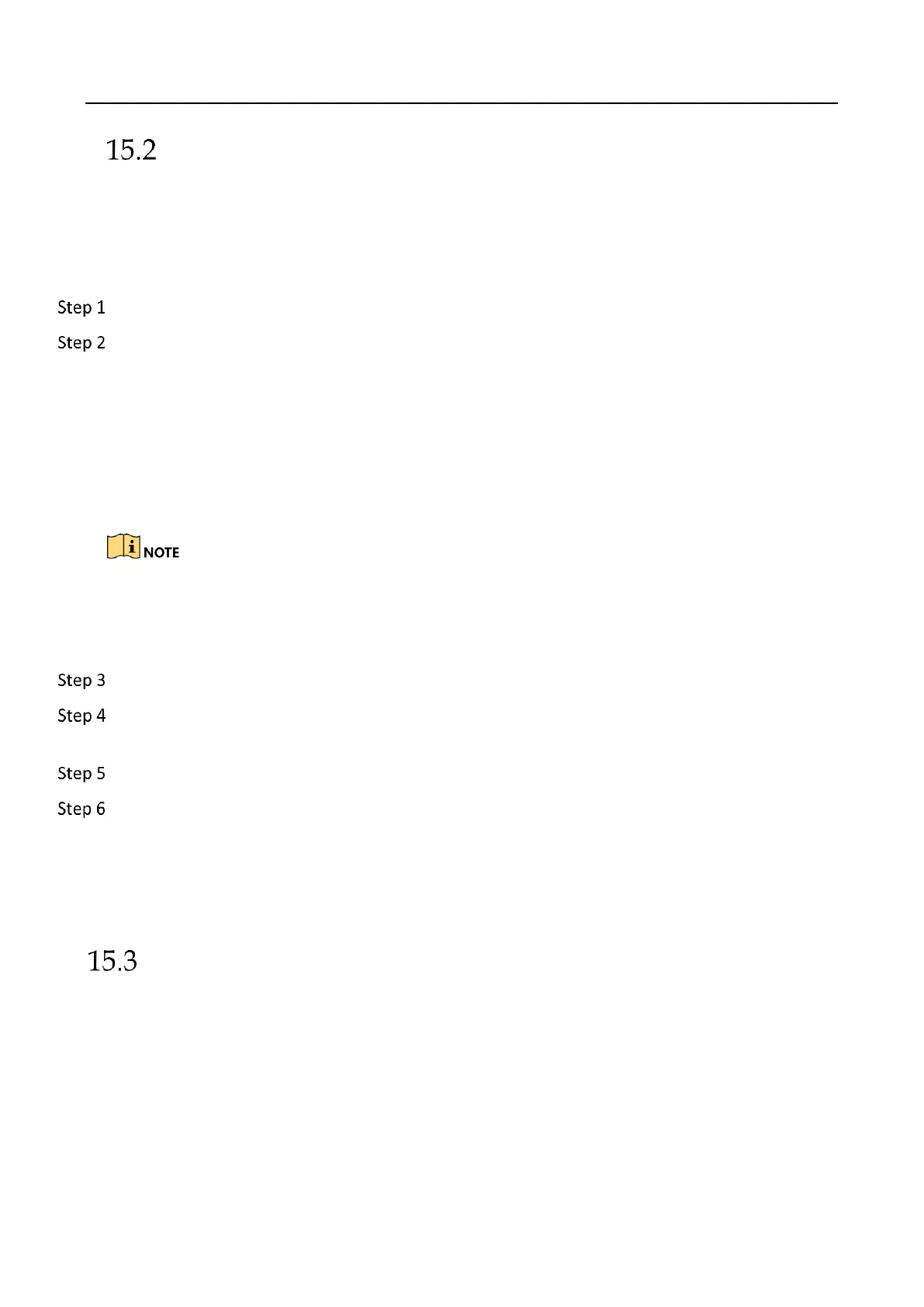Network Video Recorder User Manual
157
Configure Hik-Connect
Purpose
Hik-Connect provides mobile phone application and platform service to access and manage your
connected devices, which enables you to get a convenient remote access to the surveillance
system.
Go to System > Network > Advanced > Platform Access.
Check Enable to activate the function. Then the service terms will pop up.
1) Enter the verification code in Verification Code.
2) Scan the QR code to read the service terms and privacy statement.
3) Check The Hik-Connect service will require internet access. Please read Service Terms
and Privacy Statement before enabling the service if you agree the service terms and
privacy statement.
4) Click OK to save the settings.
Hik-Connect is disabled by default.
The verification code is empty by default. It must contain 6 to 12 letters or numbers, and it
is case sensitive.
(Optional) Check Custom to enter the server address as your desire.
(Optional) Check Enable Stream Encryption, verification code is required for remote access and
live view.
(Optional) Click Unbind if the device requires to unbind with the current Hik-Connect account.
Click Apply.
What to do next:
After configuration, you can access and manage your devices through Hik-Connect app or
website.
Configure DDNS
Purpose
You can set Dynamic DNS service for network access. Different DDNS modes are available:
DynDNS, PeanutHull, and NO-IP.
Before You Start
You must register the DynDNS, PeanutHull, or NO-IP services with your ISP before configuring
DDNS settings.
