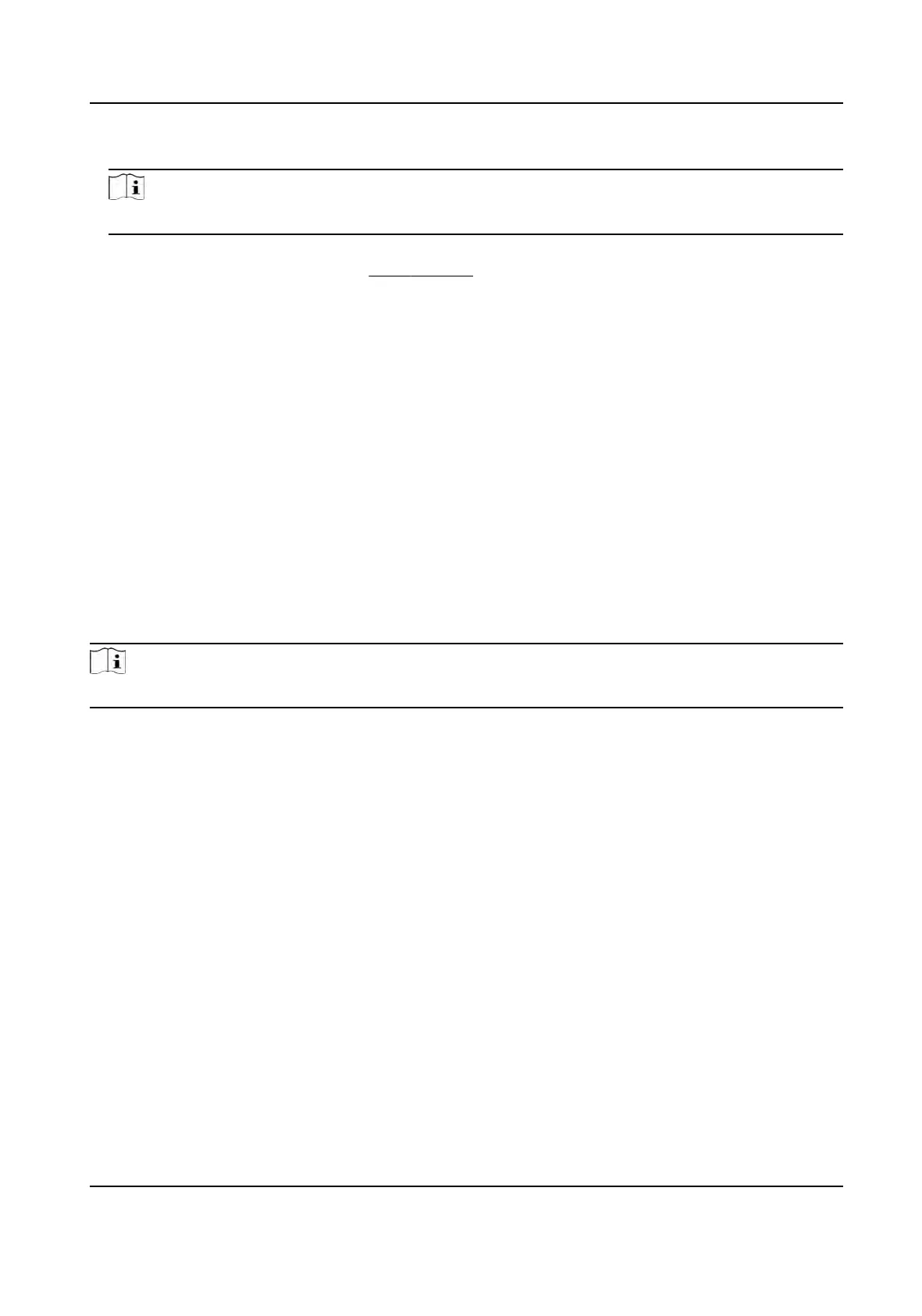4.
Enable a group of aendance status.
Note
The
Aendance Property will not be changed.
5.
Oponal: Select an s
tatus and change its name if required.
6.
Set the status' schedule. Refers to
Time Sengs for details.
R
esult
On the inial page and authencate. The authencaon will be marked as the congured
aendance status according to the schedule. If you tap the edit icon on the result tab, you can
select a status to take aendance manually, the authencaon will be marked as the edited
aendance status.
Example
If set the Break Out as Monday 11:00, and Break In as Monday 12:00, the valid user's
authencaon from Monday 11:00 to 12:00 will be marked as break.
14.6.14 Set Biometric Parameters
Set Basic Parameters
Click Conguraon → Smart → Smart .
Note
The
funcons vary according to dierent models. Refers to the actual device for details.
DS-K1T320 Series Face Recoginon Terminal User Manual
97
