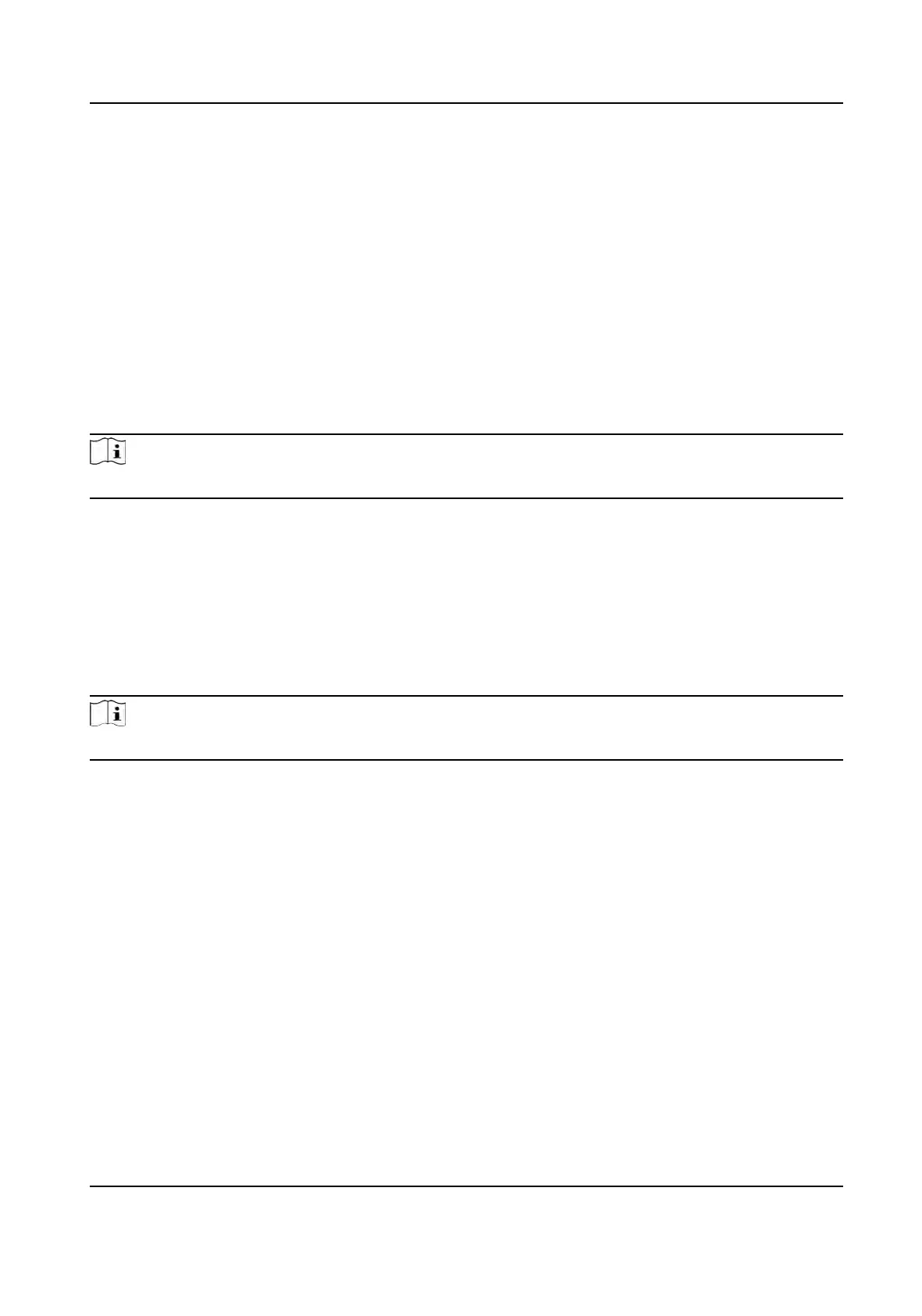Click Save to save the sengs.
Authencaon Sengs
Click Person Management → Add to enter the Add Person page.
Set the authencaon type.
Click Sa
ve to save the sengs.
Add Card
Click P
erson Management → Add to enter the Add Person page.
Click Add Card, enter the Card No. and select the Property, and click Save to add the card.
Click Save to save the sengs.
Add Fingerprint
Note
Only devices supporng the
ngerprint funcon can add the ngerprint.
Click P
erson Management → Add to enter the Add Person page.
Click Add Fingerprint, and press your nger on the ngerprint module of the device to add your
ngerprint.
Click Sa
ve to save the sengs.
Add Face Picture
Click Person Management → Add to enter the Add Person page.
Click + on the right to upload a face picture from the local PC.
Note
The picture format should be JPG or JPEG or PNG, and the size should be less than 200 K.
Click Sa
ve to save the sengs.
14.5 Search Event
Click Event Search to enter the Search page.
DS-K1T320 Series Face Recoginon Terminal User Manual
81
